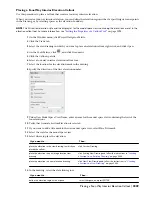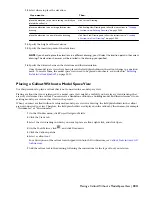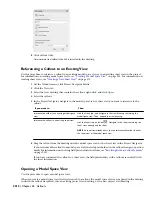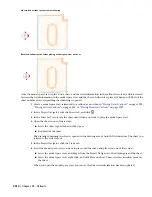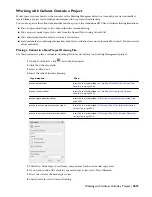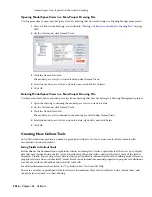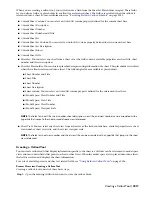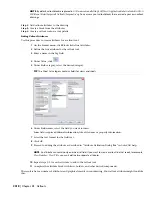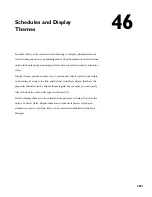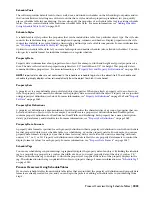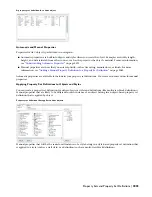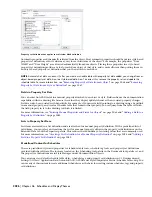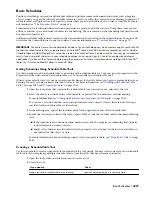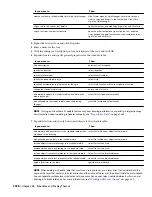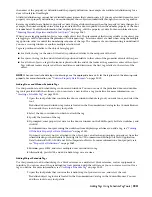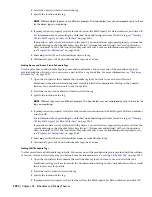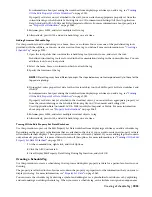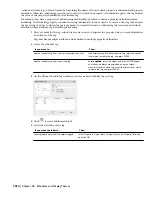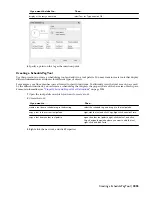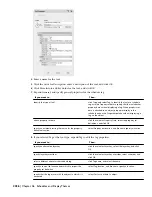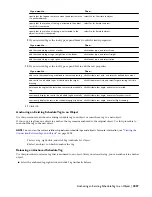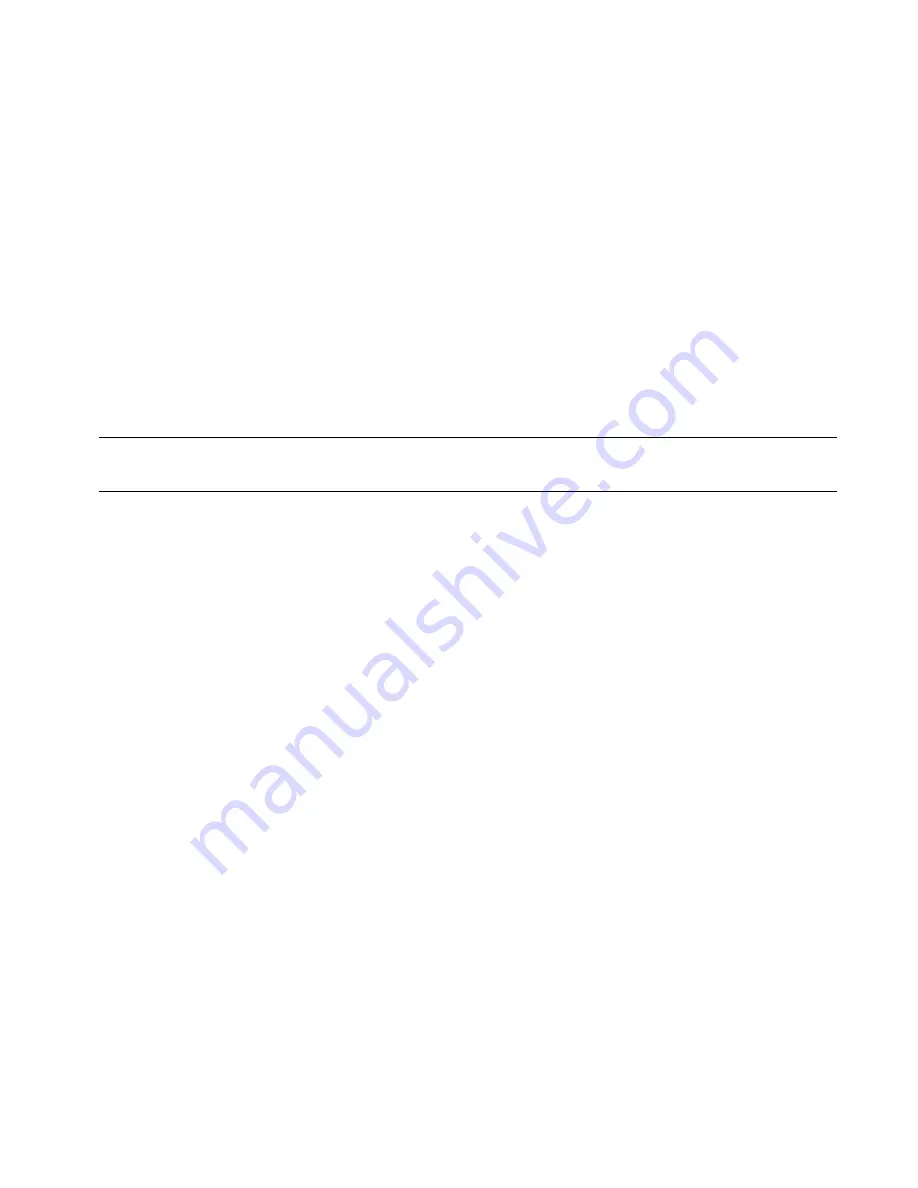
Schedule Tools
The software provides default tools for basic wall, door, and window schedules on the Scheduling tool palette and in
the Content Browser. Selecting one of these tools that has a style and other properties predefined, lets you quickly
place a schedule table in your drawing. You can also apply the properties of a schedule table tool to existing schedule
tables. You can create schedule table tools from schedule table styles. For more information, see “
Adding Schedules
Using Schedule Table Tools
” on page 2027.
Schedule Styles
A schedule table style specifies the properties that can be included in a table for a particular object type. The style also
controls the table formatting, such as text height and spacing, columns, and headers. Display properties in the style
control the visibility, layer, color, linetype, lineweight, and linetype scale of table components. For more information,
see “
Working with Schedule Table Styles
” on page 2039.
Options in schedule table styles let you create both regular and matrix schedules (also called dot schedules). You can
also specify a matrix format for individual columns in a regular schedule.
Property Data
Property data is information about properties of an object. For example, width and height are typical properties of a
door. The data collected on these properties might reflect 3'-0" for width and 7'-0" for height. This property data is
contained within a property set. For more information, see “
Property Sets and Property Set Definitions
” on page 2024.
NOTE Property data values are not contained in the schedule or schedule tag, but on the object itself. The schedule and
schedule tag simply displays values retrieved directly from the object to which it is anchored.
Property Sets
A property set is a user-definable group of related object properties. When you attach a property set to an object or a
style, the property set becomes the container for the property data associated with the object. Property sets are specified
using property set definitions (see below). For more information, see “
Property Set Definitions
” on page 2069 and “
Property
Set Data
” on page 2062.
Property Set Definitions
A property set definition is a documentation object that specifies the characteristics of a group of properties that can
be tracked with an object or style. For example, you could create a property set definition named DoorProps that
contains property definitions for DoorNumber, DoorWidth, and FireRating. Each property has a name, description,
data type, data format, and default value. For more information, see “
Property Set Definitions
” on page 2069.
Property Data Formats
A property data format is specified for each property definition within a property set definition to control how the data
for that property displays in a schedule table, in a schedule tag, or on the property palette. For example, you can use
property data formats to display a door that is three feet wide, with a raw value of 36 units in a drawing, with inch
units as 3'-0", or 3', or 3 ft. Property set definitions and schedule table styles use property data formats to control the
display format of values for each property. For more information, see “
Property Data Formats
” on page 2057.
Schedule Tags
You can use schedule tags in your drawings to graphically display the property data of an object. By linking the schedule
tag to a property in a property set, such as the width of a door, you report property data of the object, such as 3'-0''.
When you anchor the tag to an object to which the property set is applied, the value of the property displays in the
tag. The information in the tag is updated if the object or property change. For more information, see “
Schedule Tags
”
on page 2030.
Process Overview: Using Schedule Tables
If you create schedule tables from schedule table styles that are provided, the property set definitions and property data
formats are already created for you, and you can begin the process of adding a schedule table to your drawing from
Step 4.
Process Overview: Using Schedule Tables | 2023
Summary of Contents for 00128-051462-9310 - AUTOCAD 2008 COMM UPG FRM 2005 DVD
Page 1: ...AutoCAD Architecture 2008 User s Guide 2007 ...
Page 4: ...1 2 3 4 5 6 7 8 9 10 ...
Page 40: ...xl Contents ...
Page 41: ...Workflow and User Interface 1 1 ...
Page 42: ...2 Chapter 1 Workflow and User Interface ...
Page 146: ...106 Chapter 3 Content Browser ...
Page 164: ...124 Chapter 4 Creating and Saving Drawings ...
Page 370: ...330 Chapter 6 Drawing Management ...
Page 440: ...400 Chapter 8 Drawing Compare ...
Page 528: ...488 Chapter 10 Display System ...
Page 540: ...500 Chapter 11 Style Manager ...
Page 612: ...572 Chapter 13 Content Creation Guidelines ...
Page 613: ...Conceptual Design 2 573 ...
Page 614: ...574 Chapter 14 Conceptual Design ...
Page 678: ...638 Chapter 16 ObjectViewer ...
Page 683: ...Designing with Architectural Objects 3 643 ...
Page 684: ...644 Chapter 18 Designing with Architectural Objects ...
Page 788: ...748 Chapter 18 Walls ...
Page 942: ...902 Chapter 19 Curtain Walls ...
Page 1042: ...1002 Chapter 21 AEC Polygons ...
Page 1052: ...Changing a door width 1012 Chapter 22 Doors ...
Page 1106: ...Changing a window width 1066 Chapter 23 Windows ...
Page 1172: ...1132 Chapter 24 Openings ...
Page 1226: ...Using grips to change the flight width of a spiral stair run 1186 Chapter 25 Stairs ...
Page 1368: ...Using the Angle grip to edit slab slope 1328 Chapter 28 Slabs and Roof Slabs ...
Page 1491: ...Design Utilities 4 1451 ...
Page 1492: ...1452 Chapter 30 Design Utilities ...
Page 1536: ...1496 Chapter 31 Layout Curves and Grids ...
Page 1564: ...1524 Chapter 32 Grids ...
Page 1611: ...Documentation 5 1571 ...
Page 1612: ...1572 Chapter 36 Documentation ...
Page 1706: ...Stretching a surface opening Moving a surface opening 1666 Chapter 36 Spaces ...
Page 1710: ...Offsetting the edge of a window opening on a freeform space surface 1670 Chapter 36 Spaces ...
Page 1956: ...1916 Chapter 42 Fields ...
Page 2035: ...Properties of a detail callout The Properties of a Callout Tool 1995 ...
Page 2060: ...2020 Chapter 45 Callouts ...
Page 2170: ...2130 Chapter 47 AEC Content and DesignCenter ...
Page 2171: ...Other Utilities 6 2131 ...
Page 2172: ...2132 Chapter 48 Other Utilities ...
Page 2182: ...2142 Chapter 51 Reference AEC Objects ...
Page 2212: ...2172 Chapter 52 Customizing and Adding New Content for Detail Components ...
Page 2217: ...AutoCAD Architecture 2008 Menus 54 2177 ...
Page 2226: ...2186 Chapter 54 AutoCAD Architecture 2008 Menus ...
Page 2268: ...2228 Index ...