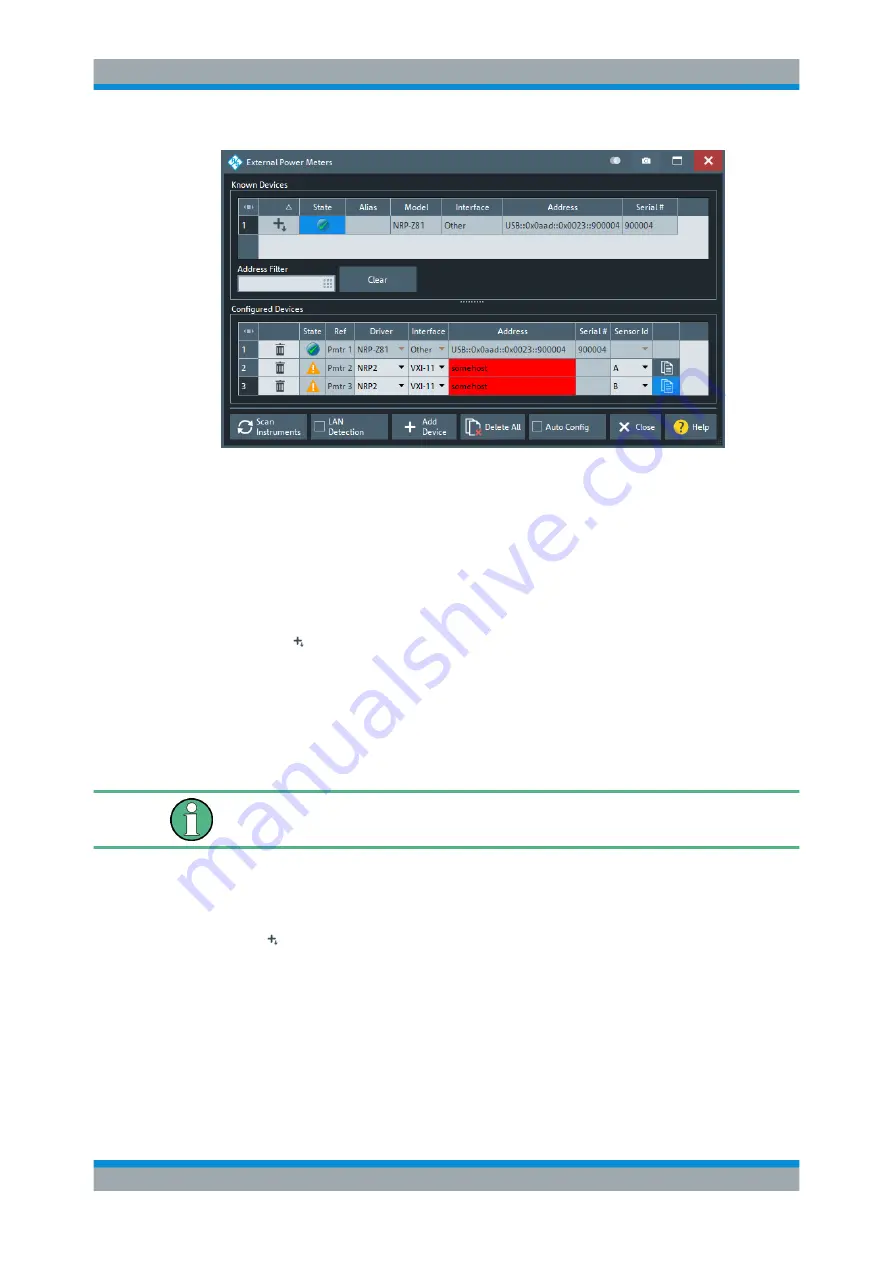
GUI Reference
R&S
®
ZNB/ZNBT
692
User Manual 1173.9163.02 ─ 53
The configuration of a new external power meter involves the following steps:
1. Connect the power meter to your R&S
ZNB/ZNBT using a LAN (VXI-11), GPIB, or
USB interface.
2. If the power meter is connected via LAN, enable
3. Select
and wait until the power meter appears in the table of
"Known Devices".
4. Select to add the power meter to the list of
If the R&S
ZNB/ZNBT fails to detect a connected power meter:
► Select
to define the interface type and address.
The R&S
ZNB/ZNBT can auto-detect the instrument type (driver) and the serial
number of the connected power meter.
To control external devices via GPIB, the pre-installed RS Visa library (
visa32.dll
)
must be replaced by the
NI Visa
library.
Known Devices
Table with all power sensors/meters the analyzer detects to be on line (i.e. connected
and switched on). "Scan Instruments" refreshes the table.
Select to add a power sensor/meter to the table of
.
Note:
Even though an R&S
NRP2 power meter can appear in the table of "Known
Devices", adding it to the list of "Configured Devices" directly results in an invalid con-
figuration. Use
to configure it manually instead.
Remote command:
n/a
Setup Softtool






























