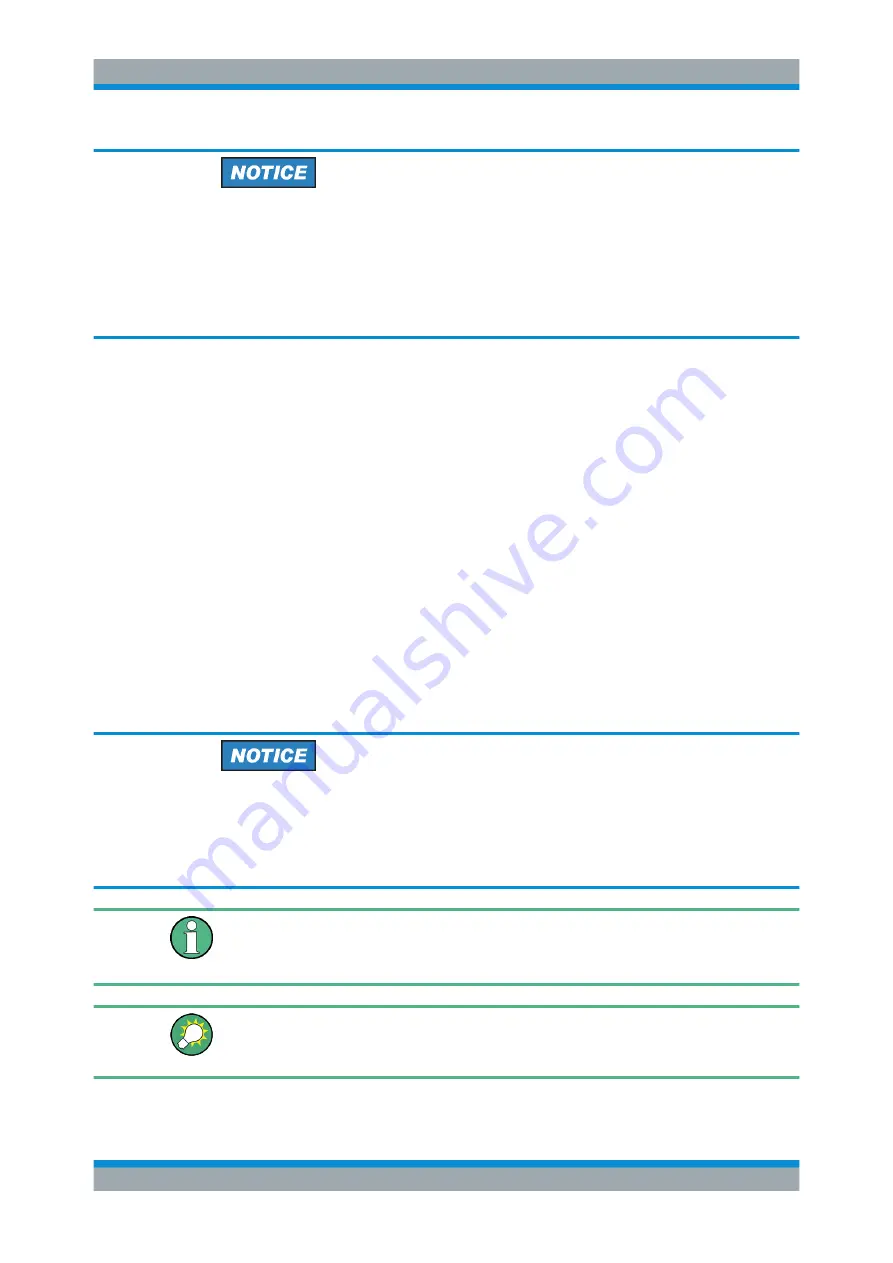
Getting Started
R&S
®
ZNB/ZNBT
29
User Manual 1173.9163.02 ─ 53
Virus protection
An efficient virus protection is a prerequisite for secure operation in the network. Never
connect your analyzer to an unprotected network. For useful hints, see the following
Rohde & Schwarz application note:
●
1EF96: Malware Protection Windows 10
●
1DC01: Malware Protection Windows 7
The analyzer uses a user name and password as credentials for remote access; see
note on
"User accounts and password protection"
on page 1379 for details. To protect
the analyzer from unauthorized access, it is recommended to change the factory set-
ting.
4.1.12.1
Assigning an IP Address
Depending on the network capacities, the TCP/IP address information for the analyzer
can be obtained in different ways.
●
If the network supports dynamic TCP/IP configuration using the Dynamic Host
Configuration Protocol (DHCP), all address information can be assigned automati-
cally.
●
If the network does not support DHCP, or if the analyzer is set to use alternate
TCP/IP configuration, the addresses must be set manually.
By default, the analyzer is configured to use dynamic TCP/IP configuration and obtain
all address information automatically. This means that it is safe to establish a physical
connection to the LAN without any previous analyzer configuration.
Manual TCP/IP configuration
If your network does not support DHCP, or if you choose to disable dynamic TCP/IP
configuration, you must assign valid address information
before
you connect the ana-
lyzer to the LAN. Contact your network administrator to obtain a valid IP address,
because connection errors can affect the entire network.
Administrator account
You need administrator rights to change the TCP/IP configuration. See note on
accounts and password protection"
The R&S
ZNBT provides a miniature display in the upper right-hand corner of the front
panel indicating the current IP address of the instrument. See
Putting the Analyzer into Operation






























