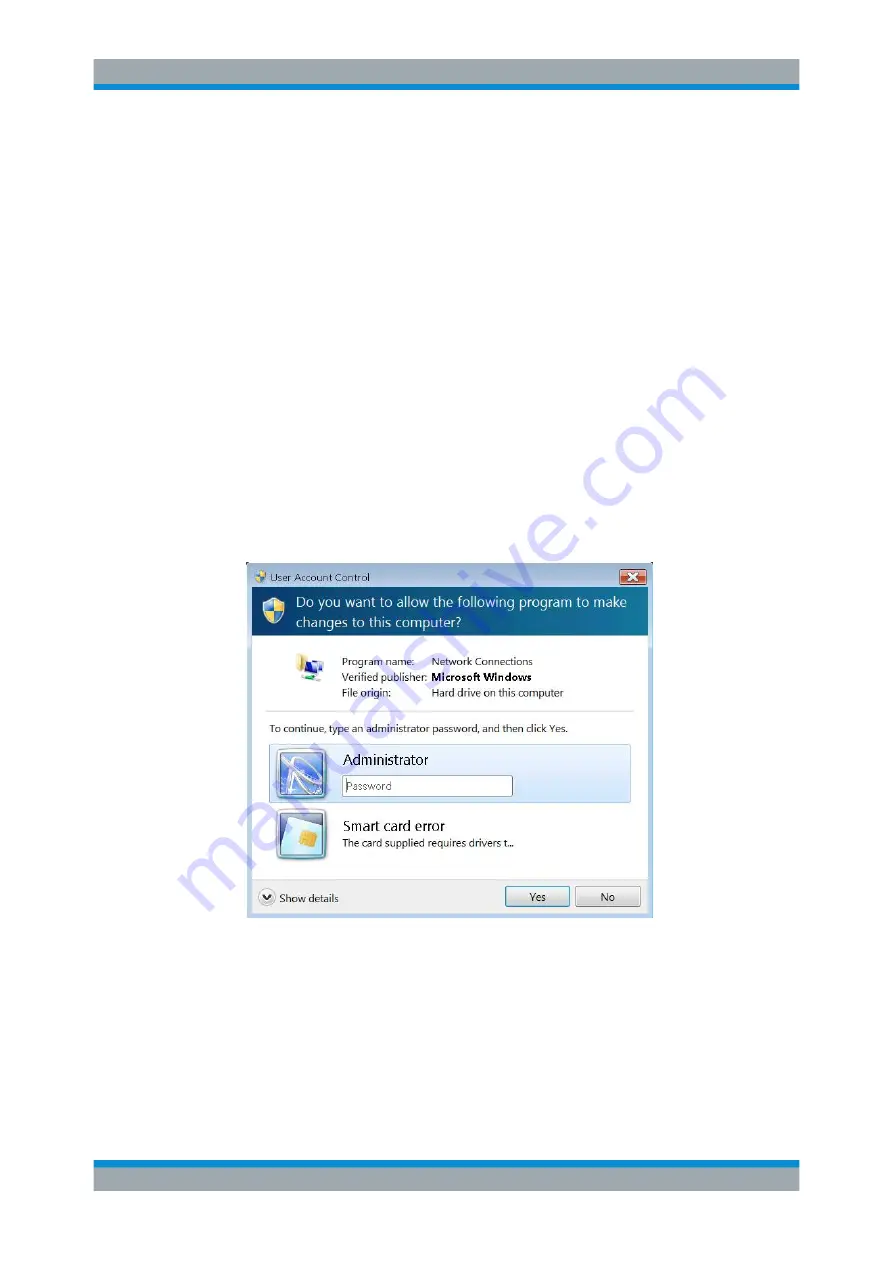
Getting Started
R&S
®
ZNB/ZNBT
30
User Manual 1173.9163.02 ─ 53
To enter the TCP/IP address information manually
1. Obtain the IP address and subnet mask for the analyzer and the IP address for the
local default gateway from your network administrator. If necessary, also obtain the
name of your DNS domain and the IP addresses of the DNS and WINS servers on
your network.
2. For the R&S
ZNBT connect an external monitor, keyboard and mouse.
3. Press the Windows key in the SYSTEM keypad (R&S
ZNB only) or on an external
keyboard to access Windows
®
.
4. Open the "Control Panel" > "Network and Sharing Center" > "Change adapter set-
tings" dialog and right-click the local connection.
Windows 7: open the "Control Panel" > "Network and Internet" > "Network and
Sharing Center" > "Local Area Connection Status" dialog.
5. Select "Properties" and confirm the user account control message, depending on
your current user account.
● If your current account is an administrator account, select "Yes".
● If your account is an account with standard user rights, enter the password of
the administrator account and select "Yes".
Figure 4-1: Windows 7 User Account Control dialog
6. In the "Connection Properties" dialog opened, select "Internet Protocol Version 4
(TCP/IPv4) > Properties" and enter the IP address information.
Putting the Analyzer into Operation






























