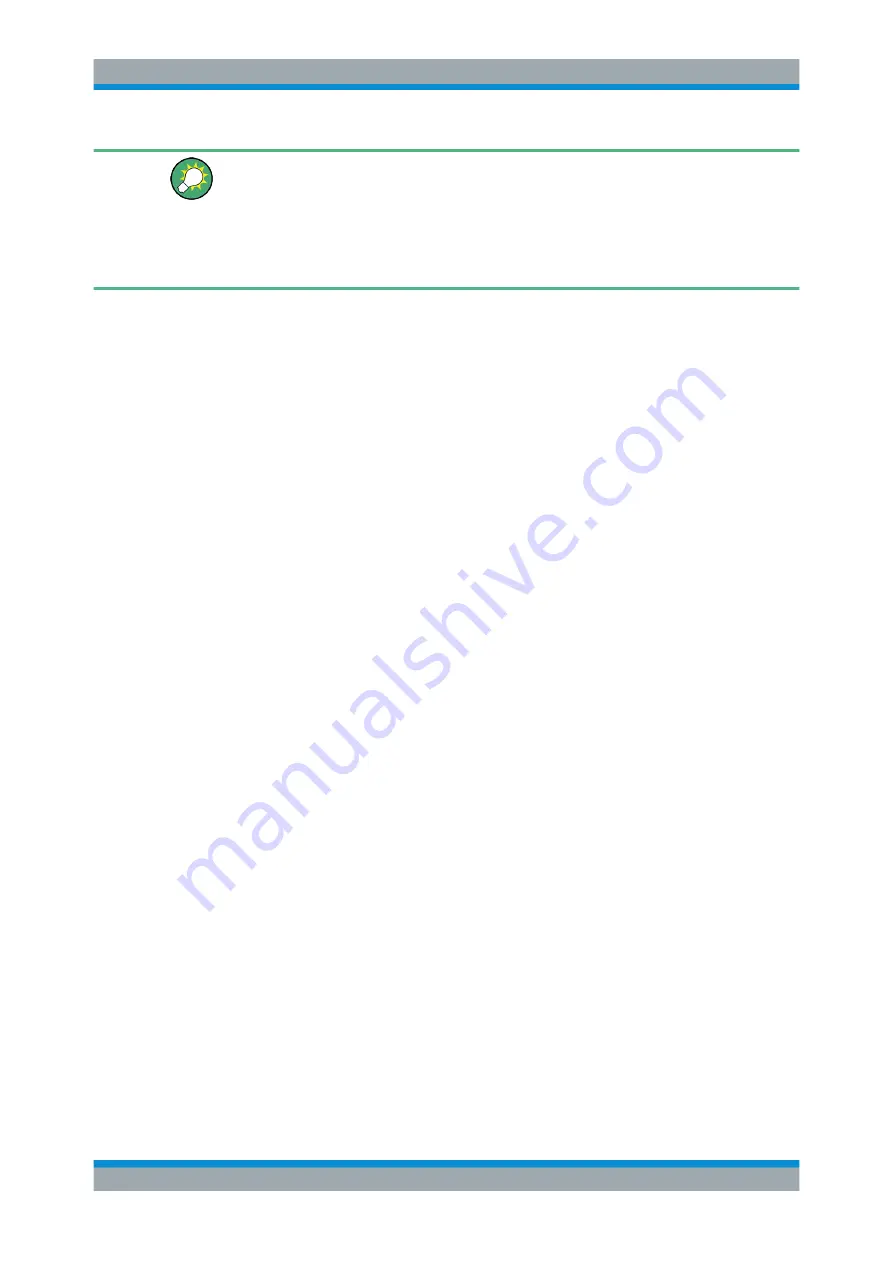
GUI Reference
R&S
®
ZNB/ZNBT
343
User Manual 1173.9163.02 ─ 53
Checks and Messages in the Dialog
After each port or channel selection, the R&S
ZNB/ZNBT checks the channel data for
compatibility with the trace export conditions. If data from "All Channels" are exported,
every channel must contain a compatible set of traces; see
The "OK" button is available only if no error message is displayed in the dialog.
Select / Select All / Deselect All
Selects the ports to be considered for the S-parameter export.
Example:
With ports 1 and 2 selected, S-parameters S
11
, S
12
, S
21
and S
22
are expor-
ted.
Remote command:
Assign
Selects the port number assignment in the created
*.s<n>p
file. By default, analyzer
and
*.s<n>p
port numbers are identical. You can interchange the port assignment to
change the order of the S-parameters in the created ´Touchstone file. Each of the ana-
lyzer port numbers must be assigned to one
*.s<n>p
port number.
Active Channel / All Channels
Selects data export for the active channel or for all channels.
Reset Port Assignments
Restores the identity between original and assigned port number.
Save Settings in Recall Set
The "Select Ports" dialog preserves the selected and assigned port numbers. By
default (unchecked), these settings are global, i.e. they are identical for each recall set
and are not affected by a [PRESET]. However you can also choose to preserve spe-
cific settings for the current recall set (checked).
Note however that the settings are not persisted unless the "Select Ports" dialog is
closed using "OK".
6.6
Lines Softtool
The "Lines" softtool allows you to define limits for the measurement results, visualize
them in the diagrams and activate/deactivate the limit check. The analyzer provides
upper, lower, ripple and circle limits. In addition, the "Lines" softtool provides functions
to limit complex diagrams to a user-defined "Display Circle" and to add user-defined
horizontal lines to cartesian diagrams.
Access:
TRACE – [LINE] hardkey
Lines Softtool






























