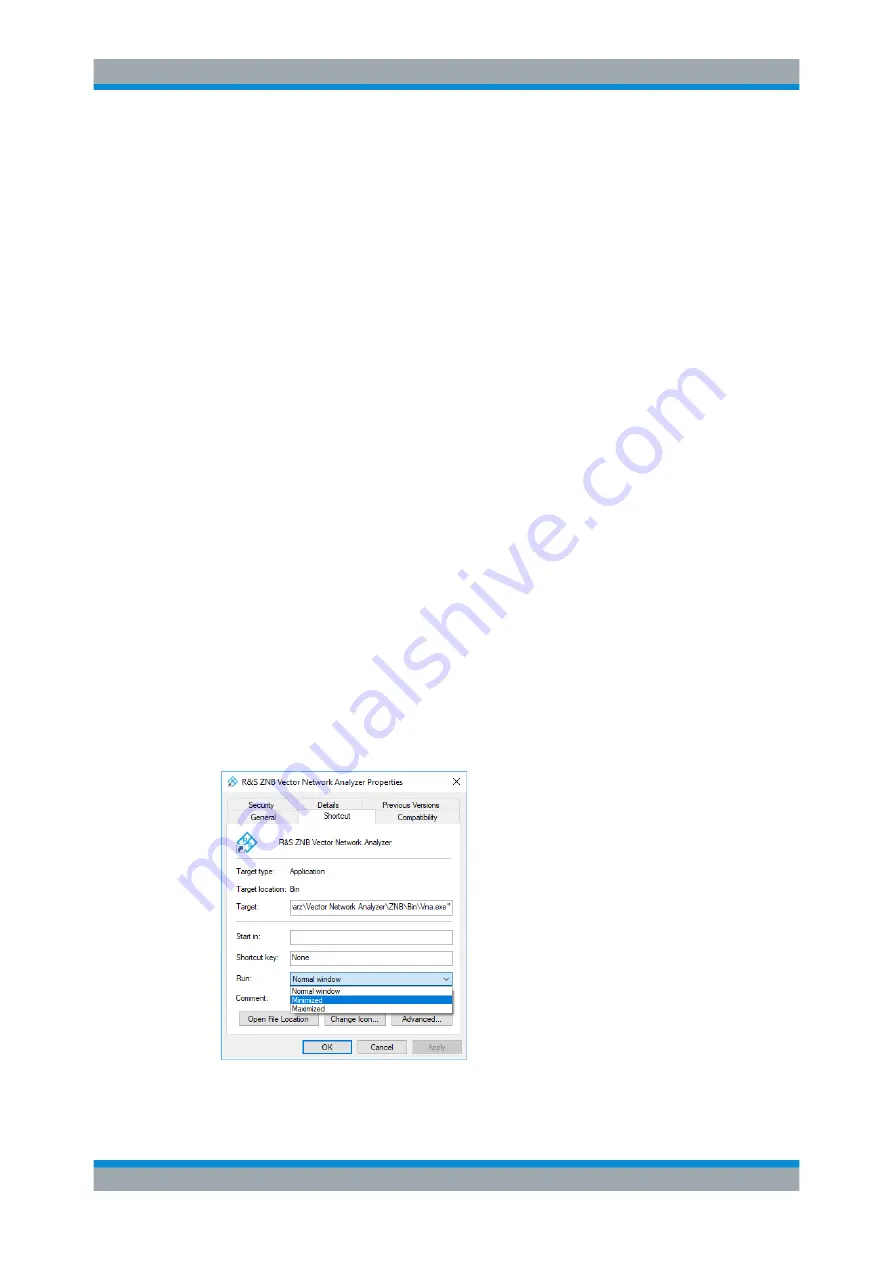
Getting Started
R&S
®
ZNB/ZNBT
27
User Manual 1173.9163.02 ─ 53
ment. For both connection types, you can use either crossover or straight through
(patch) cables.
The IP address information is shown in the SYSTEM – [SETUP] > "Remote Settings"
softtool tab. For the R&S
.
4.1.9.6
Connecting a USB Cable for Remote Control
Instruments equipped with the latest controller board can also be remote controlled via
USB. To prepare for remote control operation, connect a suitable USB 2.0 or 3.0 cable
to the type B "USB Device" port on the rear panel of the instrument. With direct con-
nection to a master device, a connecting cable A-B (plug type A onto plug type B) must
be used.
For more information, refer to
Chapter 7.1, "Introduction to Remote Control"
4.1.10
Minimizing the VNA Application
With a minimized VNA application, you can access your analyzer's Windows
®
desktop
or run other applications.
To exit the default full-screen mode of the VNA application, deselect SYSTEM – [DIS-
PLAY] > "View Bar" > "Title Bar Task Bar". Then use the standard Windows
®
titlebar
functions to minimize/maximize/close the application window.
To start the VNA application with a minimized window
1. Right-click the Vector Network Analyzer shortcut icon on the desktop and open the
"Properties" dialog.
2. In the "Shortcut" tab, select "Run: Minimized".
Putting the Analyzer into Operation






























