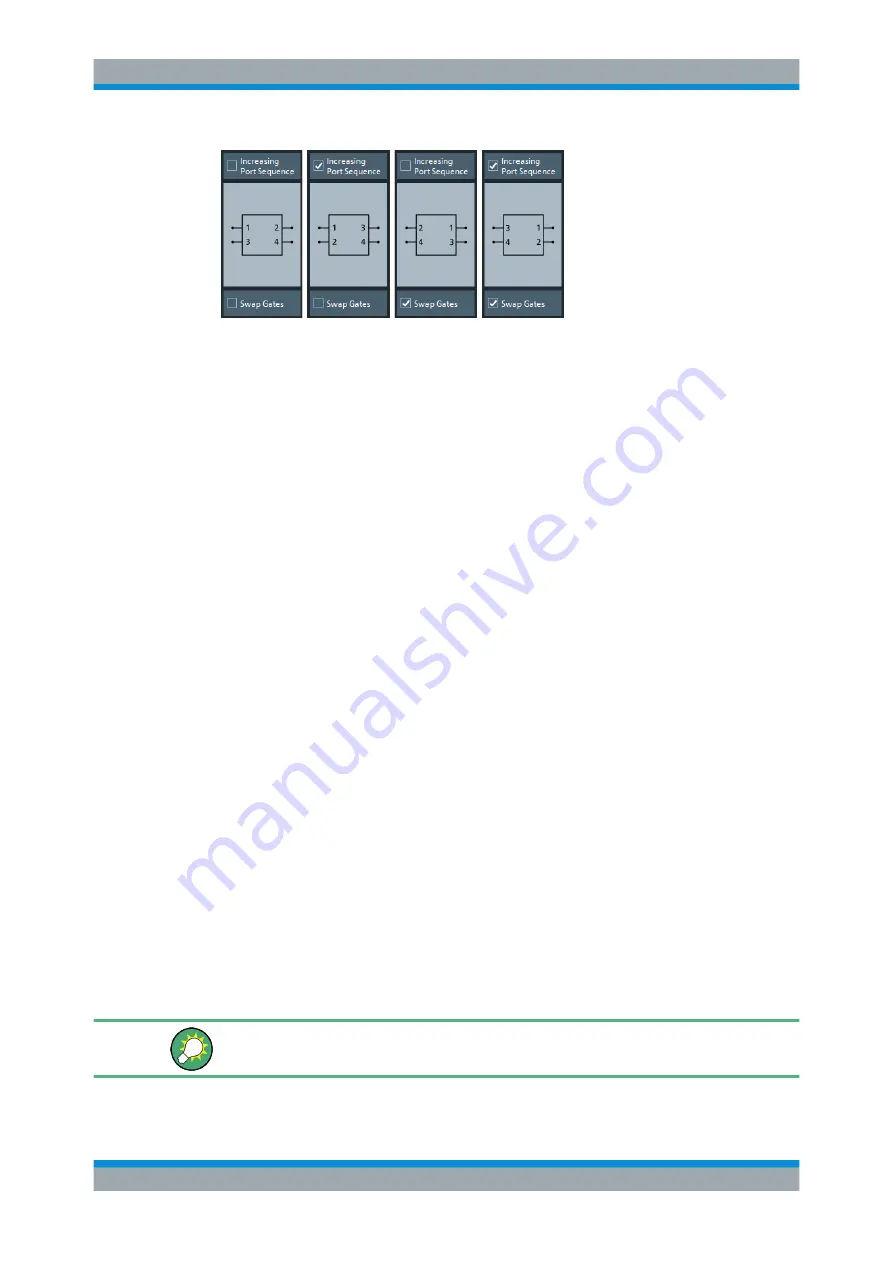
GUI Reference
R&S
®
ZNB/ZNBT
598
User Manual 1173.9163.02 ─ 53
Note:
The loaded file is stored in the active recall set. Persisted recall sets contain the
full (de-)embedding data so that they can be transferred to other instruments.
Remote command:
MMEMory:LOAD:VNETworks<Ch>:BALanced:DEEMbedding<LogPt>
MMEMory:LOAD:VNETworks<Ch>:BALanced:EMBedding<LogPt>
Fixture Tool
The "Fixture Tool" section is only available for deembedding 4-port data networks.
Its controls allow to select and run a third-party fixture modeling tool (see
ter 6.13.5, "Fixture Modeling Dialog"
on page 582) and to use its results for balanced
deembedding.
If the related tool is not available on the instrument, the "Run Model" buttons will be
disabled/grayed out. Use the "Info" button to get additional information about the
selected tool.
For background information, see
Chapter 5.6.2.9, "Fixture Modeling and Deembed-
Note:
before running the modeling tool.
6.13.8
Ground Loop Tab
Allows you to specify a 1-port ground loop deembedding/embedding network.
Such a network is either defined
●
via its S-parameter stored in a one-port Touchstone file (
*.s1p
) or
●
by selecting a predefined lumped element model (Shunt L or Shunt C) and specify-
ing the available parameters (resistance/inductance or resistance/capacitance)
Use the complementary dock widget to activate or deactivate ground loop dembedding
and embedding (see
Chapter 6.13.1.6, "Ground Loop Panel"
If
are configured and
enabled, use the dock widget to select the port group whose ground loop network shall
be configured.
Background information
Refer to
Chapter 5.6.2.7, "Ground Loop De-/Embedding"
Offset Embed Softtool






























