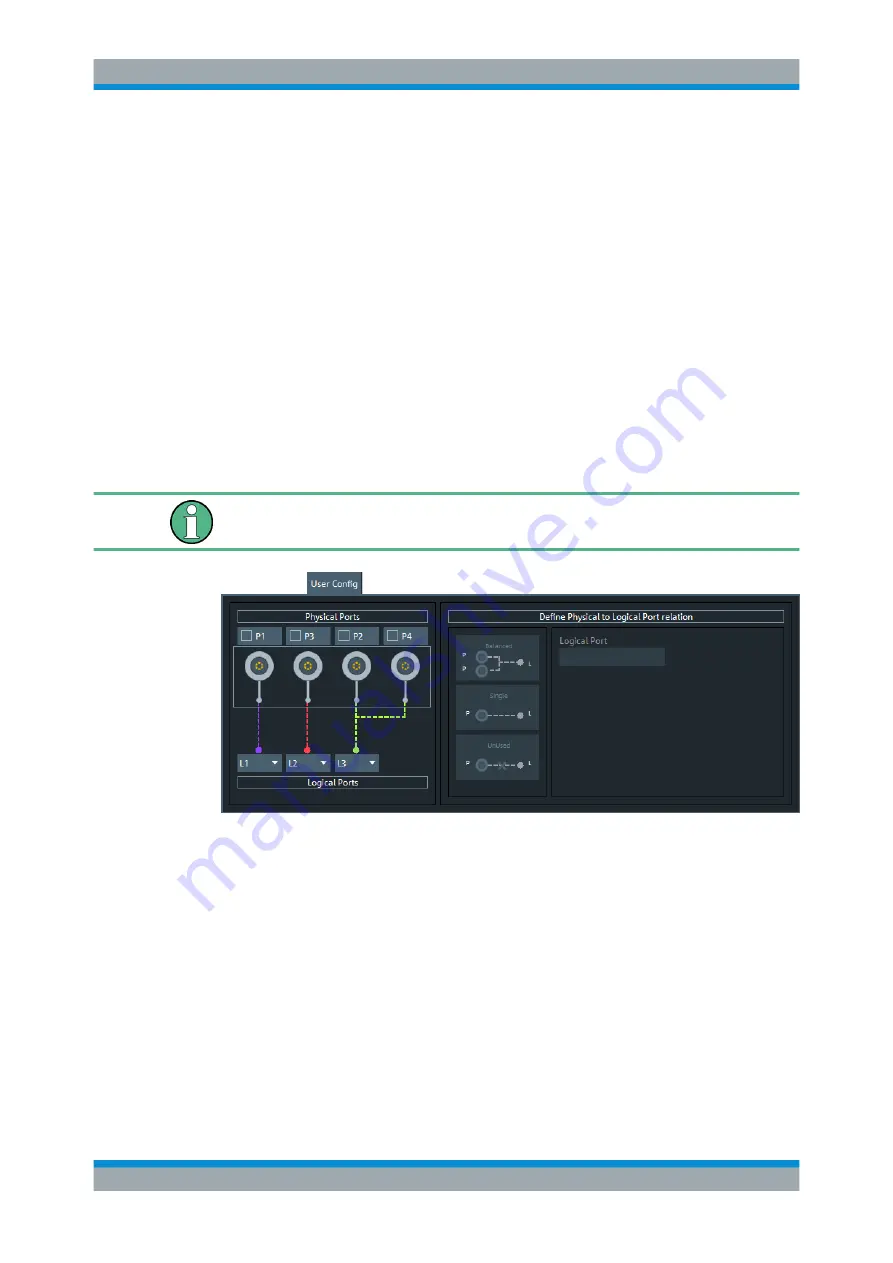
GUI Reference
R&S
®
ZNB/ZNBT
258
User Manual 1173.9163.02 ─ 53
●
To define a balanced port, select two physical ports and tap "Balanced".
●
To dissolve balanced ports, select them and tap "Single".
●
To exclude logical ports from the measurement, select them and tap "Unused".
●
To assign a number to a logical port, select it and enter a new "Logical Port" num-
ber in the corresponding field
●
To number the logical ports in line with the physical ports, select "Identity 1-1"
For balanced ports, the lower of the two physical port numbers is selected.
●
To number the logical ports consecutively from top to bottom, select "Aligned
1,2,3..."
Remote command:
SOURce<Ch>:LPORt<LogPt>
SOURce<Ch>:LPORt<LogPt>:CLEar
User Config Tab
The "User Config" tab of the "Balanced Ports" dialog defines a new balanced port con-
figuration.
If more than 4 test ports are available (on the VNA and/or connected switch matrices),
this tab is replaced by the
tab.
Physical Ports / Logical Ports
Allows you to renumber logical ports.
Remote command:
SOURce<Ch>:LPORt<LogPt>
SOURce<Ch>:LPORt<LogPt>:CLEar
Define Physical to Logical Port Relation
Allows you to define balanced, single-ended, and unused ports. In principle, it is possi-
ble to combine any pair of two physical ports into a balanced port.
●
To define a balanced port, select two physical ports and tap "Balanced".
●
To dissolve a balanced port, select it and tap "Single".
●
To exclude a physical port from the measurement, select the port and tap
"Unused".
Meas Softtool






























