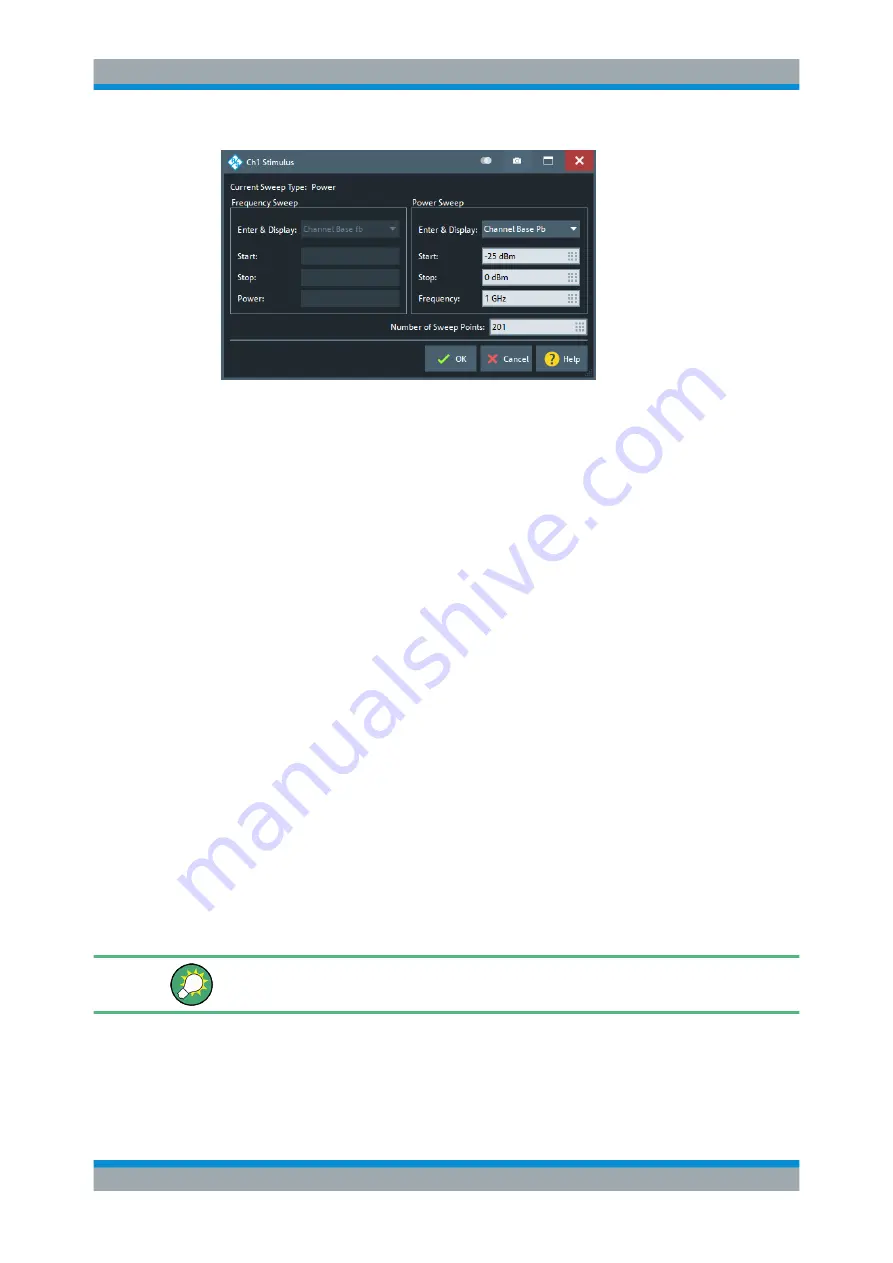
GUI Reference
R&S
®
ZNB/ZNBT
527
User Manual 1173.9163.02 ─ 53
Figure 6-40: Stimulus Dialog: Power Sweep
Except for the "Enter & Display" properties, all these parameters can also be set in the
. Depending on the channel's
, a different set of parameters
can be modified.
Enter & Display
The "Enter & Display" combo boxes in the "Frequency Sweep" and "Power Sweep"
sections of the "Stimulus" dialog control how frequency and power values are entered
and displayed.
●
channel base frequency fb/power
●
frequency/power at logical port i
●
source frequency/power at logical port i
●
receiver frequency at logical port i
Note that setting "Enter & Display" to a particular port, source, or receiver is only possi-
ble if option R&S
ZNB/ZNBT-K4 is available. Furthermore, a particular port, source, or
receiver can only be selected, if the user-defined linear function for calculating the
respective frequency/power is not constant.
6.12.2.3
Define Parallel Measurement Dialog
With the R&S
ZNBT or a 4-port R&S
ZNB with internal second source, you can mea-
sure multiple DUTs (or multiple paths of a single DUT) in parallel. The "Define Parallel
Measurement" dialog allows you to configure these DUTs and to declare the connec-
tions between physical VNA ports and DUT ports. Furthermore it provides convenient
access to port-related settings.
Access:
CHANNEL – [CHANNEL
CONFIG] > "Port Config" > "Multiple DUTs..."
Related information
See
Chapter 5.1.4.2, "Parallel Measurements on Multiple DUTs"
For the R&S
ZNB, the "Parallel Measurement" is automatically configured when
"Enabled" is selected, as shown in
.
Channel Config Softtool






























