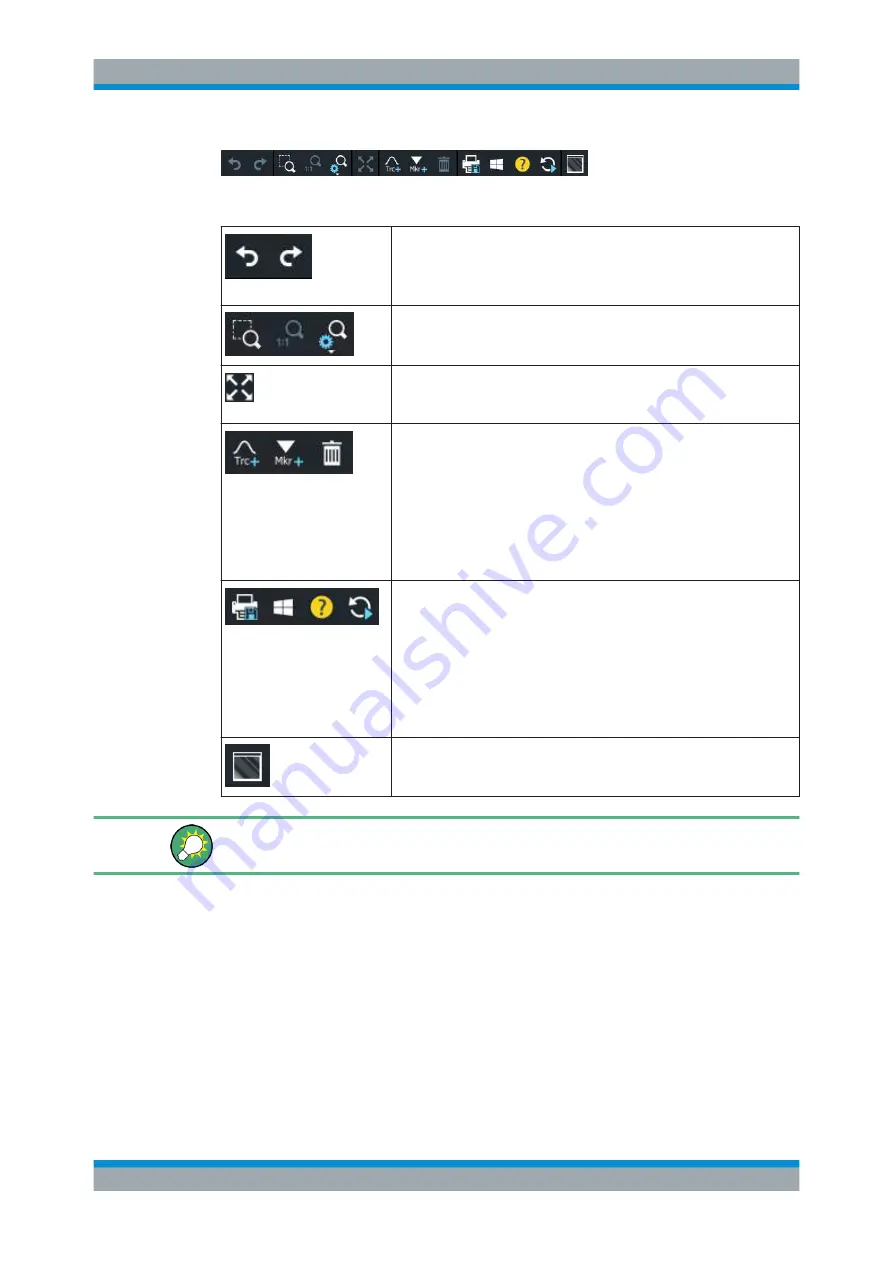
Getting Started
R&S
®
ZNB/ZNBT
53
User Manual 1173.9163.02 ─ 53
The toolbar is divided into six icon groups, separated by vertical lines.
These icons represent the undo and redo actions that are also available
via the menu bar items "System" > "Undo" / "Redo".
Undo reverses the last action, redo reverses the last undo action (if possi-
ble).
These icons control the zoom function (TRACE – [SCALE] > "Zoom").
If multiple diagrams are configured, this icon toggles the "Maximize Dia-
gram" action for the active diagram (SYSTEM – [DISPLAY] > "Diagram" >
"Maximize Diagram").
These icons implement the following actions, from left to right:
●
Add a clone of the active trace to the active diagram (single tap; same
as TRACE – [TRACE
CONFIG] > "Traces" > "Add Trace") or to an
arbitrary/new one (drag & drop the "Trc+" icon to the diagram area).
●
Add a new marker to the active diagram (single tap; similar to TRACE
– [MARKER] > "Markers" > "Mkr<i>") or to an arbitrary one (drag &
drop the "Mkr+" icon).
●
Delete the active trace (single tap the trash icon), or an arbitrary trace
(drag & drop its trace info field to the trash icon). Or delete all markers
of a trace (drag & drop the marker info field to the trash icon).
These icons provide the following actions, from left to right:
●
Print the current diagrams to a bitmap file (same as SYSTEM – [FILE]
> "Print" > "To File...").
By default, all diagrams are printed, no matter if displayed or not.
However you can also choose to print only the active diagram (see
SYSTEM – [FILE] > "Print" > "Print...").
●
Open the Windows® Start menu.
●
Open the context-sensitive help.
●
Restart the sweep in all channels (same as CHANNEL – [SWEEP] >
"Sweep Control" > "Restart Sweep")
This icon toggles advanced diagram area editing, which makes rearrang-
ing and/or deleting diagrams a breeze.
You can hide the toolbar using SYSTEM – [DISPLAY] > "View Bar".
4.3.2.3
Softtools
Softtools display groups of related settings as a tabbed panel. They can be opened via
function keys on the front panel (R&S
ZNB only) or the on-screen "Hard Key" panel, or
via menu bar and context menu items.
Operating the Instrument






























