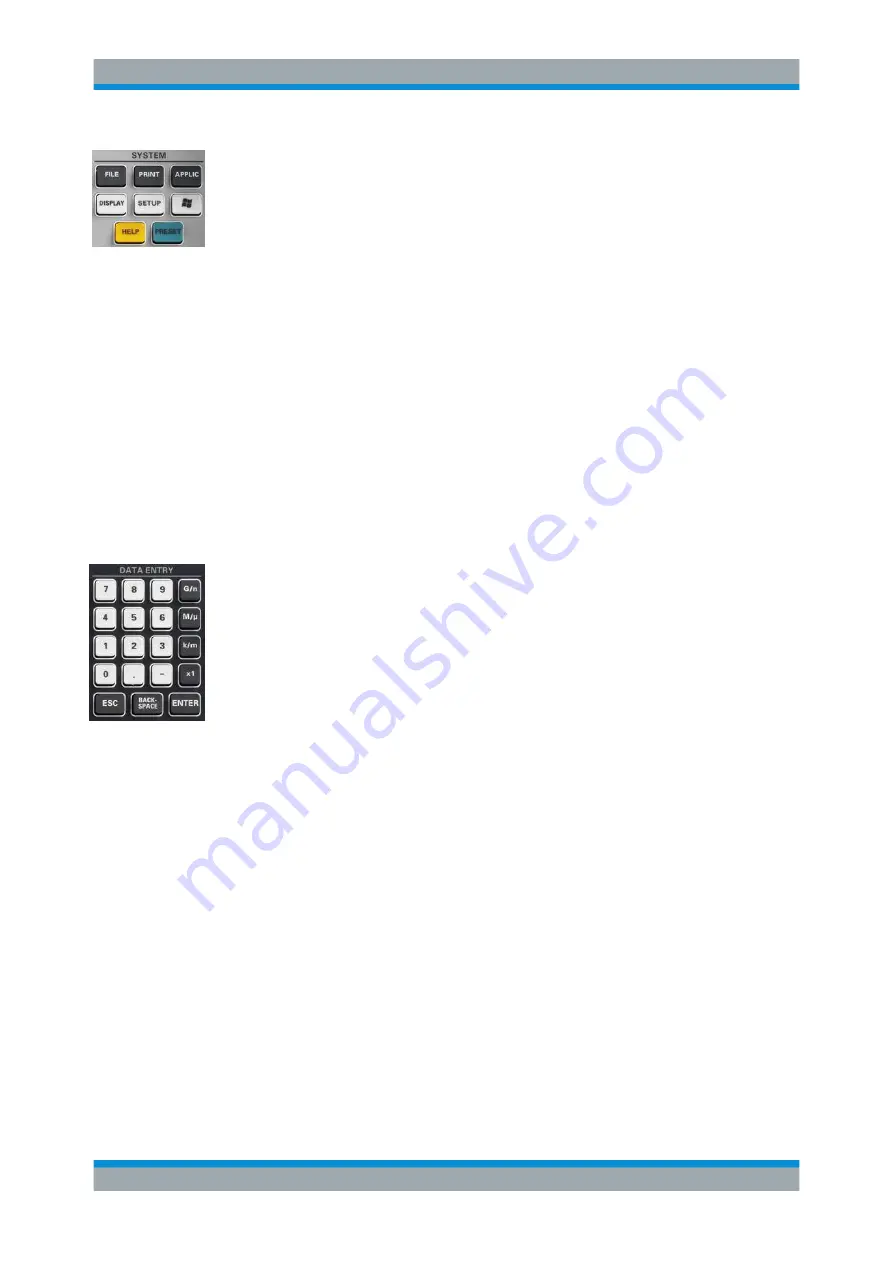
Getting Started
R&S
®
ZNB/ZNBT
36
User Manual 1173.9163.02 ─ 53
The SYSTEM keys provide general system settings.
●
[FILE] provides standard Windows
®
functions used to create, save, recall or print
recall sets, to copy the active screen and to shut down the application.
●
The [PRINT] settings control an external printer that is used to print a hardcopy of
the current recall set.
●
[APPLIC] gives access to external software tools and optional extensions of the
analyzer firmware.
●
[DISPLAY] gives access to all display settings and to the functions which activate,
modify and arrange different diagrams.
●
[SETUP] provides general system settings which are not restricted to a particular
recall set.
●
The Windows
®
key opens the startup menu of the Windows
®
operating system
from where you can perform system configurations and call up additional software
utilities.
●
[HELP] opens the context-sensitive help system of the analyzer.
●
[PRESET] performs a preset of the instrument settings.
4.2.1.3
Data Entry Keys
The keys in the DATA ENTRY keypad are used to enter numbers, units, and charac-
ters. The data entry keys are only enabled while the cursor is placed on a data input
field in a dialog or in the Help navigation pane.
●
The keys 0 to 9 enter the corresponding numbers.
●
The function of the "." and "–" keys depends on the data type of the active input
field:
–
In numeric input fields, the keys enter the decimal point and a negative sign for
the entered numeric value. Multiple entries have not effect.
–
In character input fields, the keys enter a dot and a hyphen, respectively. Both
entries can be repeated as often as desired.
●
The function of the four unit keys depends on the data type of the active input field;
see
Chapter 4.3.5, "Entering Data"
–
In numeric input fields, the G/n, M/μ, k/m or x1 keys multiply the entered value
with factors of 10
(-)9
, 10
(-)6
, 10
(-)3
or 1 and add the appropriate physical unit. x1
is equivalent to ENTER and confirms the previous entry.
–
In character input fields, the G/n, M/μ, k/m keys enter the letters G, M, K,
respectively. x1 is equivalent to ENTER and confirms the previous entry.
●
ESC is used to:
–
Cancel entries / close dialogs without activating the entries made (equivalent to
the "Close" button).
–
Close the Help system.
●
ENTER is used to:
–
Activate the selected active control element, e.g. a button in a dialog or a link in
the "Contents" page of the Help system.
Instrument Tour






























