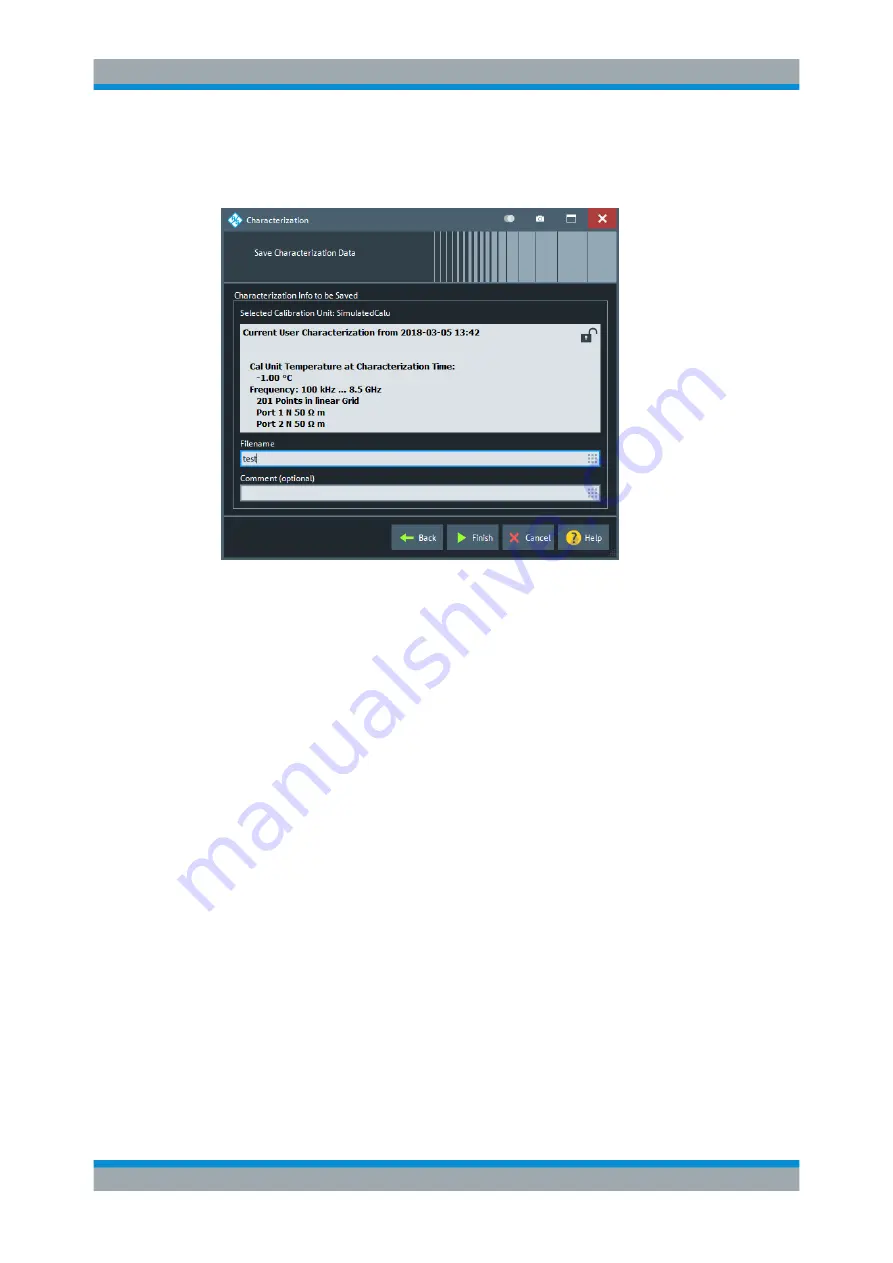
GUI Reference
R&S
®
ZNB/ZNBT
490
User Manual 1173.9163.02 ─ 53
Step 2: Save Characterization Data
Saves the characterization data to the calibration unit.
Figure 6-37: Save Characterization Data
Save File to SD Card
For all calibration units, characterization data can be saved to the calibration unit's
internal flash memory. For some calibration units (e.g. the new models R&S
ZN-Z5x
and R&S
ZN-Z15x), they can also be saved to an SD card inserted at the calibration
unit. Activate this checkbox to save the characterization data to the SD card.
Tip
: If the characterized calibration unit does not have an SD card slot, the checkbox is
hidden. If the calibration unit has an SD card slot but the SD card is not accessible, the
checkbox is grayed out.
File name / Comment (Optional)
Selects a filename to reference the characterization data set in the "Characterize Cal
Unit" and "Calibration Unit" dialogs and a comment, to be written into the characteriza-
tion file. A filename is required before you can "Finish" the characterization wizard and
store the data.
Remote command:
[SENSe:]CORRection:COLLect:AUTO:CKIT
6.11.3
Pwr Cal Settings Tab
Gives access to all functions for power meter and power calibration data handling
(transmission coefficients). Power calibration of the R&S
ZNB/ZNBT is a fully menu-
guided process.
Cal Softtool






























