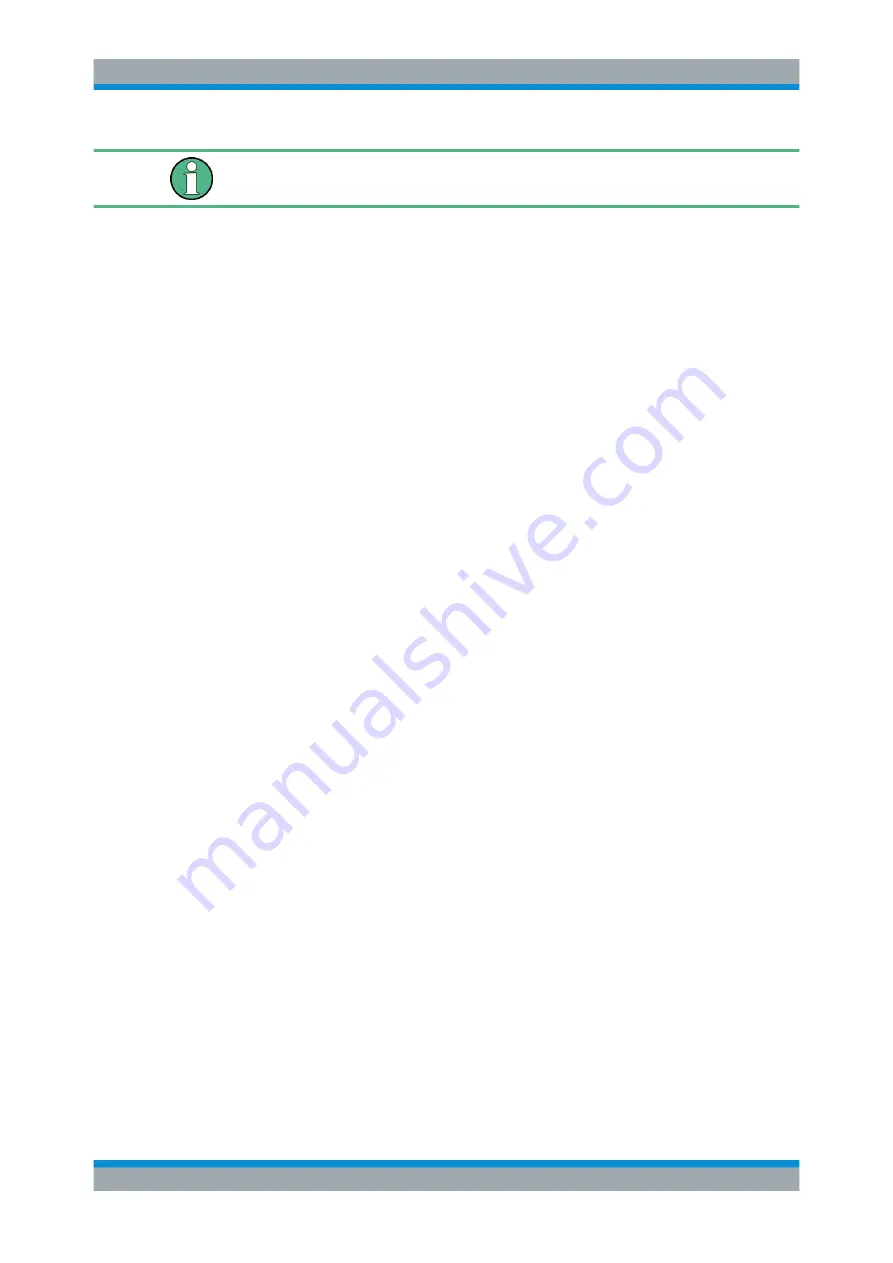
Getting Started
R&S
®
ZNB/ZNBT
28
User Manual 1173.9163.02 ─ 53
A software update restores the original shortcut properties.
4.1.11
Changing the Screen Resolution (R&S
ZNBT)
In case the R&S
ZNBT fails to adjust the display resolution properly when an external
monitor is connected, proceed as follows:
1. Connect a USB keyboard and mouse as described in
2. Hold the Ctrl key and press Esc to show the task bar.
3. Click the rectangular button rightmost on the task bar to show the Windows desk-
top.
4. Right-click the Windows desktop and select "Display settings" from the context
menu
( "Screen resolution" in Windows 7)
5. In the Windows display management
a) Change the "Multiple displays" setting to "Show desktop only on 2"; apply and
confirm the modified settings ("Keep Changes")
b) Select Display 2 in the panel at the top.
c) Change the display "Resolution" to the desired value by dragging the slider;
click "OK" and confirm the modified settings ("Keep Changes")
4.1.12
Remote Operation in a LAN
A LAN connection is used to integrate the analyzer into a home/company network.
LAN connectivity offers several applications, e.g.:
●
Transfer data between a controller and the analyzer, e.g. to run a remote control
program.
●
Control the measurement from a remote computer using Remote Desktop or a sim-
ilar application.
●
Use external network devices (e.g. printers).
Putting the Analyzer into Operation






























