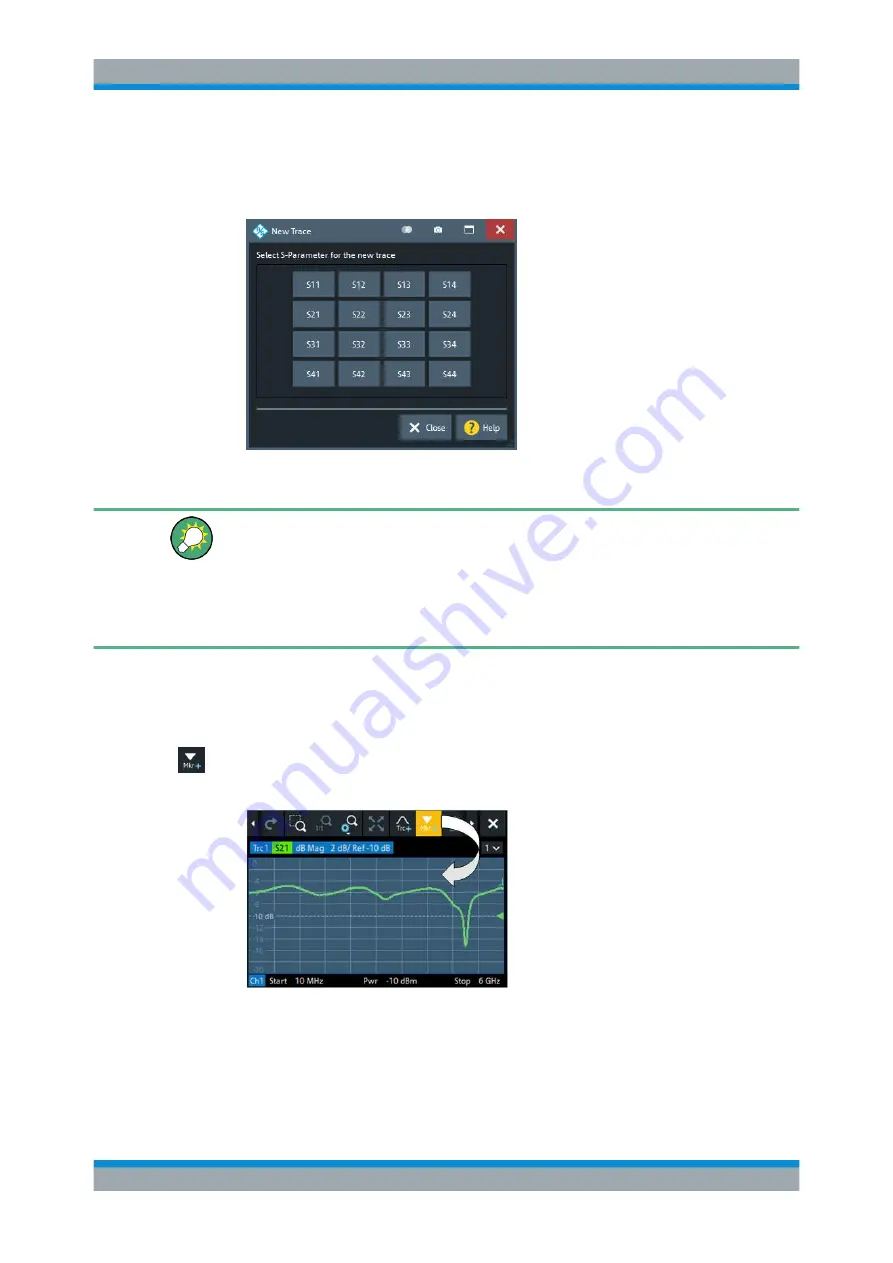
Getting Started
R&S
®
ZNB/ZNBT
60
User Manual 1173.9163.02 ─ 53
3. In the dialog box that is opened when you release the "New Trace" icon, select the
S-parameter to be measured.
For a four-port analyzer:
The R&S
ZNB/ZNBT generates a new trace for the selected S-parameter.
Alternative control elements
To measure a different quantity, select TRACE – [MEAS]. Drag and drop a softkey rep-
resenting a measured quantity to create a trace. Or simply select another softkey to
change the measured quantity of the active trace.
Select TRACE – [TRACE
CONFIG] to access more trace handling functions. Select
SYSTEM – [DISPLAY] to access more diagram handling functions.
4.3.4.2
Adding New Markers
A marker is needed, for instance, to read a particular numerical trace value.
To add a new marker:
●
Drag and drop the "New Marker" icon from the toolbar to the desired position in the
target diagram.
The marker appears on the target diagram's active trace. The marker info field dis-
plays the stimulus value (x-axis value) and response value (y-axis value) at the
marker position. The response value varies as the analyzer continues performing
sweeps.
Operating the Instrument






























