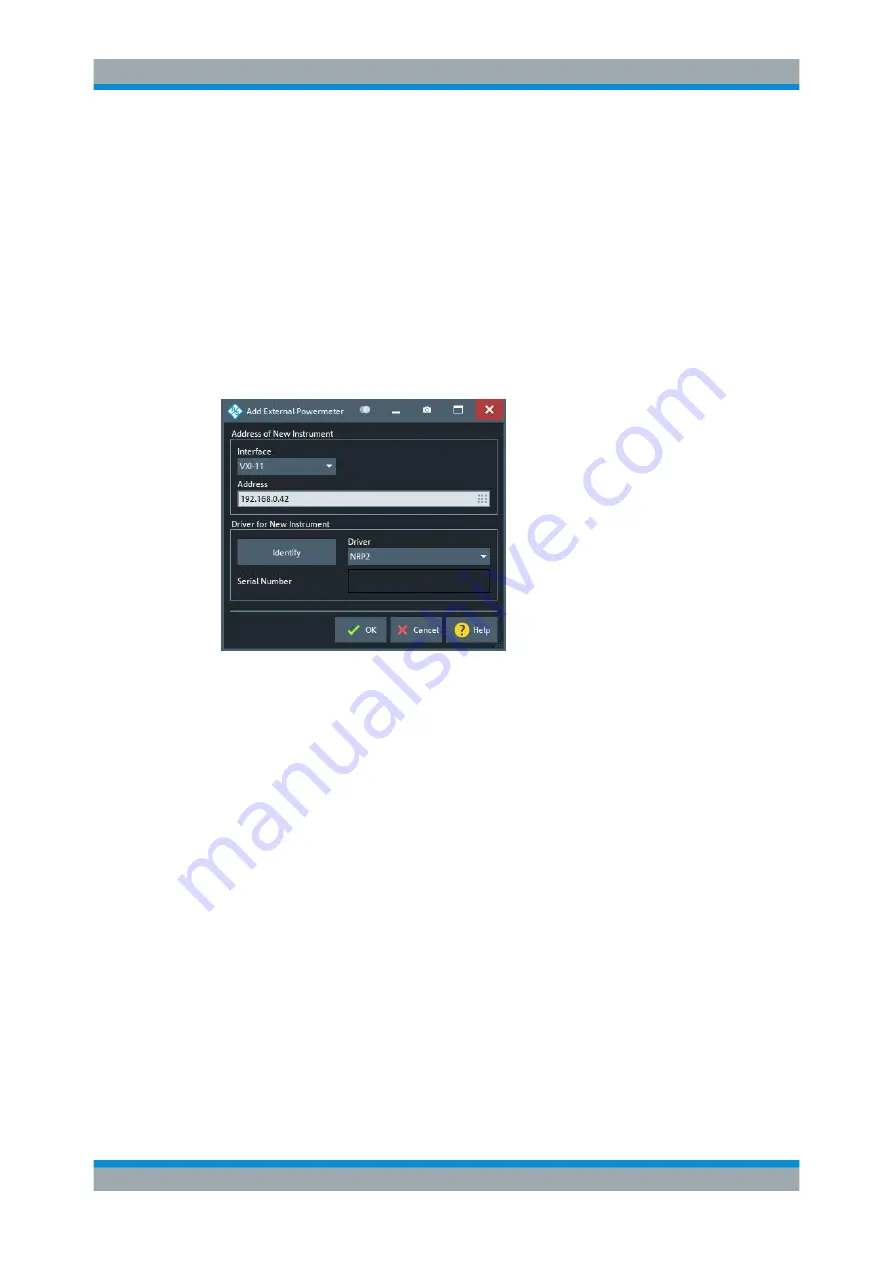
GUI Reference
R&S
®
ZNB/ZNBT
694
User Manual 1173.9163.02 ─ 53
LAN Detection
Activate "LAN Detection" to include the LAN interface in the autodetection sequence
(see
).
Note:
"LAN detection" only works for external devices on the IP subnet with the
R&S
ZNB/ZNBT.
As a prerequisite, the R&S
ZNB/ZNBT must accept incoming connections on UDP port
2473. If necessary, add a corresponding inbound rule to your firewall settings.
Remote command:
n/a
Add Device
Adds a new instrument to the list of "Configured Devices".
In the "Add External Power Meter" dialog, you can specify the instrument and connec-
tion properties:
●
"Interface" selects an interface/protocol type for the connection. In addition to the
GPIB, VXI-11 and SOCKET interface types, the analyzer accepts any "Other" inter-
face supported by the installed VISA library. The former is applicable for devices
connected to the GPIB Bus or LAN connectors on the rear panel of the analyzer,
respectively. "Other" is used in particular for USB connections, e.g. for auto-detec-
ted R&S
NRP-Zxx sensors.
●
"Address" contains the address for the current interface type. GPIB addresses
must be unique for all devices connected to the GPIB bus (range: 0 to 30), GPIB
and IP addresses must agree with the entries in the VISA library. The remaining
interface types require composite address formats; see
If an instrument is connected to the R&S
ZNB/ZNBT, the entries in the [Driver for
New Instrument] panel can be auto-detected for the specified interface type and
address.
●
"Identify" sends an identification query ("IDN?") to the specified device address to
identify the type and serial number of the connected power meter and select an
appropriate driver file. Power meter driver files (
*.pwm
) are stored in the
Resources\ExtDev
subdirectory of the analyzer's program directory.
Setup Softtool






























