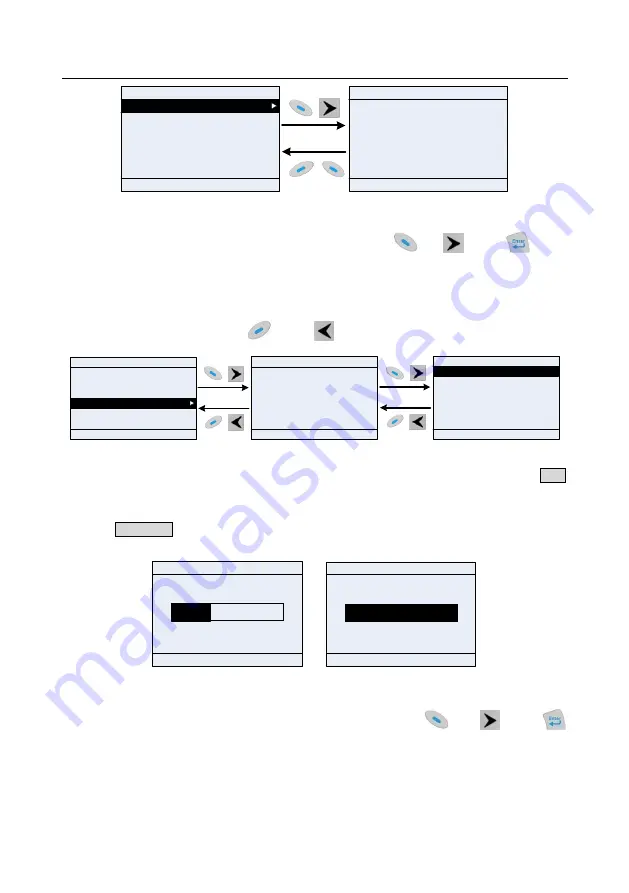
Goodrive350A series high-performance multifunction VFD
Basic operation guidelines
-45-
Set Freq Hz
50.00
Max : 630.00
Min : 0.0
GD350A
16:02:35
Fwd
Local
Ready
Default : 0.0
16:02:35
P17.00
:
Set Freq
P17.11
:
DC Bus Volt
P17.12
:
HDIB/A/S4/3/2/1
P17.13
:
RO2/RO1/HDO/Y1
P17.26
:
Current Oper Time
P17.15
:
Motor Trq Ref
Fwd
Local
Ready
GD350A
Back Add OK
Back Home OK
Figure 5.17 State monitoring interface
5.4.8 Autotuning motor parameters
You can choose
Menu
>
Motor parameter autotune
and press
key,
key or
key to
enter motor parameter autotuning interface. However, before entering the motor parameter
autotuning interface, you must set the motor nameplate parameters correctly. After entering the
interface, select a motor autotuning type to carry out motor parameter autotuning. In motor parameter
autotuning interface, you can press
key or
key to return to the previous menu.
Complete para rotary autotune
Complete para static autotune
Partial para static autotune
GD350A
16:02:35
Fwd
Local
Ready
GD350A
16:02:35
Parameter groups
User defined parameters
State monitoring
Motor parameter autotune
Copy parameter/Restore default
System settings
Fwd
Local
Ready
GD350A
16:02:35
Ensure motor nameplate parameters are set
correctly.
Fwd
Local
Ready
Complete para rotary autotune 2 (for AM)
Partial para static autotune 2 (for AM)
Back Home Sele
Back Home OK
Back Home OK
Figure 5.18 Selecting a parameter autotuning type
After selecting a motor autotuning type, enter motor parameter autotuning interface, and press RUN
key to start motor parameter autotuning. After autotuning is done, a message will pop up indicating
autotuning is succeeded, and then it will return to the main interface of stop. During autotuning, you
can press STOP/RST key to terminate autotuning; if any fault occur during autotuning, the keypad will
display a fault interface.
Autotune steps
:
0
Autotuning parameters...
GD350A
16:02:35
Fwd
Local
Run
Autotune steps
:
3
Parameters autotuned
GD350A
16:02:35
Fwd
Local
Run
...
Back Home OK
Back Home OK
Figure 5.19 Parameter autotuning
5.4.9 Backing up parameters
You can choose
Menu
>
Copy parameter/Restore default
, and press
key,
key or
key to enter the function parameter backup interface and function parameter restoration interface to
upload/download VFD parameters, or restore VFD parameters to default values. The keypad has
three different storage areas for parameter backup, and each storage area can save the parameters
of one VFD, which means the keyapd can save parameters of three VFDs in total.






























