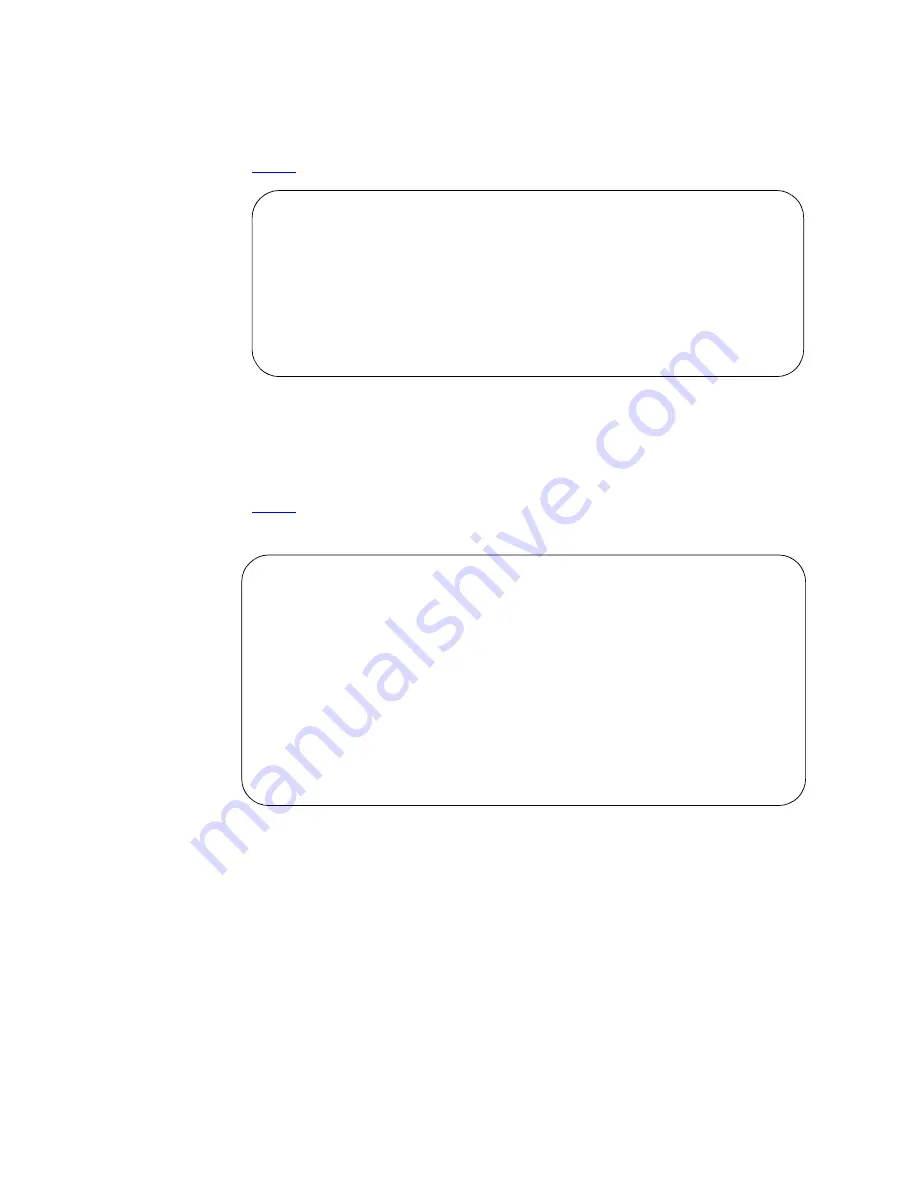
Managing Phones
Adding an IP Softphone
98
Administrator’s Guide for Avaya Communication Manager
November 2003
To assign an H.323 extension, complete the following steps:
1
Type add station 3000
and press
ENTER.
The
Station
screen appears.
2
In the
Type
field, enter H.323.
3
Press
ENTER
to save your work.
Now, you need to administer the phone (DCP) extension. To do so, complete the following steps:
1
Type add station 3001 and press
ENTER
.
The
Station
screen appears. Note that you choose to change an existing DCP extension by using
change station nnnn
in this step, where
nnnn
is the existing DCP extension.
2
In the
Type
field, enter the model of phone you want to use, such as 6408D.
3
In the
Port
field, type
x
for virtual phone or enter the port number if there is hardware.
4
In the
Security Code
field, enter the password for this remote user, such as 1234321.
This password can be 3-8 digits in length.
5
In the
Media Complex Ext
field, type 3000.
This is the H.323 extension we just administered.
6
In the
IP Softphone
field, type
y.
7
On page 2, in the
Service Link Mode
field, type as-needed.
Set this field to permanent only for extremely busy remote phone users, such as call center
agents.
add station 3000
Page 1 of
3
STATION
Extension: 3000
Lock Messages? n
BCC: 0
Type: H.323
Security Code:
TN:
1
Port: IP
Coverage Path 1:
COR: 1
Name:
Coverage Path 2:
COS:
1
Hunt-to Station:
Tests?
y
add station 3001
Page 1 of
4
STATION
Extension: 3001
Lock Messages? n
BCC: 0
Type: 6408D
Security Code: *
TN: 1
Port: X
Coverage Path 1:
COR: 1
Name:
Coverage Path 2:
COS: 1
Hunt-to Station:
STATION OPTIONS
Loss Group: 2
Personalized Ringing Pattern: 1
Data Module? n
Message Lamp Ext: 3000
Speakerphone: 2-way
Mute Button Enabled? y
Display Language: english
Media Complex Ext: 3000






























