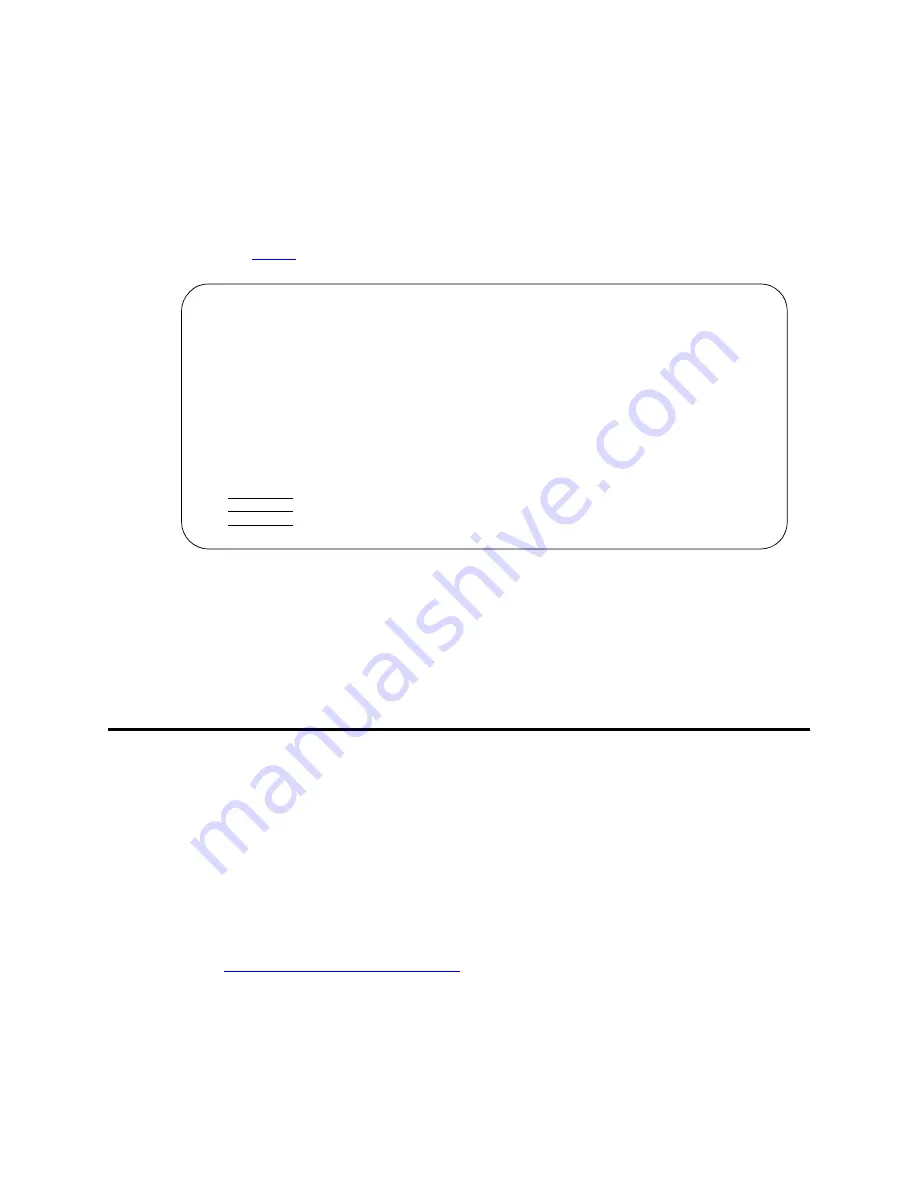
Enhancing System Security
Setting up Authorization Codes
Administrator’s Guide for Avaya Communication Manager
339
November 2003
Instructions
To use busy verify:
1
Type change station xxxx
and press
ENTER,
where xxxx is the station to be assigned the busy
verify button.
For our example, we’ll enter extension 1014.
The
Station
screen appears.
2
In the Feature Button Assignments area, type verify.
3
Press
ENTER
to save your changes.
4
To activate the feature, press the
VERIFY
button on the phone and then enter the Trunk Access
Code and member number to be monitored.
Setting up Authorization Codes
Authorization codes provide the means for extending control of system users’ calling privileges. They
extend calling-privilege control and provide an extra level of security for remote-access callers.
NOTE:
To maintain system security, Avaya recommends you use authorization codes.
See the Avaya Toll Fraud and Security Handbook for more information.
Before you start
On the
System-Parameters Customer-Options
screen, verify the Authorization Codes field is y. If not,
contact your Avaya representative. This field turns on the feature and permits you to selectively specify
levels of calling privileges that override in-place restrictions.
Page 3 of X
STATION
SITE DATA
Room: _______ Headset? n
Jack: ___ Speaker? n
Cable: ___ Mounting: d
Floor: _______ Cord Length: 0_
Building: _______ Set Color: _____
ABBREVIATED DIALING
List1: ________ List2: _________ List3: _________
BUTTON ASSIGNMENTS
1: call-appr
4: verify__
2: call-appr 5:
________
3: call-appr






























