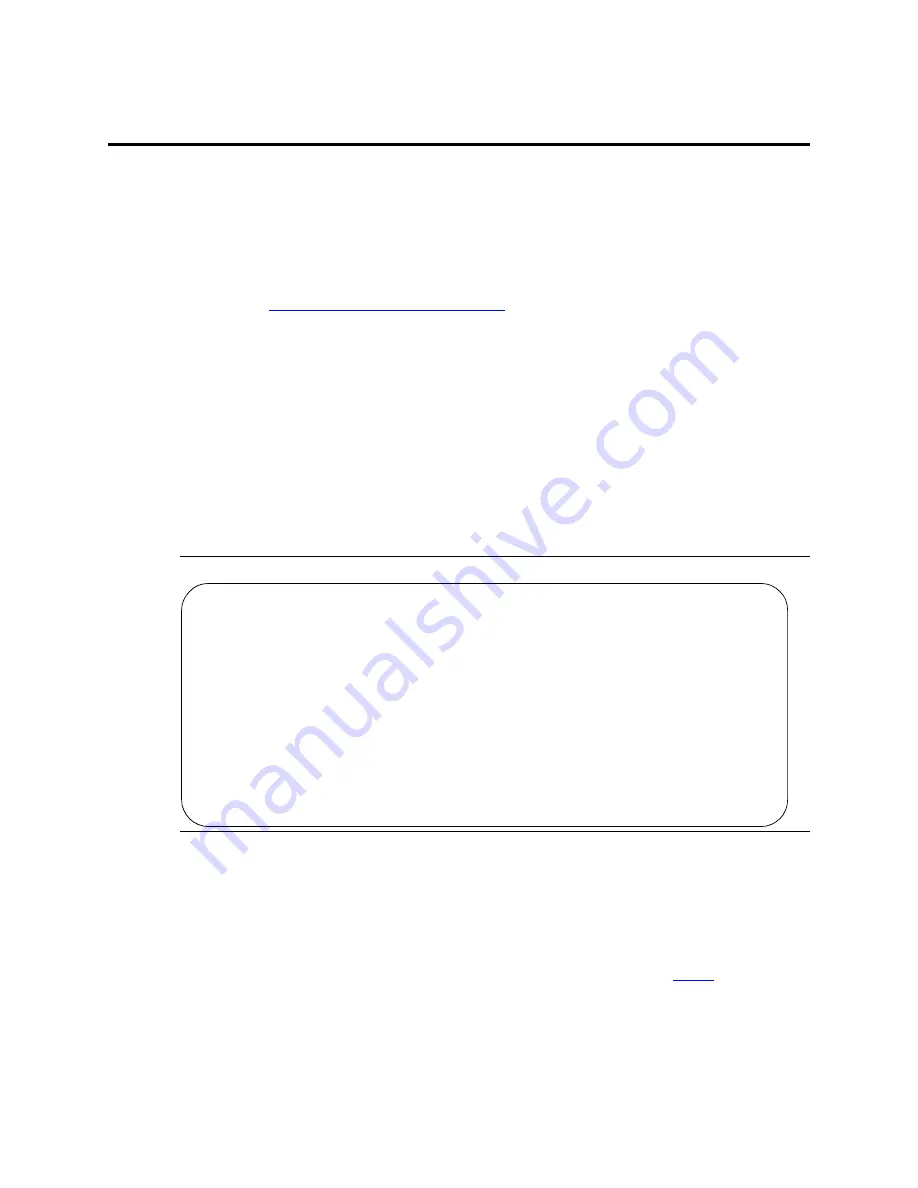
Managing Data Calls
Setting up CallVisor ASAI
472
Administrator’s Guide for Avaya Communication Manager
November 2003
Setting up CallVisor ASAI
CallVisor Adjunct-Switch Applications Interface (ASAI) can be used in the telemarketing and help-desk
environments. It is used to allow adjunct applications to monitor and control resources in Avaya
Communication Manager.
Before you start
•
On the
System-Parameters Customer-Options
screen, verify the:
—
ASAI Interface
field is y. If not, contact your Avaya representative.
—
ASAI Proprietary Adjunct Links
field is y if the adjunct is running the CentreVu
Computer Telephony.
Instructions
To set up CallVisor ASAI:
1
Type add cti-link
n
and press
ENTER
, where
n
is the CTI link number.
The CTI Link screen appears.
Figure 54: CTI Link screen
2
In the
Ext
field, type an unassigned extension number.
3
In the
Type
field, type
•
asai if this adjunct platform is other than CentreVu Computer Telephony, for example,
IBM CallPath.
•
adjlk
(Computer Telephony adjunct link) if this is for the CentreVu Computer Telephony
using the Telephony Services Application Programming Interface (
TSAPI
).
4
In the
Port
field, use the port address assigned to the LAN Gateway Interface circuit pack.
5
In the
Name
field, type the name of the adjunct..
6
Press
ENTER
to save your changes.
Page 1 of 1
CTI Link
CTI Link: 1
Extension: xxxxx
Type: asai
Port:
Name:
BRI OPTIONS
XID?
Fixed
TEI?
MIM Support?
CRV Length:






























