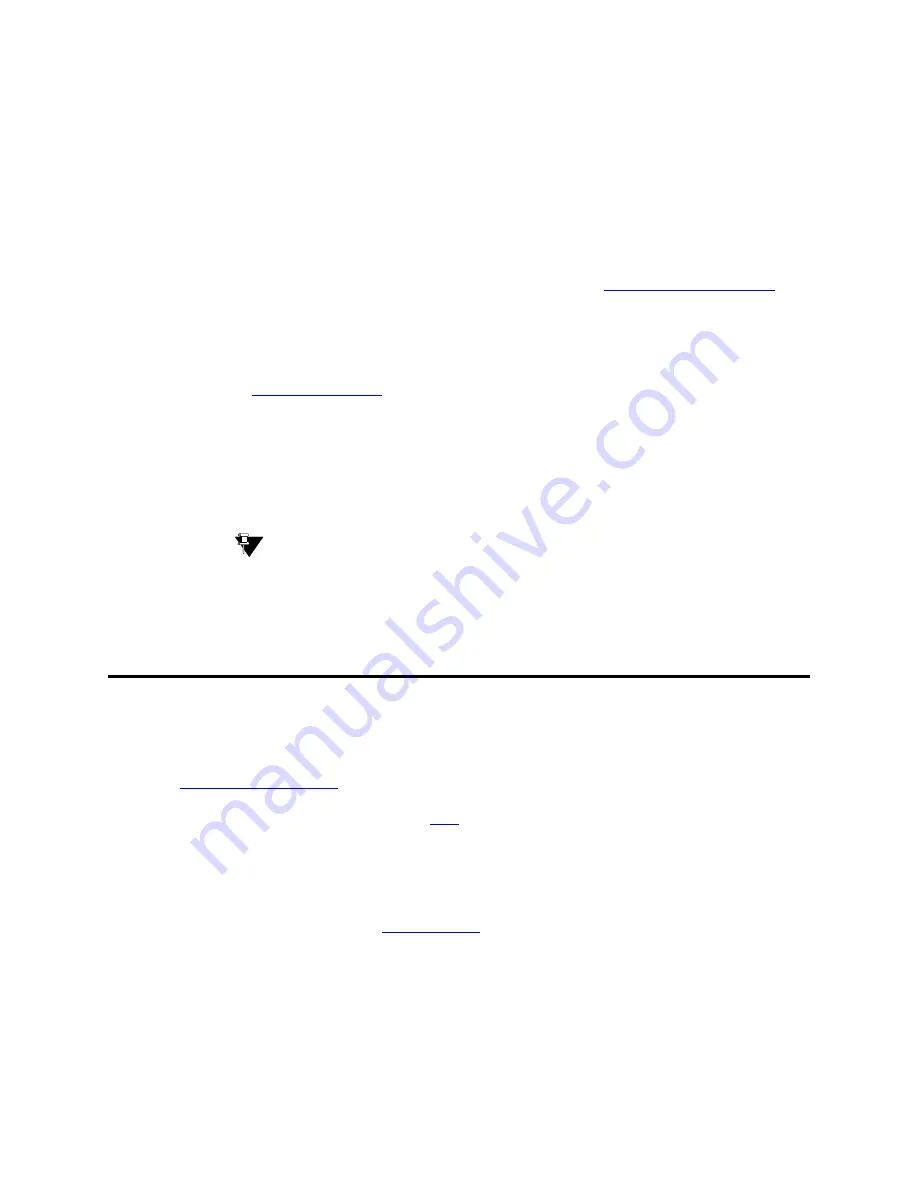
Planning the System
Controlling the Features Your Users Can Access
66
Administrator’s Guide for Avaya Communication Manager
November 2003
Changing feature access codes
Feature access codes (FAC) allow users to activate and deactivate features from their phones. A user who
knows the FAC for a feature does not need a programmed button to use the feature. For example, if you
tell your users that the FAC for the Last Number Dialed is *33, then users can redial a phone number by
entering the FAC, rather than requiring a Last Number Dialed button.
Many features already have factory-set feature access codes. You can use these default codes or you can
change them to codes that make more sense to you. However, every FAC must conform to your dial plan
and must be unique. For more information about the dial plan, refer to
Understanding the Dial Plan
on
page 62.
Let us try an example. If you want to change the feature access code for Call Park to *72:
1
Type change feature-access-codes and press
ENTER
.
The
Feature Access Code
screen appears.
2
Move the cursor to the
Call Park Access Code
field.
3
Type
*72
in the access code field over the old code.
4
Press
ENTER
to save your changes.
If you try to enter a code that is assigned to a feature, the system warns you of the duplicate code
and does not allow you to proceed until you change one of them.
Tip:
To remove any feature access code, merely delete the existing FAC and leave the field
blank.
Controlling the Features Your Users Can Access
Avaya Communication Manager offers a wide range of features and functions. Some of these you can
administer differently from one user to the next. For example, you can give one user a certain set of
phone buttons, and the next user a completely different set, depending on what each person needs to get
his/her job done. You decide on these things as you administer the phones for these individuals. Refer to
Telephone feature Buttons
on page 114 for more information.
You can also establish classes of service (
COS
) to control the Communication Manager features that
users can access. For example, you can permit users to forward their calls, or restrict them from placing
priority calls. Once you have set permissions for a class of service, you assign this COS to a user’s
telephone or other device.
Classes of service are very similar to classes of restriction. COR and COS do not overlap in the access or
restrictions they control. Refer to
Class of Service
on page 521 for more information.
Class of service and class of restriction give you great flexibility with what you allow users to do. If you
are in doubt about the potential security risks associated with a particular permission, read further in this
document, consult the Avaya Products Security Handbook, or contact your Avaya representative.






























