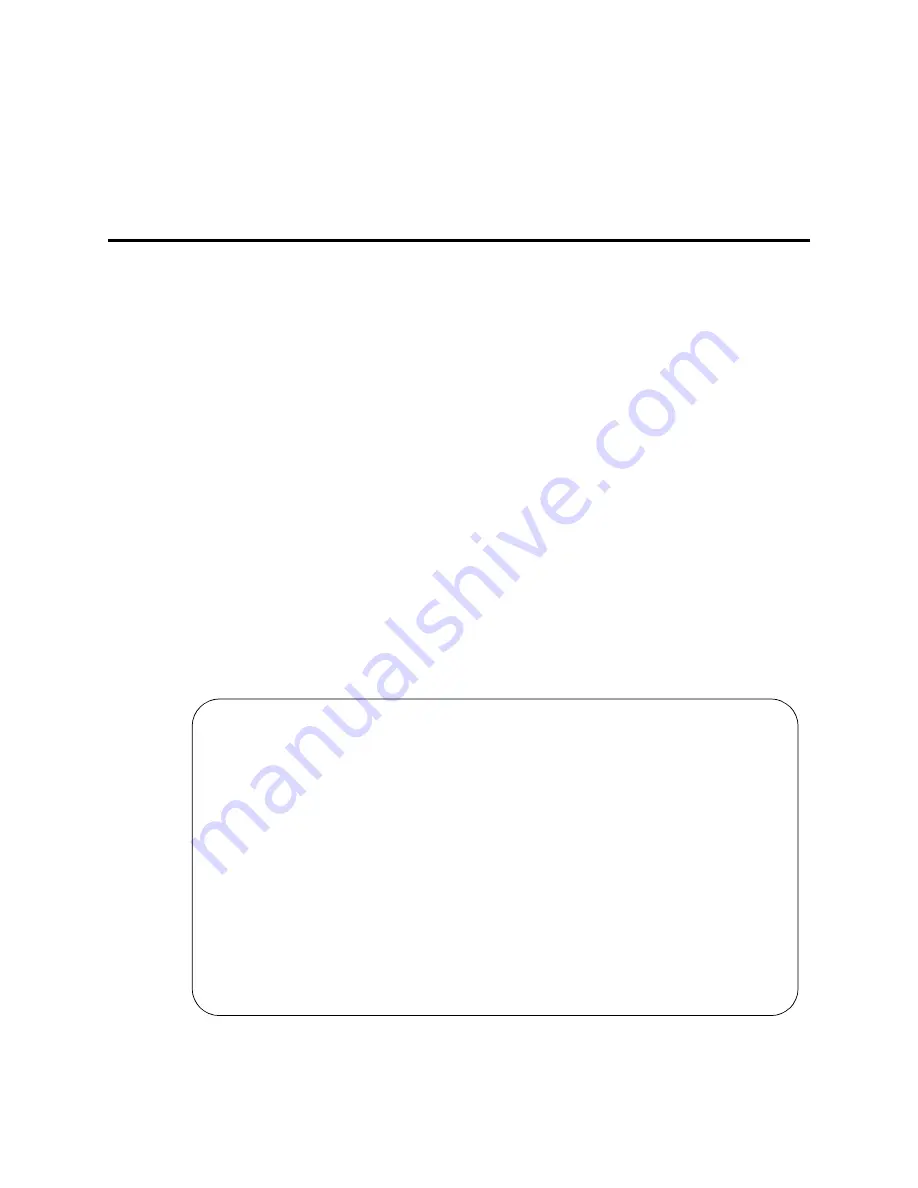
Enhancing System Security
Changing a Login
330
Administrator’s Guide for Avaya Communication Manager
November 2003
The system notifies the user at the login prompt, 7 days before the password expiration date, their
password is about to expire. When the password expires, the user needs to enter a new password into the
system before logging in.
Changing a Login
This section shows you how to change a user’s login. You may need to change a user’s password because
it has expired. To change a login’s attributes, you must be a superuser with authority to administer
permissions.
When changing logins, remember the following:
•
Type the new login name as part of the change command. The name must be 3–6 alphanumeric
characters in length, and can contain the characters 0-9, a-z, A-Z.
•
The password must be from 7 to 11 alphanumeric characters in length and contain at least 1
non-alphabetic character.
Instructions
We will change the login angi3 with the password b3stm0m. We also will require the user to change their
password every 30 days.
To change logins:
We will change the login angi3.
1
Type change login angi3
and press
ENTER
.
The Login Administration screen appears.
2
In the
Password of Login Making Change
field, type your superuser password.
LOGIN ADMINISTRATION
Password of Login Making Change:
LOGIN BEING ADMINISTERED
Login’s Name:angi3
Login Type:
Service Level:
Disable Following a Security Violation?
Access to INADS Port? _
LOGIN’S PASSWORD INFORMATION
Login’s Password:
Reenter Login’s Password:
Password Aging Cycle Length (Days):
LOGOFF NOTIFICATION
Facility Test Call Notification? y
Acknowledgment Required? y
Remote Access Notification? y
Acknowledgment Required? y
ACCESS SECURITY GATEWAY PARAMETERS
Access Security Gateway? n






























