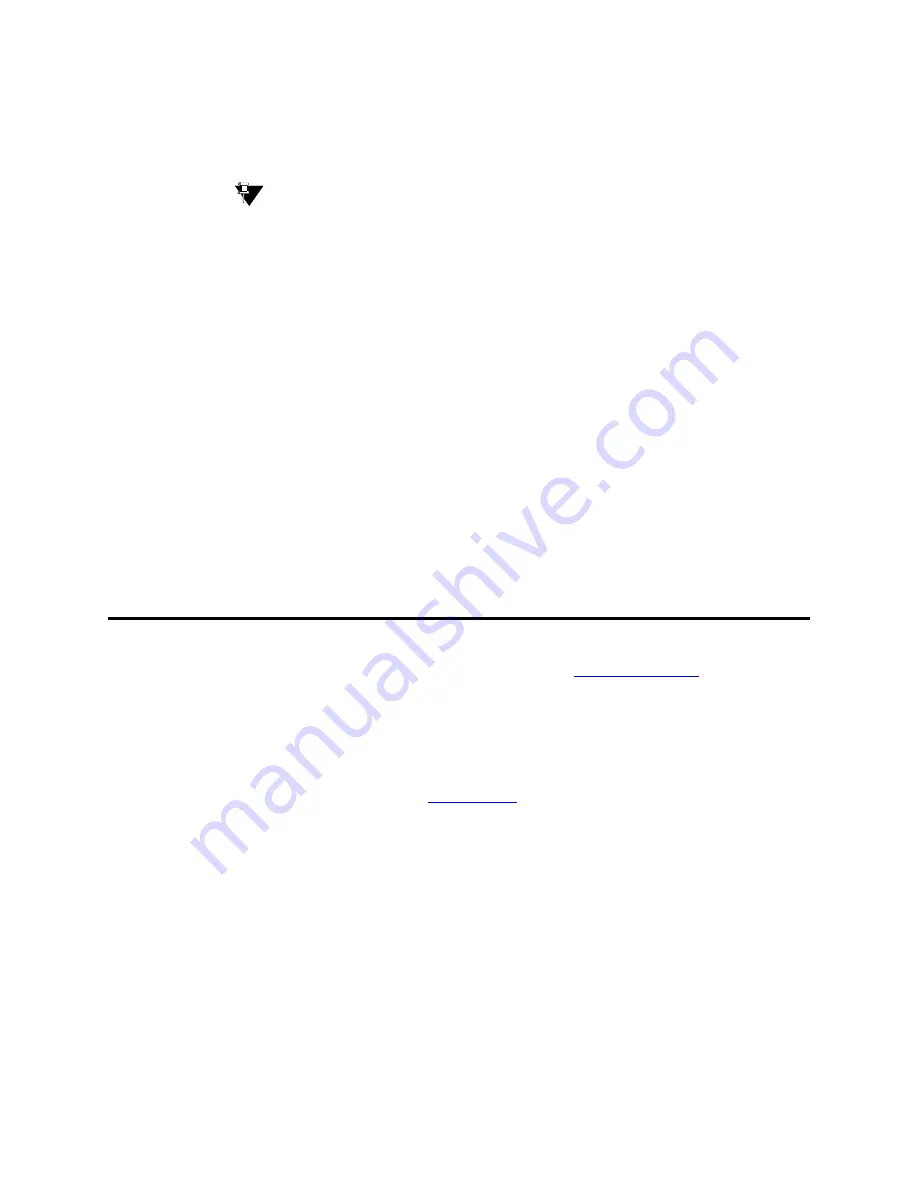
Managing Phones
Adding a Fax or Modem
Administrator’s Guide for Avaya Communication Manager
95
November 2003
11
Type remove station 1234 and press
ENTER
.
The system displays the station screen for this phone so you can verify that you are removing the
correct phone.
Tip:
Be sure to record the port assignment for this jack in case you want to use it again later.
12
If this is the correct phone, press
ENTER
.
If the system responds with an error message, the phone is busy or still belongs to a group. Press
CANCEL
to stop the request, correct the problem, and enter remove station 1234 again.
13
Remove the extension from voice mail service if the extension has a voice mailbox.
14
Type save translations and press
ENTER
to
save your changes.
Note that you do not need to delete the extension from coverage paths. The system automatically adjusts
coverage paths to eliminate the extension.
Now you can unplug the set from the jack and store it for future use. You do not need to disconnect the
wiring at the cross-connect field. The extension and port address remain available for assignment at a
later date.
Once you successfully remove a set, that set is permanently erased from system memory. If you want to
reactivate the set, you have to add it again as though it were a new phone.
Adding a Fax or Modem
Connecting a fax machine or modem to your system is similar to adding a phone, with a few important
exceptions. If you have not added a phone, you may want to read
Adding New Phones
on page 82.
Because the system does recognize the concept of “fax” or “modem,” you need to administer these items
as basic analog stations. You can merely use the supported station type 2500 (analog, single line).
Alternatively, you can create aliases to the 2500 for fax machines and modems. If you want to be able to
create reports that indicate which stations are faxes or modem, you should create aliases for these items.
For more information about aliasing, see
Using an Alias
on page 86.
For this example, let us assume that we have already defined an alias for ‘fax’ as a 2500 and that we now
want to add a fax machine to extension 4444.
To add a fax machine as extension 444, complete the following steps:
1
Type add station 4444 and press
ENTER
.
2
In the
Type
field, type fax.
3
In the
Port
field, type the port address.
4
In the
Name
field, type a name to associate with this fax.






























