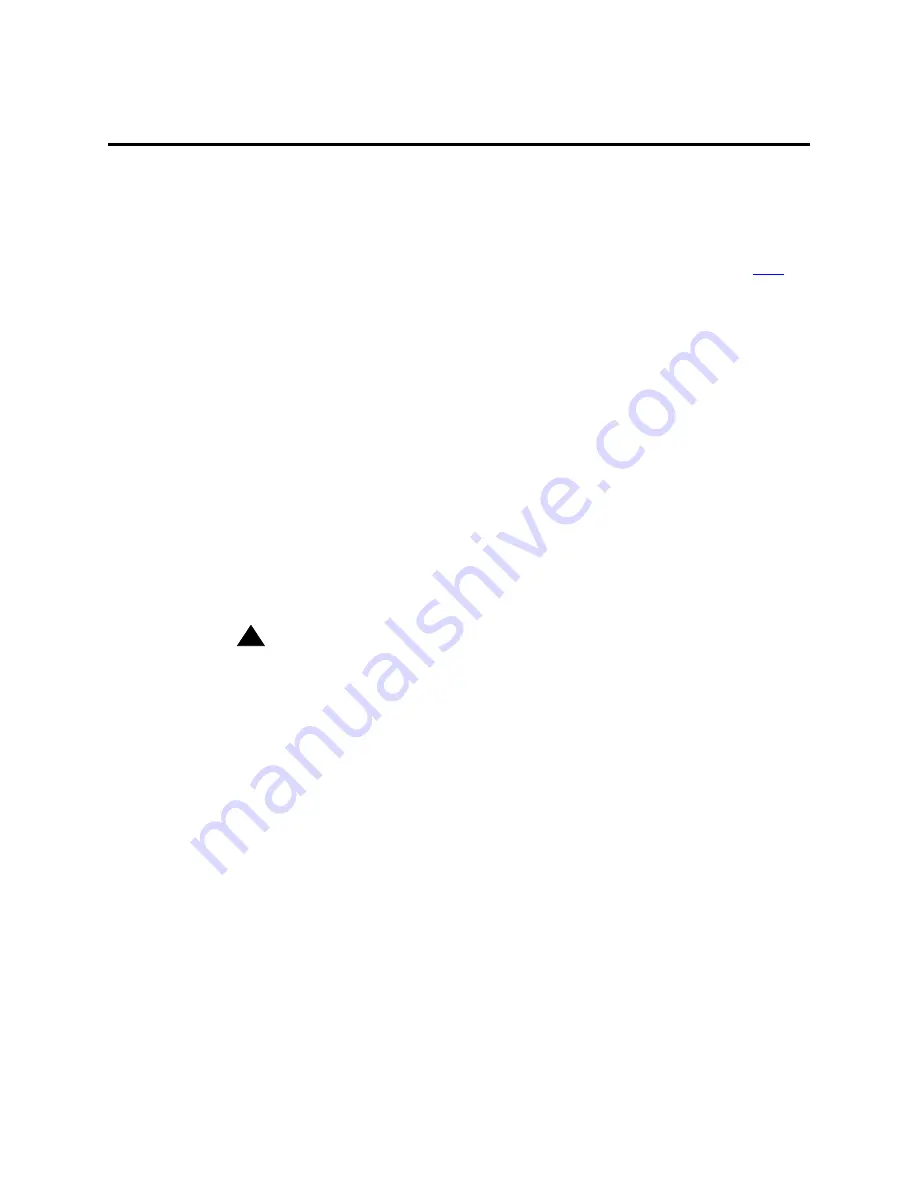
Managing Group Communications
Observing Calls
414
Administrator’s Guide for Avaya Communication Manager
November 2003
Observing Calls
Use this procedure to allow designated users, normally supervisors, to listen to other users’ calls. This
capability is often used to monitor service quality in call centers and other environments where
employees serve customers over the phone. On Avaya Communication Manager, this is called “service
observing” and the user observing calls is the “observer.”
This section describes service observing in environments without Automatic Call Distribution (
ACD
) or
call vectoring. To use service observing in those environments, see Avaya Communication Manager
Contact Center Guide to ACD Contact Centers.
Before you start
On the System Parameter Customer-Options screen, verify the:
•
Service Observing (Basic)
field is y.
If you want to enable remote service observing by allowing remote users to dial a feature access code,
verify the:
•
Service Observing (Remote/By FAC)
field is
y
If the appropriate field is not enabled, contact your Avaya representative.
Instructions
SECURITY ALERT:
!
Listening to someone else’s calls may be subject to federal, state, or local laws, rules, or
regulations. It may require the consent of one or both of the parties on the call. Familiarize
yourself with all applicable laws, rules, and regulations and comply with them when you
use this feature.
In this example, we’ll set up service observing for a manager. The manager’s class of restriction is 5.
We’ll assign a feature button to the manager’s phone and allow her to monitor calls on local extensions
that have a class of restriction of 10. Everyone on an observed call will hear a repetitive warning tone.
To set up service observing:
1
Set the observer’s class of restriction to permit service observing:
a
In the Class of Restriction screen for COR 5, type y in the
Can Be A Service Observer?
field.
b
Move to the page of the Class of Restriction screen that shows service observing
permissions.
c
Type y in the field for class of restriction 10.






























