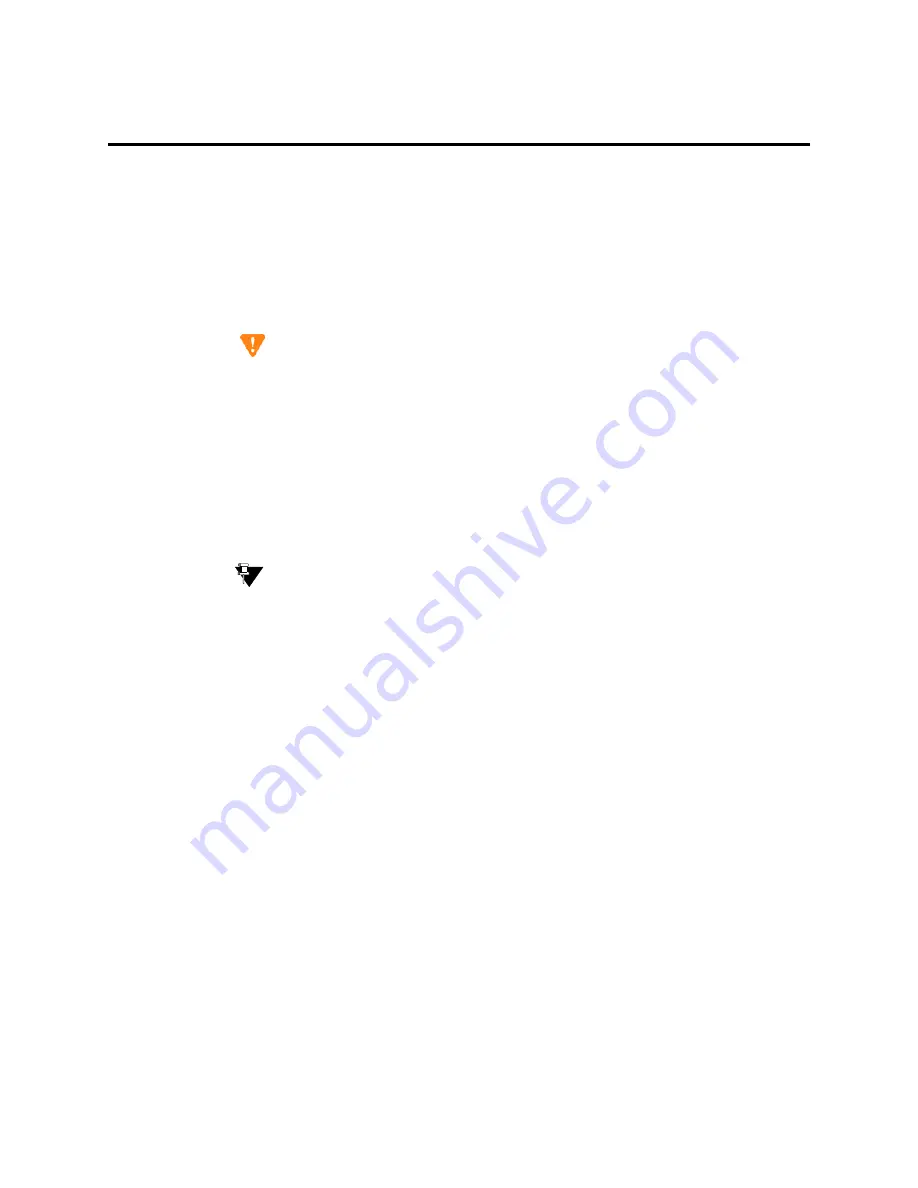
Managing Trunks
Adding a Tie or Access Trunk Group
358
Administrator’s Guide for Avaya Communication Manager
November 2003
Adding a Tie or Access Trunk Group
In most cases, Avaya recommends leaving the default settings in fields that aren’t specifically mentioned
in the following instructions. Your Avaya representative or network service provider can give you more
information. Your settings in the following fields must match your provider’s settings (or the setting on
the far-end media server, if this is a private network trunk group):
•
Direction
•
Comm Type
•
Trunk Type
CAUTION:
Use the list above as a starting point and talk to your service provider. Depending on your
particular application, you may need to coordinate additional administration with your
service provider.
Before you start
Before you can administer any trunk group, you must have one or more circuit packs of the correct type
with enough open ports to handle the number of trunks you need to add. To find out what circuit packs
you need, see the Hardware Guide for Avaya Communication Manager.
Tip:
In the
DID/Tie/ISDN Intercept Treatment
field on the Feature-Related System
Parameters screen, enter attd. Incoming calls to invalid extensions will be routed to the
attendant.
Instructions
As an example, we will add a two-way tie trunk group that supports voice and voice-grade data.
To add the new tie trunk-group:
1
Type
add trunk-group next
and press
ENTER
.
The Trunk Group screen appears. The system assigns the next available trunk group number to
this group. In our example, we’re adding trunk group 5.






























