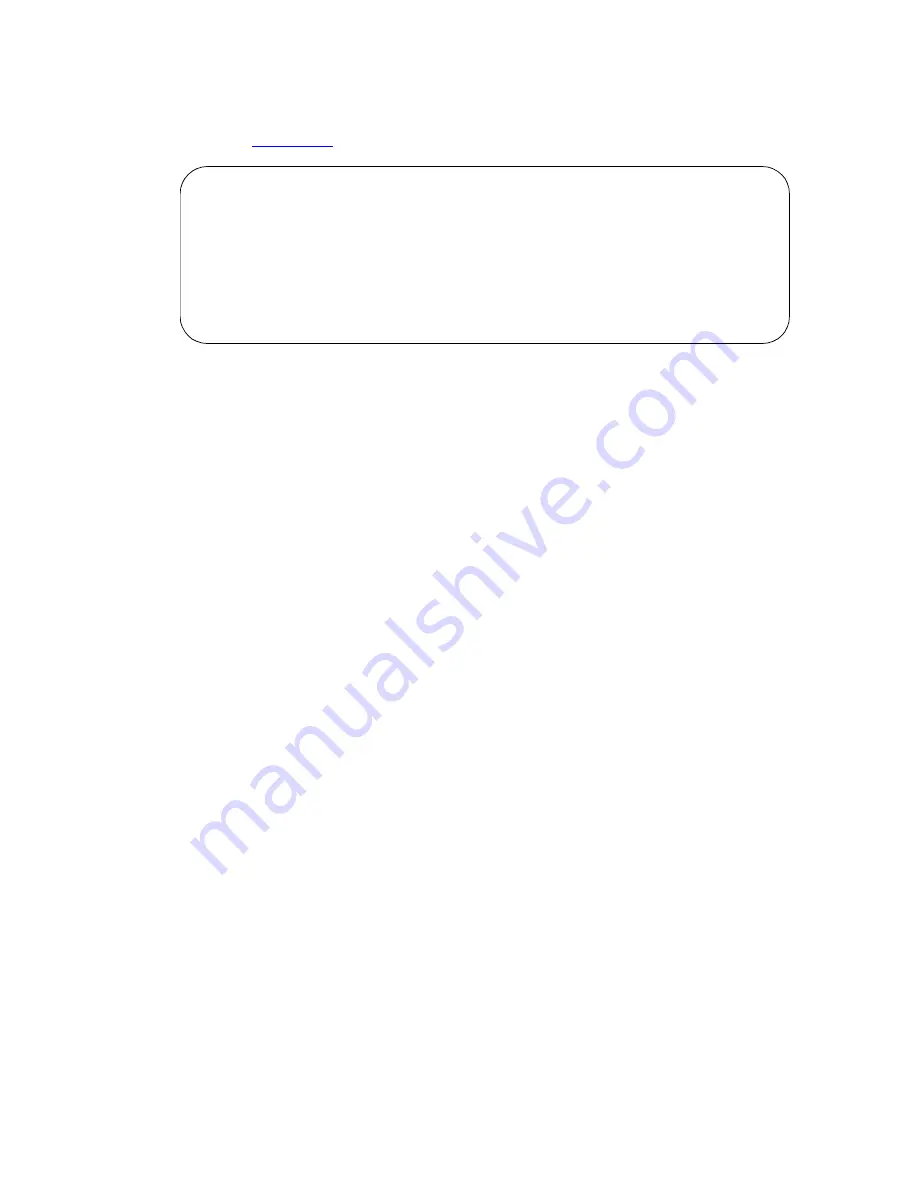
Managing Phones
2420 DCP telephone
Administrator’s Guide for Avaya Communication Manager
111
November 2003
6
Log into SAT and enter change tftp-server
and press
ENTER
.
The
TFTP Server
screen appears.
7
In the
Local Node Name
field, enter the valid local node name from the IP Node Names screen.
The node must be assigned to a CLAN ip-interface or procr (processor CLAN).
8
In the
TFTP Server Node Name
field, enter the valid TFTP server node name from the IP Nodes
Names screen.
9
In the
TFTP Server Port
field, enter the TFTP server port number from where the file download
begins.
10
In the
File to Retrieve
field, enter the name of the file to be retrieved.
11
Press
ENTER
to save your changes.
The file transfer begins.
12
Enter display tftp-server
and press
ENTER
to view the status of the file transfer.
A
“File download successful”
message appears when the file transfer completes. It also
displays the file size and the file name in memory.
File download to the 2420 DCP telephone
Before you start
You must have console permissions to download someone else’s phones.
NOTE:
Steps 1 through 3 need be done only once to set up the FAC for file downloads. Thereafter,
start at step 4 to download files.
1
Type change feature-access-codes and press
ENTER
.
2
In the
Station Firmware Download Access Code
field, enter *36.
This number can be any valid FAC as defined in the dial plan.
3
Press
ENTER
to save your changes.
4
Take the 2420 DCP phone off-hook.
5
Dial the Station Firmware Download FAC (for instance, *36).
change tftp-server
Page 1 of 1
TFTP Server Configuration
Local Node Name:
TFTP Server Node Name:
TFTP Server Port: 69
File to Retrieve:
File Status:
File Size:
Filename in Memory:






























