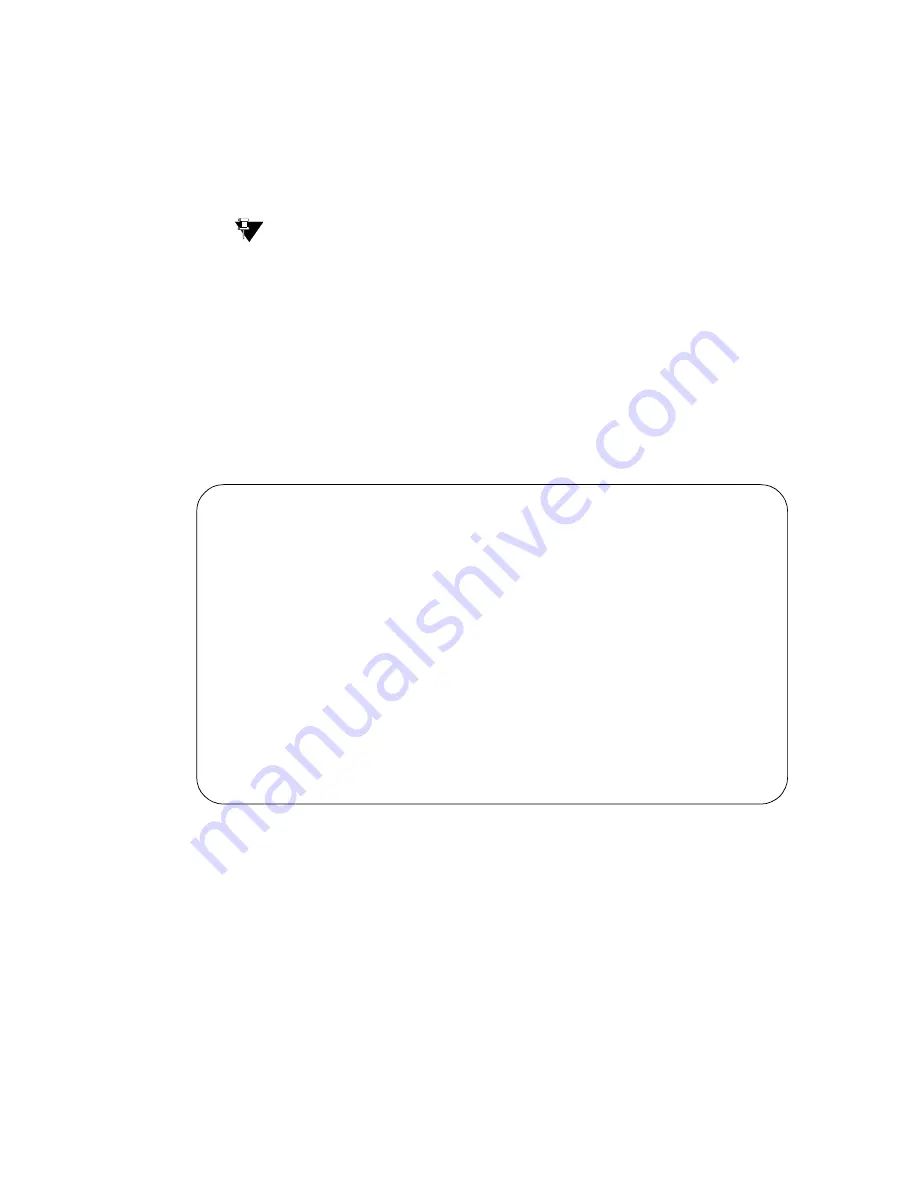
Managing Trunks
Adding a DID Trunk Group
354
Administrator’s Guide for Avaya Communication Manager
November 2003
Before you start
Before you can administer any trunk group, you must have one or more circuit packs of the correct type
with enough open ports to handle the number of trunks you need to add. To find out what circuit packs
you need, see the Hardware Guide for Avaya Communication Manager.
Tip:
In the
DID/Tie/ISDN Intercept Treatment
field on the Feature-Related System
Parameters screen, enter attd. Incoming calls to invalid extensions will be routed to the
attendant.
Instructions
To add the new Direct Inward Dialing (DID) trunk-group:
1
Type add trunk-group next and press
ENTER
.
The Trunk Group screen appears. The system assigns the next available trunk group number to
this group. In our example, we’re adding trunk group 5.
2
In the
Group Type
field, type did.
This field specifies the kind of trunk group you’re creating.
3
In the
Group Name
field, type Incoming calls.
You can type any name up to 27 characters long in this field.
4
Type 85
in the
COR
field.
This field controls which users can receive calls over this trunk group. Assign a class of restriction
that’s appropriate for the COR calling permissions administered on your system.
5
In the
TAC
field, type 105.
This code identifies the trunk group on CDR reports.
TRUNK GROUP
Group Number: 5
Group Type: did
CDR Reports: y
Group Name: Incoming calls
COR: 85
TN: 1
TAC: 105
Country: 1
Auth Code? n
TRUNK PARAMETERS
Trunk Type: wink-start
Incoming Rotary Timeout(sec): 5
Incoming Dial Type: tone
Trunk Termination: rc
Disconnect Timing(msec): 500
Digit Treatment: insertion
Digits: 6
Expected Digits: 4
Sig Bit Inversion: none
Analog Loss Group: ___
Digital Loss Group: ___
Extended Loop Range? n
Trunk Gain: high
Drop Treatment: silence
Disconnect Supervision - In? y






























