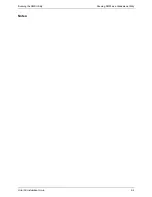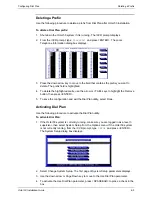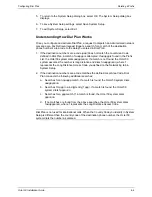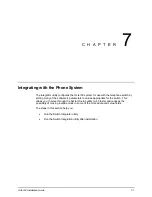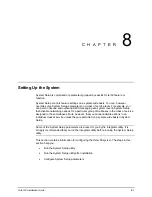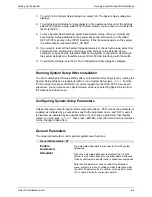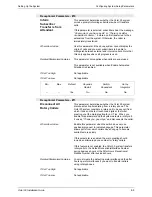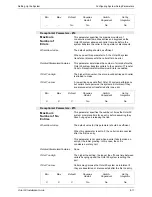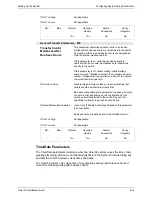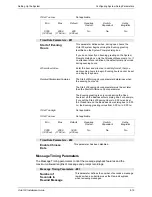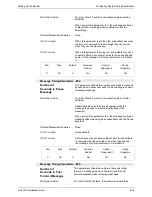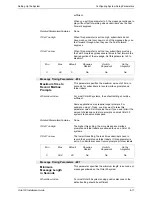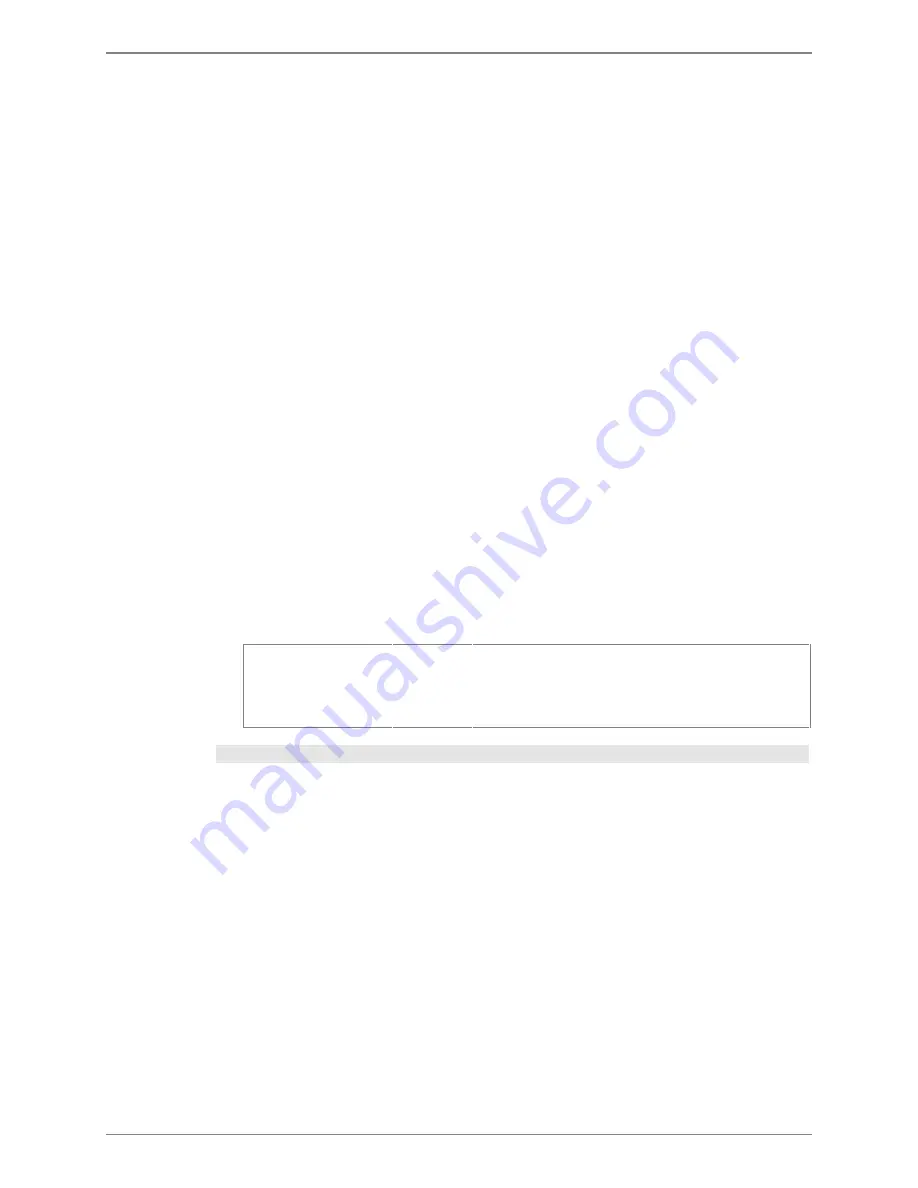
Setting Up the System
Configuring System Setup Parameters
Octel 50 Installation Guide
8-4
When/How to Use
You should enable this parameter unless the Octel 50
system is being used in an application such as a service
bureau, where callers should not be allowed to transfer to
extensions.
On Octel 50 systems with live operators, you can configure
the automated attendant to handle call overflow.
Related Parameters/Features
When the automated attendant is disabled, the following
Octel 50 system features are not available:
•
Call
screening
•
Call
queuing
•
Call handling, although call blocking is still available
•
Call
waiting
•
Intercom
paging
In addition, the following system setup parameters are not
available:
•
Inform Subscriber Transfer is from Attendant
•
Number Attempts Rotary Transfer to Busy
Receptionist
•
General Transfer parameters
•
The first six Call Transfer parameters
If Set Too High
Not applicable.
If Set Too Low
Not applicable.
Min
–
Max
–
Default
Yes
Requires
Restart
No
Switch-
Dependent
No
Set by
Integrator
No
General Parameters - #2
Number of Digits
in a Mailbox
This parameter determines the length and available range of
Octel 50 system subscriber mailboxes. For example, if you
set this parameter to 5, the range of available mailboxes is
10000 to 99999.
When/How to Use
Set this parameter using the System Setup before you begin
creating subscriber mailboxes. If you change the value of
this parameter after you have created mailboxes, the
existing mailboxes are unusable. In this case, all Octel 50
system mailboxes must be deleted and re-created, and all
prompts, messages, and events are lost.
Because you cannot change this parameter once you create
mailboxes, you must be careful to allow for extra mailboxes
for new subscribers and any additional applications, such as
V-Trees, that may require a mailbox.
This parameter is not available when you run System Setup
from the Options menu, and does not reset when you select
the Set to Defaults option from the System Setup File menu
.
Содержание Octel 50
Страница 2: ......
Страница 3: ...Octel 50 Installation Guide 585 313 134 Comcode 108503004 101 1840 000 Issue 1 June 1999 ...
Страница 8: ......
Страница 22: ...Determining System Needs Step 3 Consider Additional Hardware Needs OCTEL 50 INSTALLATION GUIDE 2 6 Notes ...
Страница 36: ...Installing the Hardware Step 10 Installing the Sentinel Octel 50 Installation Guide 3 14 Notes ...
Страница 52: ...Running the SMDI Utility Running SMDI as a Standalone Utility Octel 50 Installation Guide 5 4 Notes ...
Страница 180: ...Integrating with an Uninterruptible Power Supply Running UPS Integration Octel 50 Installation Guide 10 4 Notes ...