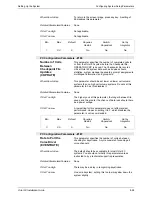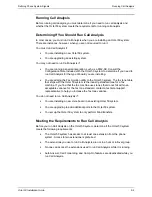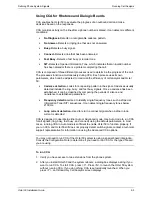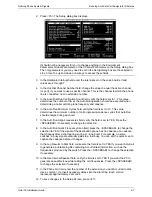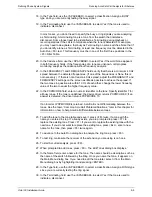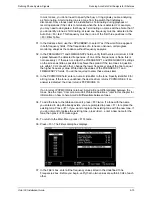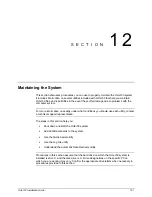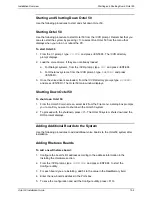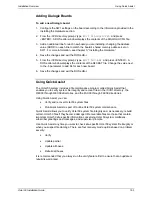Defining Phone System Signals
Running AccuCall–Call Analysis for Rhetorex
Octel 50 Installation Guide
9-12
45. Set up a calling fax tone using the following steps:
a. Press <F10> to return to the Main Menu.
b. Press <F8>. The Edit Tones dialog box displays.
c. On the Edit Tones dialog box, enter a name in the Name field. The name should
be descriptive such as the name of the switch followed by Fax. Note that you
should enter a unique name so an existing tone is not overwritten.
d. In the Type field, press the <SPACEBAR> until Other displays in the field.
e. Set Terminating to Yes.
f.
Set Cadence to No.
g. Type
1075
as Frequency 1; no Frequency 2 is required.
h. Set the PCPMCODE value to 13.
i.
Press <F8> twice to add the tone.
j.
Press <F10> to return to the Main Menu.
k. Press <F3>. The Filters dialog box displays.
l.
In the Filters box, enter a frequency of 1075 for the tone. Overwrite a filter you
entered in step 38 if necessary.
m. Press <TAB> to move to the Filter Characteristics box and change the Inband
Ratio field in the Filter Characteristics box to -6.
46. Press <F10> to return to the Main Menu.
47. From the Main Menu, press <F7> to advance to the File dialog box.
48. In the Enter file name field, assign an 8-character name to the tone table you just
created. Enter a descriptive name (perhaps the switch name).
49. Press <F8> to save the tone table file.
50. To exit the AccuCall program, press <F10>, then press <Y> at the prompt. The \CVR
prompt displays.
51. To verify the tone table is saved in the Configure utility, from the \CVR prompt, type
CONFIGUR
then press <ENTER>. The Configure dialog box displays.
Содержание Octel 50
Страница 2: ......
Страница 3: ...Octel 50 Installation Guide 585 313 134 Comcode 108503004 101 1840 000 Issue 1 June 1999 ...
Страница 8: ......
Страница 22: ...Determining System Needs Step 3 Consider Additional Hardware Needs OCTEL 50 INSTALLATION GUIDE 2 6 Notes ...
Страница 36: ...Installing the Hardware Step 10 Installing the Sentinel Octel 50 Installation Guide 3 14 Notes ...
Страница 52: ...Running the SMDI Utility Running SMDI as a Standalone Utility Octel 50 Installation Guide 5 4 Notes ...
Страница 180: ...Integrating with an Uninterruptible Power Supply Running UPS Integration Octel 50 Installation Guide 10 4 Notes ...