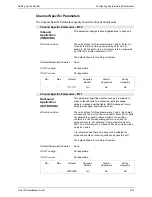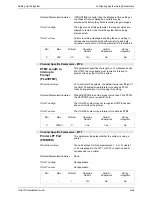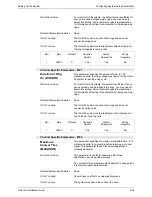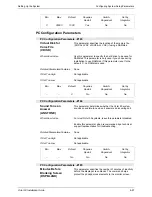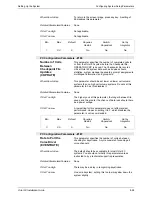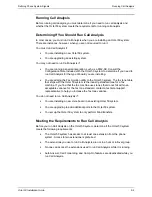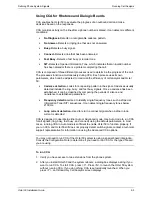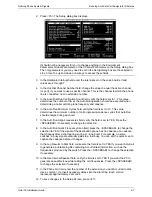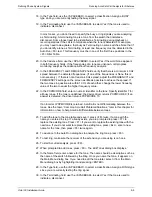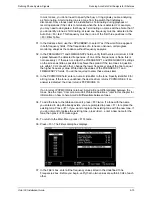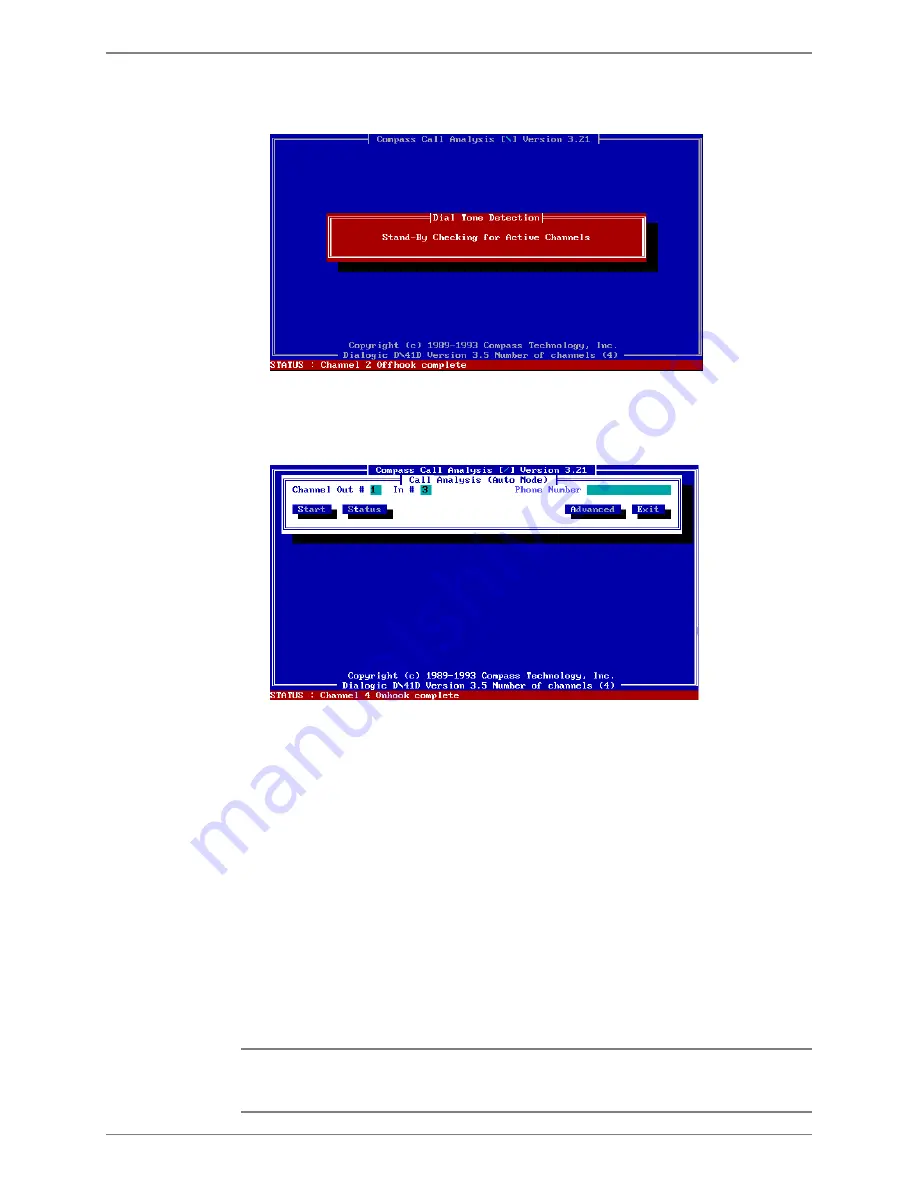
Defining Phone System Signals
Running Call Analysis
Octel 50 Installation Guide
9-4
3. Select OK to continue. The Dial Tone Detection dialog box displays. CCA checks all
channels for dial tone and their state.
4. After CCA initializes the channels, the Call Analysis Auto Mode dialog box displays. In
the Channel Out # field, enter the number of the channel you want the system to call
out from for CCA. Port numbering begins at 1. This field defaults to the first channel
on which CCA detects dial tone.
5. In the Channel In # field, enter the number of the channel you want to call for CCA.
Port numbering begins at 1. This field defaults to the second channel on which CCA
detects dial tone.
6. Verify that an extension is plugged into the port you specified in the Channel Out #
field.
7. Verify that an extension is plugged into the port you specified in the Channel In # field.
8. In the Phone Number field, enter the number of the extension connected to the
Channel In #. For example, if you entered channel 3 in the Channel #3 field and
extension 5500 is plugged into channel 3, enter 5500 in this field.
9. To begin CCA, use the <TAB> or arrow keys to highlight the Start option, then press
<ENTER>. Once you select Start, you cannot stop CCA. The Call Analysis dialog box
displays and the system automatically tests for busy, ring, connect, and fast busy. In
almost all cases, Auto Analysis passes all tests and no further parameter adjustments
are necessary. The Auto Analysis Using Channels x and y dialog box displays, where
x and y are the channels you specified in steps 4 and 5 respectively.
If you are using fax mail, the tone for fax machine detection is automatically created
and added to the tone table by CCA. However, if you need to run AccuCall, you must
manually add this tone to the tone table.
Содержание Octel 50
Страница 2: ......
Страница 3: ...Octel 50 Installation Guide 585 313 134 Comcode 108503004 101 1840 000 Issue 1 June 1999 ...
Страница 8: ......
Страница 22: ...Determining System Needs Step 3 Consider Additional Hardware Needs OCTEL 50 INSTALLATION GUIDE 2 6 Notes ...
Страница 36: ...Installing the Hardware Step 10 Installing the Sentinel Octel 50 Installation Guide 3 14 Notes ...
Страница 52: ...Running the SMDI Utility Running SMDI as a Standalone Utility Octel 50 Installation Guide 5 4 Notes ...
Страница 180: ...Integrating with an Uninterruptible Power Supply Running UPS Integration Octel 50 Installation Guide 10 4 Notes ...