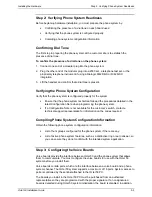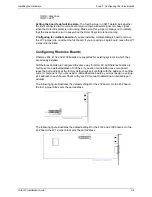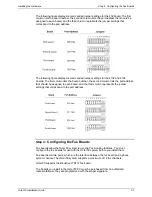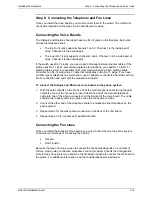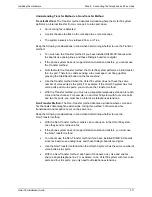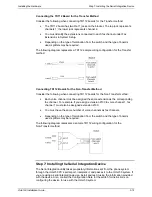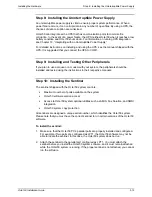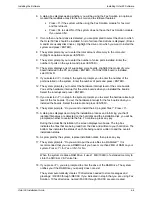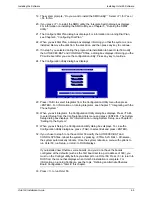Installing the Hardware
Step 8: Installing the Uninterruptible Power Supply
Octel 50 Installation Guide
3-13
Step 8: Installing the Uninterruptible Power Supply
An uninterruptible power supply is vital to ensure proper system performance. When a
power failure occurs, it can corrupt data in any number of open files. By using a UPS, the
chances of data corruption are minimized.
Octel 50 can integrate with a UPS that has communication ports to minimize file
corruption. In the event of a power failure, the UPS notifies Octel 50 when it reaches a low
battery condition and Octel 50 shuts down. For information on running UPS integration,
see Chapter 10, “Integrating with an Unterruptible Power Supply.”
For detailed instructions on installing and using the UPS, see the manual shipped with the
UPS. It is suggested that you connect the UPS to COM1.
Step 9: Installing and Testing Other Peripherals
If you plan to use a mouse or a modem with your system, the peripherals should be
installed and tested using the instructions in their respective manuals.
Step 10: Installing the Sentinel
The sentinel shipped with the Octel 50 system controls:
•
Maximum number of ports available on the system
•
Octel 50 software version access
•
Access to Octel 50 system optional utilities such as AMIS, Fax Solution, and SMDI
integration
•
Octel 50 system copy protection
All sentinels are assigned a unique serial number, which identifies the Octel 50 system.
Please note that you must have the correct sentinel to run certain versions of the Octel 50
software.
To install the sentinel:
1. Make sure that the Octel 50 PC’s parallel ports are properly installed and configured.
For example, if two ports are configured as LPT1, the Octel 50 software may not be
able to locate the sentinel. In this case, the Octel 50 system does not run.
2. Attach the sentinel to the parallel port configured as LPT1. You must attach the
sentinel before you install the Octel 50 system software, and it must remain attached
while the Octel 50 system is running. If the proper sentinel is not attached, you cannot
run the software.
Содержание Octel 50
Страница 2: ......
Страница 3: ...Octel 50 Installation Guide 585 313 134 Comcode 108503004 101 1840 000 Issue 1 June 1999 ...
Страница 8: ......
Страница 22: ...Determining System Needs Step 3 Consider Additional Hardware Needs OCTEL 50 INSTALLATION GUIDE 2 6 Notes ...
Страница 36: ...Installing the Hardware Step 10 Installing the Sentinel Octel 50 Installation Guide 3 14 Notes ...
Страница 52: ...Running the SMDI Utility Running SMDI as a Standalone Utility Octel 50 Installation Guide 5 4 Notes ...
Страница 180: ...Integrating with an Uninterruptible Power Supply Running UPS Integration Octel 50 Installation Guide 10 4 Notes ...