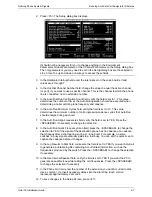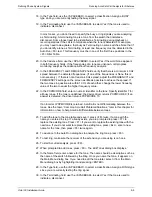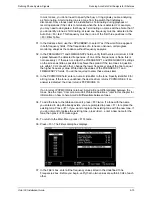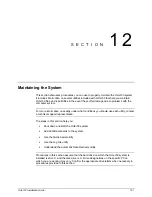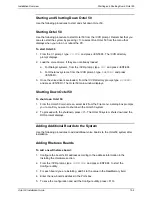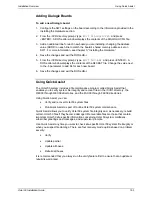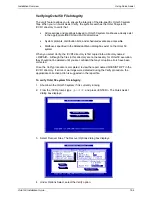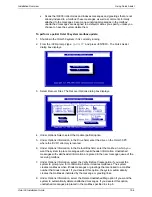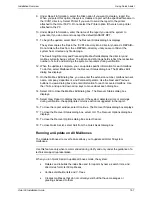Integrating with an Uninterruptible Power Supply
Understanding UPS Integration
Octel 50 Installation Guide
10-2
Understanding UPS Integration
Most UPS’s have three states of operation:
•
Normal Operation–Power is on to the Octel 50 PC.
•
Power Out–The UPS is supplying power to the Octel 50 PC.
•
Low Battery–The UPS is still supplying power to the Octel 50 PC but the battery
is low.
When you run the UPS Integration utility, the Octel 50 system learns how to recognize
these three states of operation.
Once the UPS is integrated, if a power failure occurs, the UPS monitor recognizes that
the UPS is supplying power to the Octel 50, and normal operation continues. If the power
failure is lengthy, and the UPS reaches a Low Battery state, the Octel 50 UPS.EXE file
sends an error code to the RUNSMO3.BAT file that signals the system to automatically
perform a Force shutdown. All idle ports as well as occupied ports are disabled
immediately. This procedure prevents a shutdown with open files, which can cause data
corruption.
Because the UPS monitor still runs after Octel 50 is shut down, UPS.EXE also monitors
for the restoration of power. Once power returns to the Octel 50 PC and the UPS
recognizes a normal operating state, UPS.EXE signals the RUNSMO3.BAT file to restart
the Octel 50 system. This minimizes Octel 50 system downtime.
The following requirements must be met to run UPS integration:
•
The UPS you use must have a serial port connection.
•
A serial port on the Octel 50 PC must be dedicated to the UPS. The Octel 50
system configuration (modem, serial integration, mouse, etc.) may require you to
purchase an additional serial port card.
•
For the UPS utility to monitor the UPS, it must run in the background,
independent of the Octel 50 system. During Octel 50 system installation, you are
prompted, “Do you want the UPS monitor to load automatically upon boot up?” If
you are going to run UPS integration during installation, answer Yes to load the
UPS.EXE file upon bootup. When auto-loaded, UPS.EXE is executed and stays
resident until the Octel 50 PC is rebooted.
Содержание Octel 50
Страница 2: ......
Страница 3: ...Octel 50 Installation Guide 585 313 134 Comcode 108503004 101 1840 000 Issue 1 June 1999 ...
Страница 8: ......
Страница 22: ...Determining System Needs Step 3 Consider Additional Hardware Needs OCTEL 50 INSTALLATION GUIDE 2 6 Notes ...
Страница 36: ...Installing the Hardware Step 10 Installing the Sentinel Octel 50 Installation Guide 3 14 Notes ...
Страница 52: ...Running the SMDI Utility Running SMDI as a Standalone Utility Octel 50 Installation Guide 5 4 Notes ...
Страница 180: ...Integrating with an Uninterruptible Power Supply Running UPS Integration Octel 50 Installation Guide 10 4 Notes ...