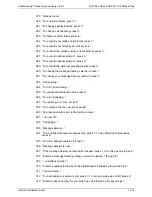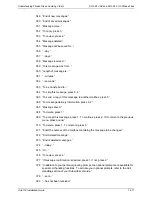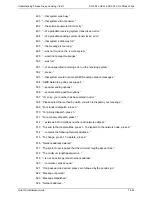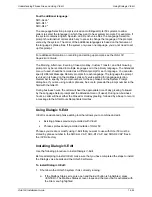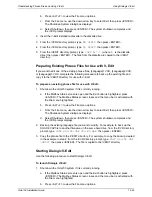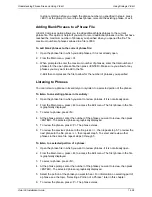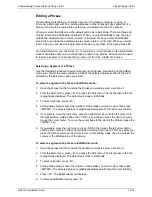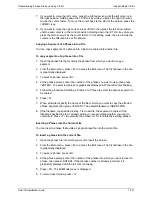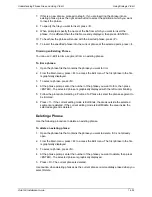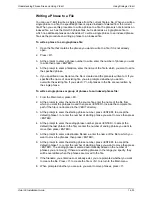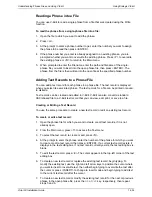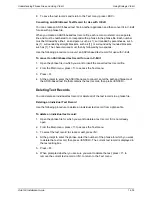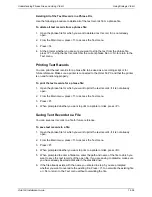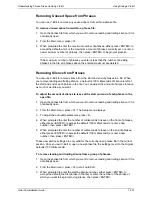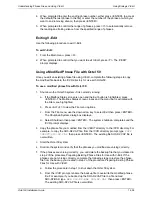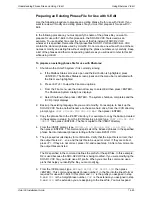Understanding Phrase Files and Using V-Edit
Using Dialogic V-Edit
Octel 50 Installation Guide
14-25
b. Press <ALT+F> to view the File menu options.
c. From the File menu, use the down arrow key to select Exit, then press <ENTER>.
The Shutdown System dialog box displays.
d. Select Shutdown, then press <ENTER>. The system shutdown completes and
the \CVR prompt displays.
2. Insert the V-Edit Installation diskette in the diskette drive.
3. From the \CVR directory prompt, type
MD VEDIT
then press <ENTER>.
4. From the \CVR directory prompt, type
CD VEDIT
then press <ENTER>.
5. From the \VEDIT directory prompt, type
COPY A:*.*
(where
A
is the diskette
drive) then press <ENTER>. The files from the diskette are copied to the \VEDIT
directory.
Preparing Existing Phrase Files for Use with V-Edit
If you want to edit one of the existing phrase files, [Language]1.VOX, [Language]2.VOX,
or [Language]3.VOX, complete the following procedure to back up the existing file and
copy it to the \VEDIT directory for use with V-Edit.
To prepare an existing phrase file for use with V-Edit:
1. Shut down the Octel 50 system if it is currently running:
a. If the Mailbox Status screen is open and the Exit button is highlighted, press
<ENTER>. The Mailbox Status screen closes and the menu bar is activated with
the File menu highlighted.
b. Press <ALT+F> to view the File menu options.
c. From the File menu, use the down arrow key to select Exit, then press <ENTER>.
The Shutdown System dialog box displays.
d. Select Shutdown, then press <ENTER>. The system shutdown completes and
the \CVR prompt displays.
2. Back up the existing language file you want to modify. For example, to back up the
SO3-D2.VAP file to another filename on the same hard drive, from the \CVR directory
prompt, type
COPY SO3-D2.VAP SO3-D2.BAK
then press <ENTER>.
3. Copy the phrase file to the \VEDIT directory. For example, to copy the backup created
in the example in step 2, from the \CVR directory prompt, type
COPY SO3-D2.VAP
\VEDIT
then press <ENTER>. The file is copied to the \VEDIT directory.
Starting Dialogic V-Edit
Use the following procedure to start Dialogic V-Edit.
To launch Dialogic V-Edit:
1. Shut down the Octel 50 system if it is currently running.
a. If the Mailbox Status screen is open and the Exit button is highlighted, press
<ENTER>. The Mailbox Status screen closes and the menu bar is activated with
the File menu highlighted.
b. Press <ALT+F> to view the File menu options.
Содержание Octel 50
Страница 2: ......
Страница 3: ...Octel 50 Installation Guide 585 313 134 Comcode 108503004 101 1840 000 Issue 1 June 1999 ...
Страница 8: ......
Страница 22: ...Determining System Needs Step 3 Consider Additional Hardware Needs OCTEL 50 INSTALLATION GUIDE 2 6 Notes ...
Страница 36: ...Installing the Hardware Step 10 Installing the Sentinel Octel 50 Installation Guide 3 14 Notes ...
Страница 52: ...Running the SMDI Utility Running SMDI as a Standalone Utility Octel 50 Installation Guide 5 4 Notes ...
Страница 180: ...Integrating with an Uninterruptible Power Supply Running UPS Integration Octel 50 Installation Guide 10 4 Notes ...