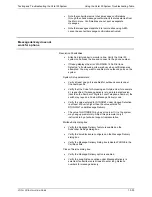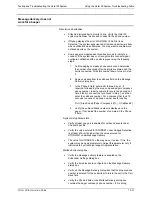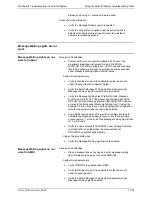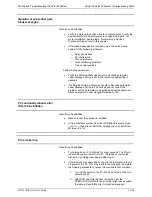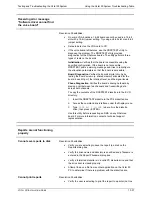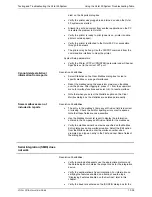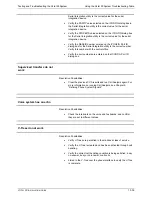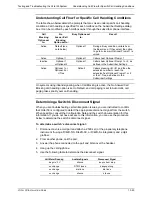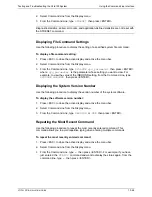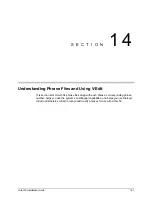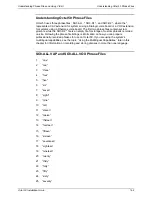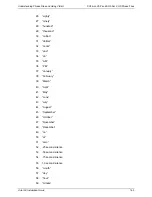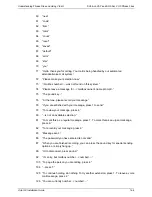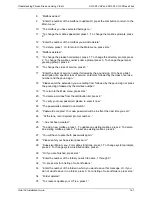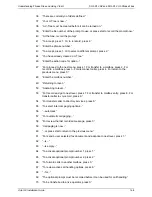Testing and Troubleshooting the Octel 50 System
Using the Command Line Interface
O
CTEL
50 I
NSTALLATION
G
UIDE
13-44
Changing the System Date
Use the following procedure to set the date on the PC. The default is the date set by the
operating system on the PC.
To set the system date:
1. Press <ESC> to close the active display and active the menu bar.
2. Select Command Line from the Display menu.
3. From the Command Line, type
DATE
mmddyyyy
then press <ENTER> where
mm
specifies the month,
dd
specifies the day, and
yyyy
specifies the year.
For example, to set the date to August 30, 1996, from the Command Line, type
DATE 08301996
then press <ENTER>.
Changing the System Time
Use the following procedure to set the time on the PC. The default is the time set by the
operating system on the PC.
To set the system date:
1. Press <ESC> to close the active display and active the menu bar.
2. Select Command Line from the Display menu.
3. From the Command Line, type
TIME
hhmm
then press <ENTER>where
hhmm
denotes the hour and minute in military format.
For example, to set the time to 1:05 PM, from the Command Line, type
TIME 1305
then press <ENTER>.
Activating Debug Mode
Use the following procedure to activate debug mode. When debug is enabled, system
information is sent to the Command Line interface.
To activate debug mode:
1. Press <ESC> to close the active display and active the menu bar.
2. Select Command Line from the Display menu.
3. From the Command Line, type
DEBUG ON
then press <ENTER>.
Deactivating Debug Mode
Use the following procedure to deactivate debug mode.
To deactivate debug mode:
1. Press <ESC> to close the active display and active the menu bar.
2. Select Command Line from the Display menu.
3. From the Command Line, type
DEBUG OFF
then press <ENTER>.
Содержание Octel 50
Страница 2: ......
Страница 3: ...Octel 50 Installation Guide 585 313 134 Comcode 108503004 101 1840 000 Issue 1 June 1999 ...
Страница 8: ......
Страница 22: ...Determining System Needs Step 3 Consider Additional Hardware Needs OCTEL 50 INSTALLATION GUIDE 2 6 Notes ...
Страница 36: ...Installing the Hardware Step 10 Installing the Sentinel Octel 50 Installation Guide 3 14 Notes ...
Страница 52: ...Running the SMDI Utility Running SMDI as a Standalone Utility Octel 50 Installation Guide 5 4 Notes ...
Страница 180: ...Integrating with an Uninterruptible Power Supply Running UPS Integration Octel 50 Installation Guide 10 4 Notes ...