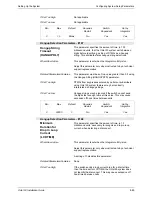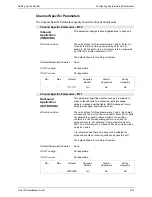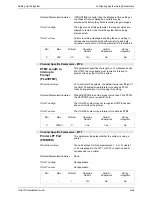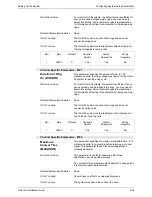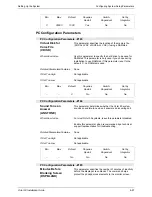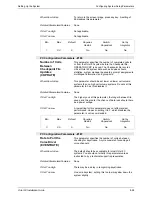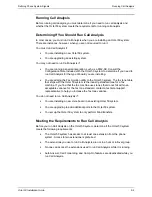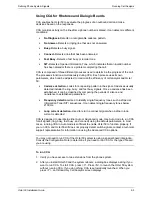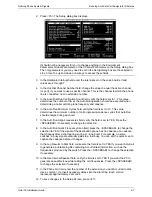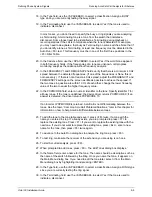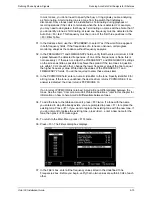Defining Phone System Signals
Running Call Analysis
Octel 50 Installation Guide
9-3
Using CCA for Rhetorex and Dialogic Boards
CCA enables he Octel 50 to evaluate the progress of an outbound call and make
decisions based on the responses.
CCA monitors activity on the line after a phone number is dialed. It can detect six different
conditions:
•
No Ringback–Detects no recognizable cadence pattern.
•
No Answer–Detects a ringing line that was not answered.
•
Busy–Detects a busy signal.
•
Connect–Detects a line that has been answered.
•
Fast Busy–Detects a fast busy or reorder tone.
•
SIT–Detects a Special Information Tone, which indicates that an invalid number
has been dialed or there is a problem completing the call.
CCA is composed of three different processes used to determine the progress of the call.
The processes function simultaneously during CCA. Each process uses its own
parameters, which can be adjusted to maximize the efficiency of call analysis and Octel
50:
•
Cadence detection–Looks for a repeating pattern in the signal. Cadences usually
detected include the ring, busy, and fast busy signals. Once a cadence has been
established, it can be classified by comparing the periods of silence and
nonsilence to established parameters.
•
Frequency detection–Used to identify single-frequency tones, such as Special
Information Tone (SIT) sequences. It can detect single-frequency tones below
2100 Hz.
•
Loop current detection–Used to return a connect signal when a drop in loop
current is detected.
CCA is designed to operate in either Auto or Advanced mode. Use Auto mode to run CCA
for all signals (ring, busy, fast busy, and connect) using the default parameters. In most
cases, running CCA in Auto mode is sufficient to enable Octel 50 to function properly. If
you run CCA and Octel 50 still does not properly detect switch signals, contact a technical
support representative for information on using the Advanced CCA options.
You may not need to run CCA if the Octel 50 system is using a special board integration.
Consult the Configuration Note to determine if you need to run CCA for the type of board
you are using.
To run CCA:
1. Verify you have access to two extensions from the phone system.
2. After you install Octel 50 and the system reboots, a dialog box displays asking if you
want to run CCA. To start CCA, press <Y>. Press <N> to launch the Octel 50 system
without running CCA. If you do nothing, CCA is automatically launched. When you
press <Y>, an introductory Call Analysis screen displays.
Содержание Octel 50
Страница 2: ......
Страница 3: ...Octel 50 Installation Guide 585 313 134 Comcode 108503004 101 1840 000 Issue 1 June 1999 ...
Страница 8: ......
Страница 22: ...Determining System Needs Step 3 Consider Additional Hardware Needs OCTEL 50 INSTALLATION GUIDE 2 6 Notes ...
Страница 36: ...Installing the Hardware Step 10 Installing the Sentinel Octel 50 Installation Guide 3 14 Notes ...
Страница 52: ...Running the SMDI Utility Running SMDI as a Standalone Utility Octel 50 Installation Guide 5 4 Notes ...
Страница 180: ...Integrating with an Uninterruptible Power Supply Running UPS Integration Octel 50 Installation Guide 10 4 Notes ...