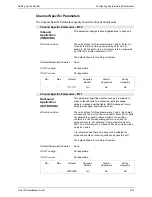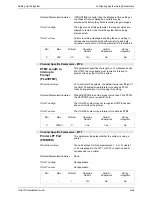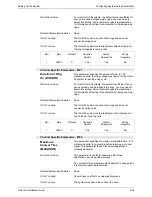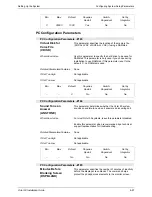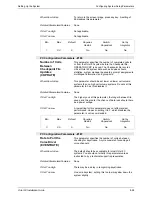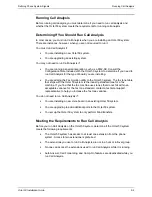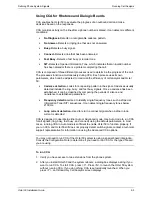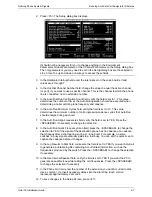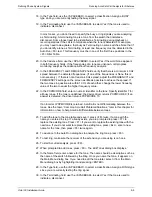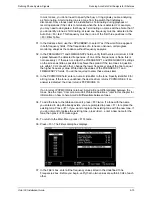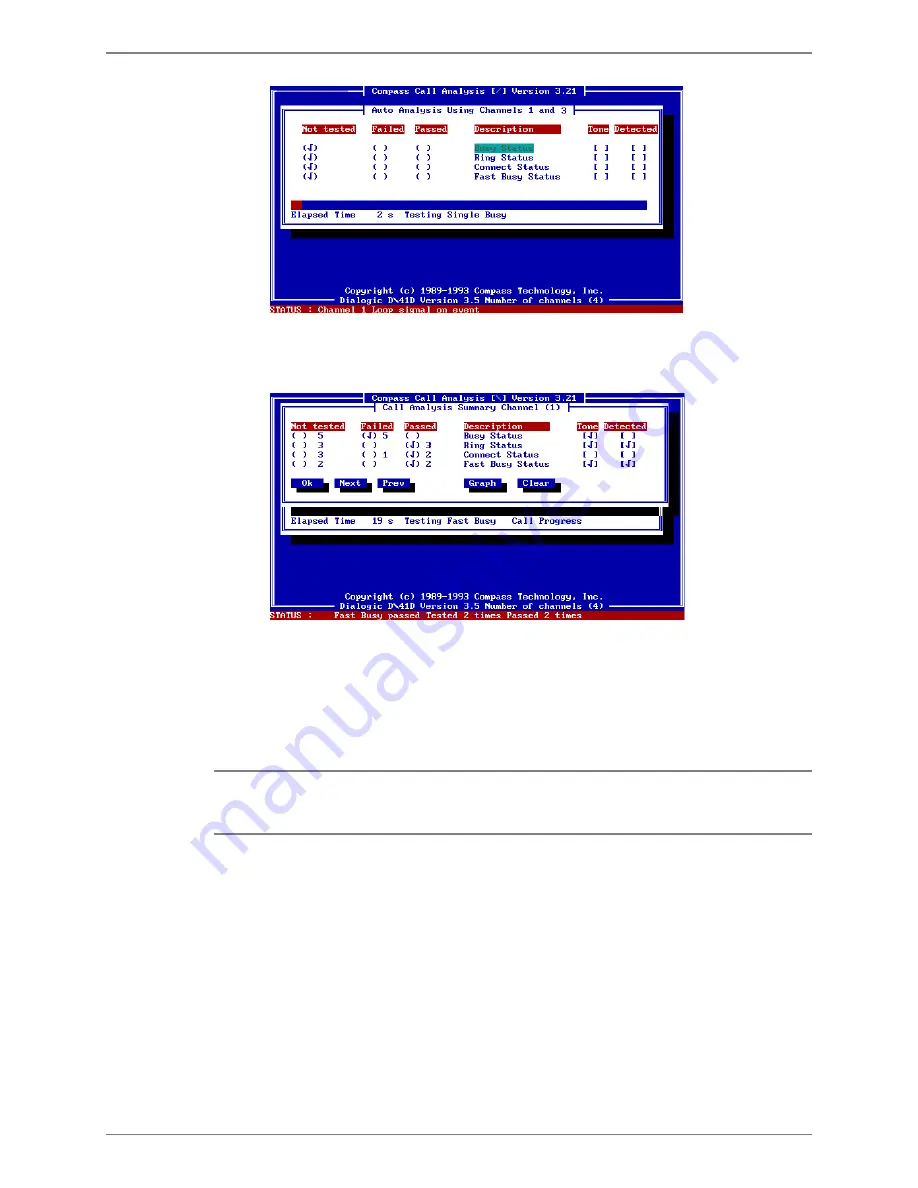
Defining Phone System Signals
Running Call Analysis
Octel 50 Installation Guide
9-5
10. When Auto Analysis is complete, the Call Analysis Summary dialog box displays
which of the analysis detections passed and which failed for the first channel. You can
select Next or Prev to display results for additional channels.
11. To display a graph of the results, select Graph. A graph for the first busy test displays.
Use the Up and Down buttons to view graphs for the other tests.
12. Select Exit to close the graph. The Call Analysis Summary dialog box displays.
13. To close the Call Analysis Summary dialog box, select OK. The Call Analysis Auto
Mode dialog box displays.
To adjust CCA parameters, you can use the <TAB> or arrow keys to highlight Advanced
and press <ENTER>. For more information on using the Advanced CCA parameters,
contact a technical support representative.
14. To exit CCA from the Call Analysis Auto Mode dialog box, select Exit. The system
reboots and the Octel 50 system launches, if it is configured to start automatically
upon bootup.
Содержание Octel 50
Страница 2: ......
Страница 3: ...Octel 50 Installation Guide 585 313 134 Comcode 108503004 101 1840 000 Issue 1 June 1999 ...
Страница 8: ......
Страница 22: ...Determining System Needs Step 3 Consider Additional Hardware Needs OCTEL 50 INSTALLATION GUIDE 2 6 Notes ...
Страница 36: ...Installing the Hardware Step 10 Installing the Sentinel Octel 50 Installation Guide 3 14 Notes ...
Страница 52: ...Running the SMDI Utility Running SMDI as a Standalone Utility Octel 50 Installation Guide 5 4 Notes ...
Страница 180: ...Integrating with an Uninterruptible Power Supply Running UPS Integration Octel 50 Installation Guide 10 4 Notes ...