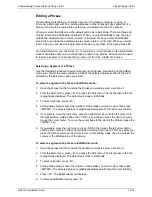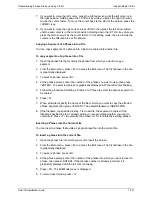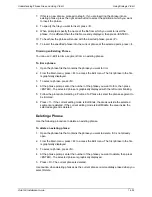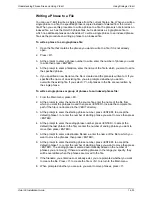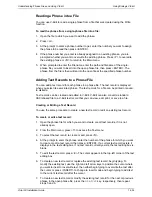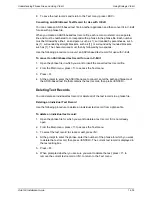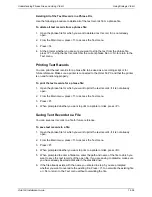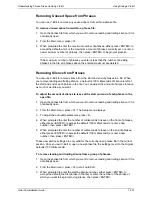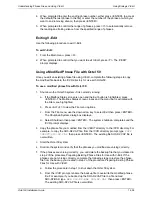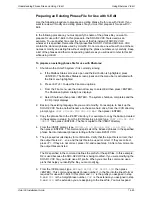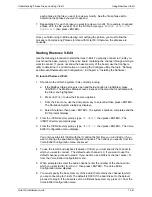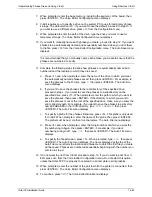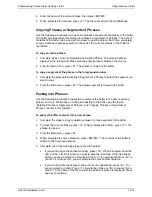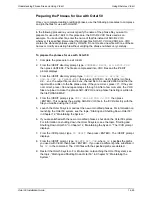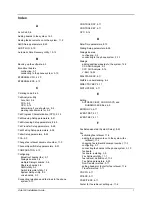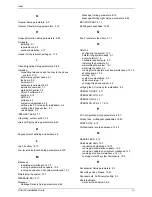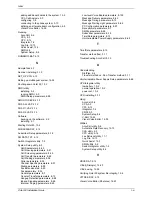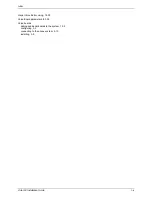Understanding Phrase Files and Using V-Edit
Using Rhetorex V-Edit
Octel 50 Installation Guide
14-44
Recording Phrases
Use the following procedure to record a new phrase in V-Edit. The new phrase can then
be written to a file or inserted as a segment into an existing phrase.
If you are recording a new phrase for an existing file, follow the procedure Preparing
Phrase Files for Use with V-Edit before you record. If you are creating a new phrase file,
you must save the phrases as .LIN files, then follow the procedure Preparing Files for Use
with Octel 50. To insert a new recording into an existing phrase, see the topic, Pasting
into Phrases, later in this chapter.
When you choose the record option, the current phrase in the foreground window (Main
or Other) is automatically cleared. Make sure you write any changes to the current phrase
to the file before you choose the record option.
To record a new phrase:
1. Follow the procedures to start V-Edit and dial into V-Edit.
2. From the Main menu, press <R>. If a phrase is already open in the window, it is
cleared.
3. Press any key and start speaking into the telephone handset.
4. To stop recording, press any key. The recording is displayed in the phrase window.
5. To review the phrase, press <P>.
6. If you are satisfied with the recording, proceed with step 8. If you want to rerecord,
press <C> to clear the recording, then repeat steps 2 through 5.
7. Repeat step 6 until you are satisfied with the recorded phrase.
8. Complete one of the following steps to save the phrase:
•
If you want to save the phrase manually, press <W>. When prompted, enter the
name of the .LIN file to which you want to save the recording. If the file already
exists, you are prompted to overwrite it. Press <Y> to overwrite the file or <N> to
cancel. If you press <N>, you are prompted to enter another filename.
•
If you want to write the phrase to the current auto-indexed file, press <A>. You
are prompted to confirm. Press <Y> to write the phrase or <N> to cancel. If you
press <Y>, the name of the file to which the phrase is written is displayed. Press
any key to continue.
Selecting a Segment of a Phrase
Use the following procedure to select a segment of the active phrase. You can then play,
delete, or copy the selected segment.
To select a segment of a phrase:
1. From the Main menu, press <S> to access the Cursor menu. The cursors are vertical
broken lines that, by default, are located at the start and end of the active phrase.
When you first access the Cursor menu, the left cursor is blinking to indicate that it is
the active cursor.
2. To activate the right cursor, press <F2>. To reactivate the left cursor, press <F1>.
You can also press <ENTER> from the cursor menu to swap the active cursor.
Содержание Octel 50
Страница 2: ......
Страница 3: ...Octel 50 Installation Guide 585 313 134 Comcode 108503004 101 1840 000 Issue 1 June 1999 ...
Страница 8: ......
Страница 22: ...Determining System Needs Step 3 Consider Additional Hardware Needs OCTEL 50 INSTALLATION GUIDE 2 6 Notes ...
Страница 36: ...Installing the Hardware Step 10 Installing the Sentinel Octel 50 Installation Guide 3 14 Notes ...
Страница 52: ...Running the SMDI Utility Running SMDI as a Standalone Utility Octel 50 Installation Guide 5 4 Notes ...
Страница 180: ...Integrating with an Uninterruptible Power Supply Running UPS Integration Octel 50 Installation Guide 10 4 Notes ...