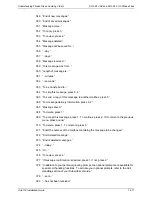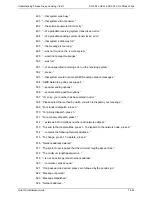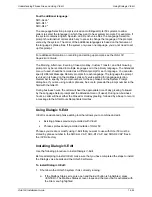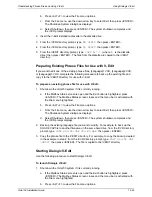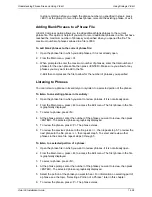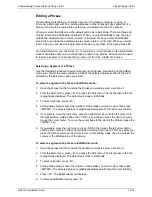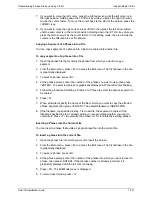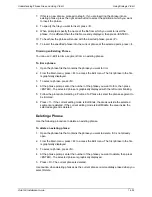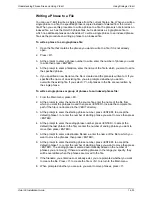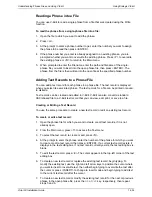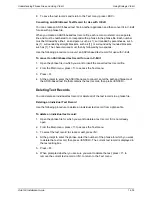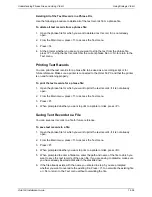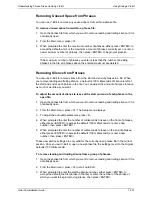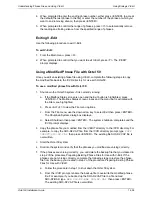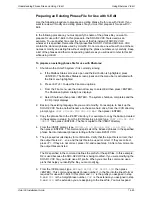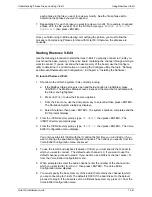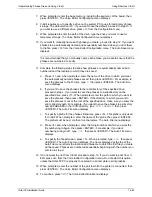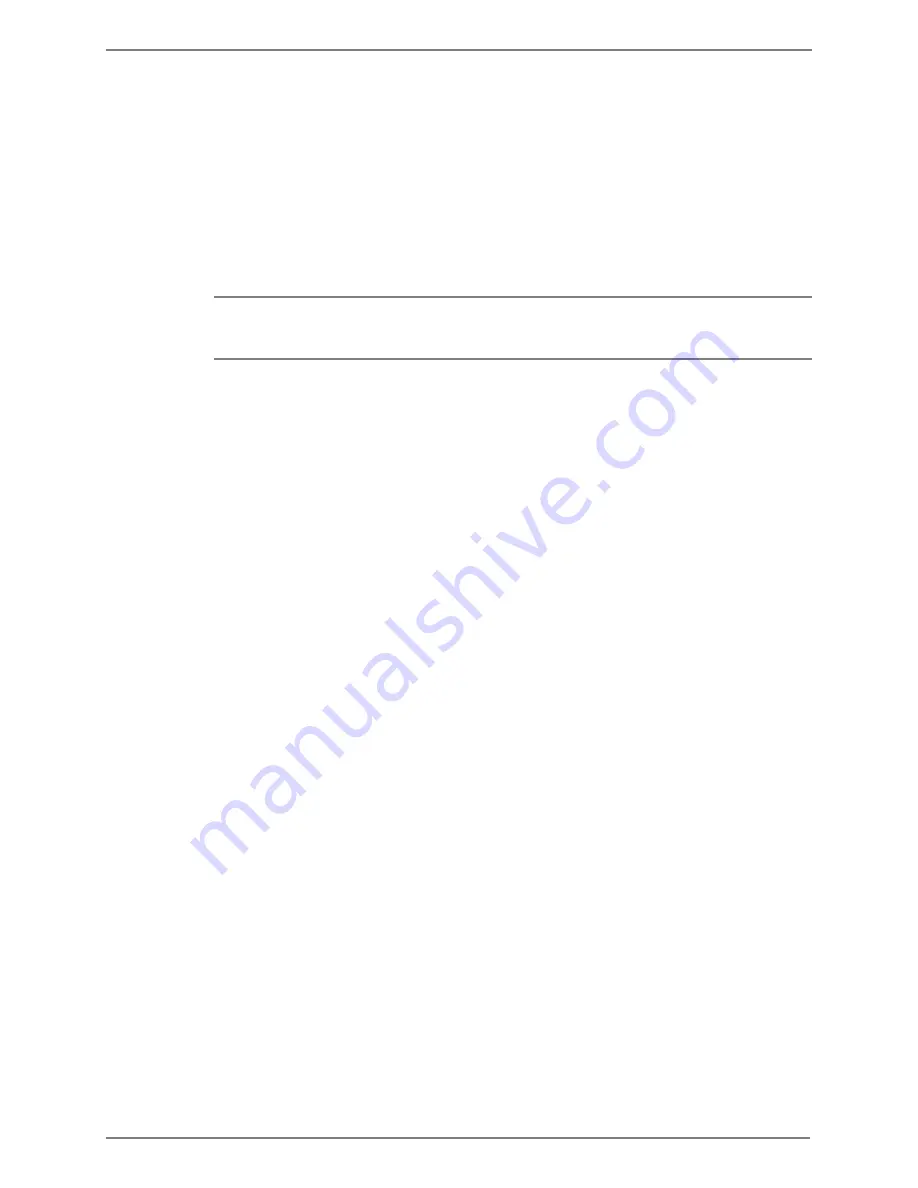
Understanding Phrase Files and Using V-Edit
Using Dialogic V-Edit
Octel 50 Installation Guide
14-30
Editing a Phrase
V-Edit editing tools allow you to select a section of a phrase for playing, copying, or
trimming; insert segments from existing phrases to other phrases; copy segments of a
phrase into a file to be copied into another file; and delete a section of a phrase.
When you select the Edit menu, the default edit mode is Edit Ends. There are three edit
modes: Edit Ends, Edit Middle, and Insert. When you select Edit Ends mode, the area
outside the selected area is voiced, copied, or trimmed. When you select Edit Middle
mode, the area inside the selected area is voiced, copied, or trimmed. When you select
Insert mode, you can insert a single-phrase file as a new phrase in the open phrase file.
From the Edit menu, you can press <U> to restore the current phrase to its original state.
Undo is available until you save the phrase or open a new phrase. Undo cannot be used
to restore a segment of a phrase that you have cut from the middle of a phrase.
Selecting a Segment of a Phrase
Use the following procedure to select a segment of a phrase. Depending on the editing
mode you choose, the area outside or inside of the selected phrase section is the area
affected by the Edit menu option you select.
To select a segment of a phrase in Edit Ends mode:
1. Open the phrase file that contains the phrase you want to select a section of.
2. From the Main menu, press <E> to access the Edit menu. The first phrase in the file
is graphically displayed. The default edit mode is Edit Ends.
3. To select a phrase, press <N>.
4. At the phrase prompt, enter the number of the phrase you want to view, then press
<ENTER>. The selected phrase is graphically displayed with the left cursor blinking.
5. If you want to move the left cursor, press the right arrow key until the left cursor is in
the right position. Holding down the <CTRL> key while you press the right arrow key
moves the cursor faster. To move the cursor back to the start of the phrase, press the
<HOME> key.
6. If you want to move the right cursor, press <END>, then press the left arrow button
until the end cursor is in the correct position. Holding down the <CTRL> key while you
press the left arrow moves the cursor faster. In this editing mode, the area outside the
cursors is the affected area of the phrase.
To select a segment of a phrase in Edit Middle mode:
1. Open the phrase file that contains the phrase you want to select a section of.
2. From the Main menu, press <E> to access the Edit menu. The first phrase in the file
is graphically displayed. The default edit mode is Edit Ends.
3. To select a phrase, press <N>.
4. At the phrase prompt, enter the number of the phrase you want to view, then press
<ENTER>. The selected phrase is graphically displayed with the left cursor blinking.
5. Press <M>. The Edit Mode menu displays.
6. To select Edit Middle mode, press <2>.
Содержание Octel 50
Страница 2: ......
Страница 3: ...Octel 50 Installation Guide 585 313 134 Comcode 108503004 101 1840 000 Issue 1 June 1999 ...
Страница 8: ......
Страница 22: ...Determining System Needs Step 3 Consider Additional Hardware Needs OCTEL 50 INSTALLATION GUIDE 2 6 Notes ...
Страница 36: ...Installing the Hardware Step 10 Installing the Sentinel Octel 50 Installation Guide 3 14 Notes ...
Страница 52: ...Running the SMDI Utility Running SMDI as a Standalone Utility Octel 50 Installation Guide 5 4 Notes ...
Страница 180: ...Integrating with an Uninterruptible Power Supply Running UPS Integration Octel 50 Installation Guide 10 4 Notes ...