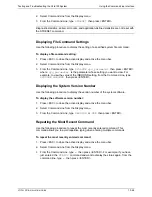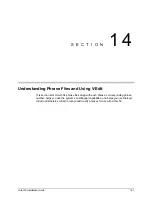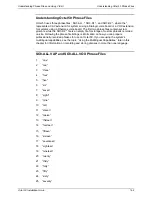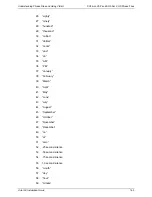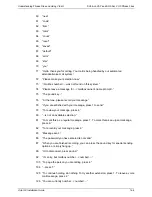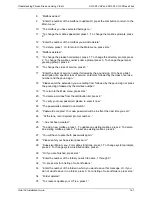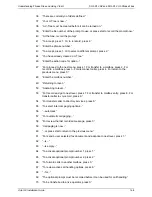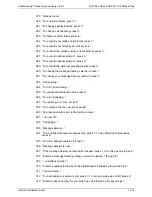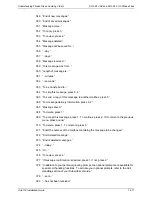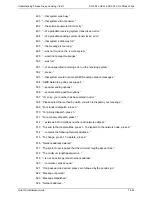Understanding Phrase Files and Using V-Edit
SO3-D1.VAP and SO3-D1.VOX Phrase Files
Octel 50 Installation Guide
14-7
8
“Mailbox added.”
9
“Enter the number of the mailbox to update. Or press the star button to return to the
Main menu.”
10
“The mailbox you have selected belongs to...”
11
“To change the mailbox password, press 1. To change the mailbox prompts, press
2.”
12
“Enter the number of the mailbox you want to delete.”
13
“To delete, press 1. Or to return to the Main menu, press star.”
14
“Mailbox deleted.”
15
“To change the please hold prompt, press 1. To change the directory prompt, press
2. To change the mailbox owner’s name prompt press 3. To change the personal
greeting prompt, press 4.”
16
“To change the class of service, press 3.”
17
“Enter the class of service number followed by the pound sign. Or to hear a brief
description of a specific class of service, enter star followed by the class of service
number and the pound sign.”
18
“Please enter the extension you are calling from followed by the pound sign or press
the pound sign followed by the mailbox number.”
19
“To return to the Main menu, press star.”
20
“To delete a mailbox from the distribution list, press 2.”
21
“To verify your new password, please re-enter it now.”
22
“The passwords entered do not match.”
23
“Password accepted. Your new password will be in effect the next time you call.”
24
“At the tone, record system prompt number...”
25
“...has not been created.”
26
“To add a new mailbox, press 1. To update an existing mailbox, press 2. To delete
an existing mailbox, press 3. To reset an existing mailbox, press 4.”
27
“You will have to enter both passwords again.”
28
“Please enter your Supervisor password.”
29
“Supervisor Main menu. For mailbox functions, press 1. To change system prompts,
press 2. To change system distribution lists, press 3.”
30
“Or if you are finished, press star.”
31
“Enter the number of the folder you wish to name, 1 through 9.”
32
“Or, press star for a listing of current folders.”
33
“Enter the number of the folder in which you want to save this message. Or, if you
do not want to save it in a folder, press 0. For a listing of current folders, press star.”
34
“Folder deleted.”
35
“To create or update your V-Tree, press 1.”
Содержание Octel 50
Страница 2: ......
Страница 3: ...Octel 50 Installation Guide 585 313 134 Comcode 108503004 101 1840 000 Issue 1 June 1999 ...
Страница 8: ......
Страница 22: ...Determining System Needs Step 3 Consider Additional Hardware Needs OCTEL 50 INSTALLATION GUIDE 2 6 Notes ...
Страница 36: ...Installing the Hardware Step 10 Installing the Sentinel Octel 50 Installation Guide 3 14 Notes ...
Страница 52: ...Running the SMDI Utility Running SMDI as a Standalone Utility Octel 50 Installation Guide 5 4 Notes ...
Страница 180: ...Integrating with an Uninterruptible Power Supply Running UPS Integration Octel 50 Installation Guide 10 4 Notes ...