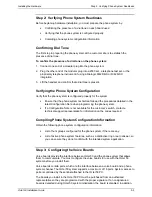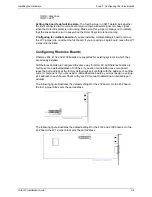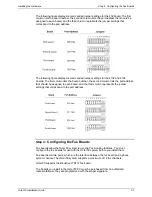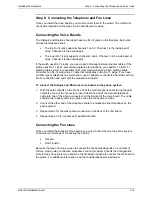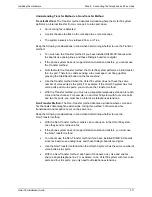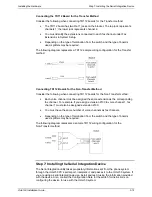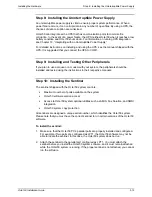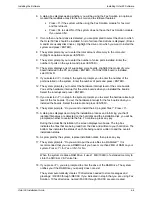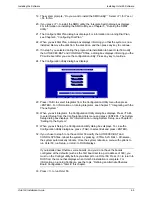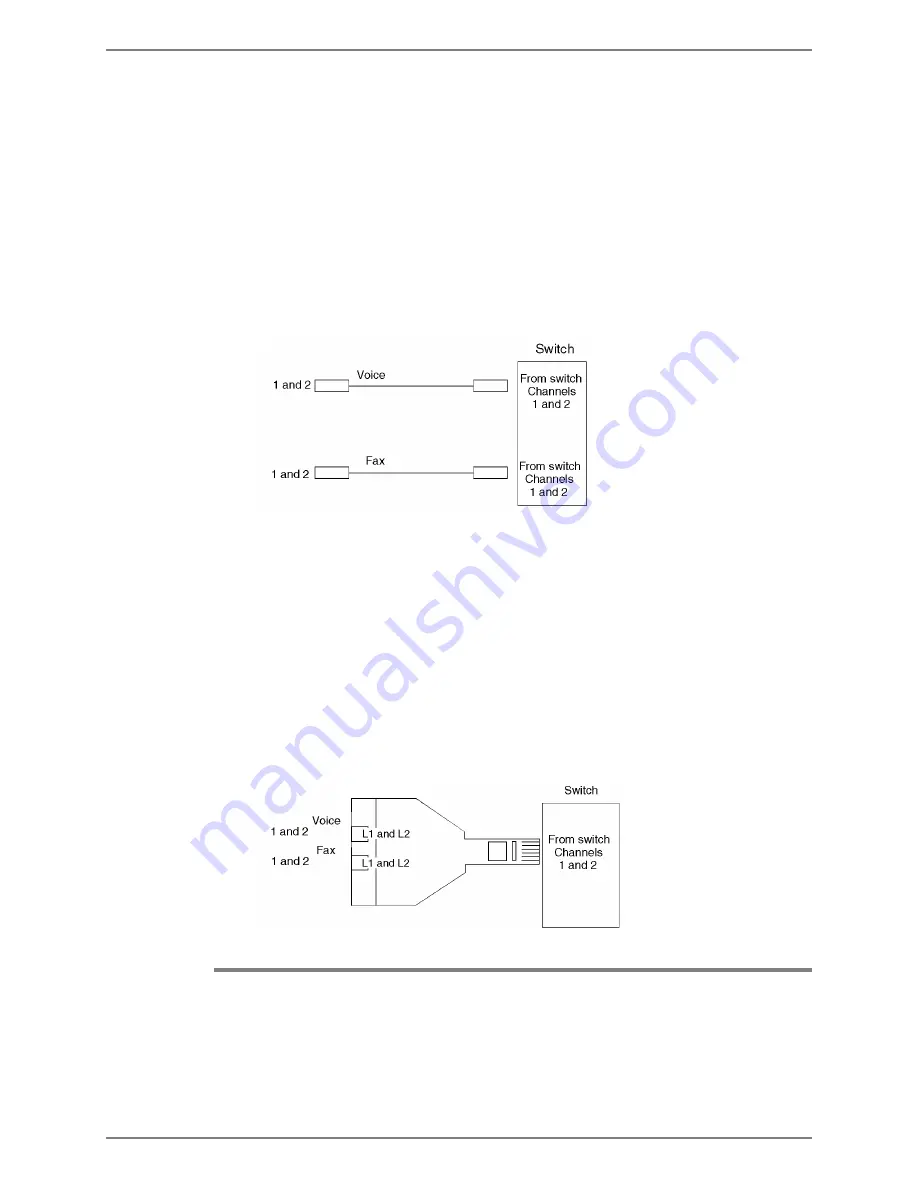
Installing the Hardware
Step 7: Installing the Serial Integration Device
Octel 50 Installation Guide
3-12
Connecting the TR112 Board for the Transfer Method
Consider the following when connecting TR112 boards for the Transfer method:
•
The TR112 board has two RJ-11 jacks on the bracket. The top jack represents
channels 1; the lower jack represents channel 2.
•
You must identify the extensions connected to each fax channel under Fax
Extensions in System Setup.
•
Depending on the type of termination from the switch and the type of boards
used, splitters may be required.
The following diagram represents a TR112 sample wiring configuration for the Transfer
method.
Connecting TR112 Boards for the Non-Transfer Method
Consider the following when connecting TR112 boards for the Non-Transfer method:
•
Each voice channel must be assigned the same extension as the corresponding
fax channel. For example, if you assign extension 2100 to voice channel 1, fax
channel 1 must also be assigned extension 2100.
•
You must have the same number of voice channels as fax channels.
•
Depending on the type of termination from the switch and the type of boards
used, splitters may be required.
The following diagram represents a sample TR112 wiring configuration for the
Non-Transfer method.
Step 7: Installing the Serial Integration Device
The Serial Integration utility takes proprietary information sent from the phone system
through the Octel 50 PC’s serial port, interprets it, and passes it to the Octel 50 system. If
you are using a serial integration device, install and test it using the information provided
with the device. Also, consult the Configuration Note for the switch for instructions on
configuring the device for use with the Octel 50 system
Содержание Octel 50
Страница 2: ......
Страница 3: ...Octel 50 Installation Guide 585 313 134 Comcode 108503004 101 1840 000 Issue 1 June 1999 ...
Страница 8: ......
Страница 22: ...Determining System Needs Step 3 Consider Additional Hardware Needs OCTEL 50 INSTALLATION GUIDE 2 6 Notes ...
Страница 36: ...Installing the Hardware Step 10 Installing the Sentinel Octel 50 Installation Guide 3 14 Notes ...
Страница 52: ...Running the SMDI Utility Running SMDI as a Standalone Utility Octel 50 Installation Guide 5 4 Notes ...
Страница 180: ...Integrating with an Uninterruptible Power Supply Running UPS Integration Octel 50 Installation Guide 10 4 Notes ...