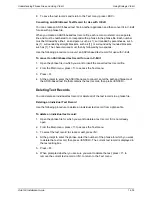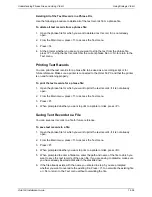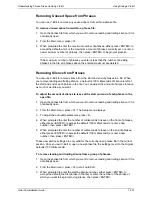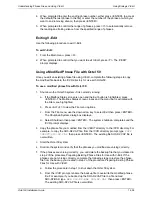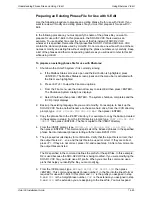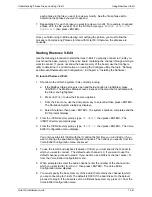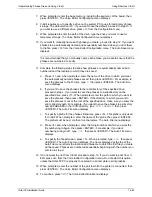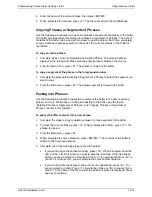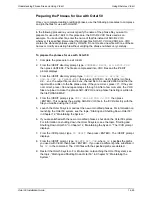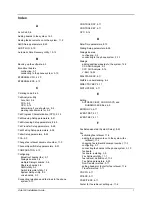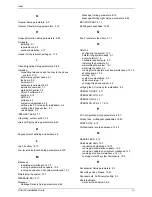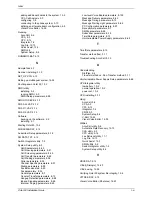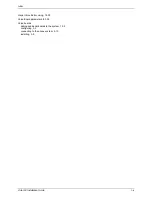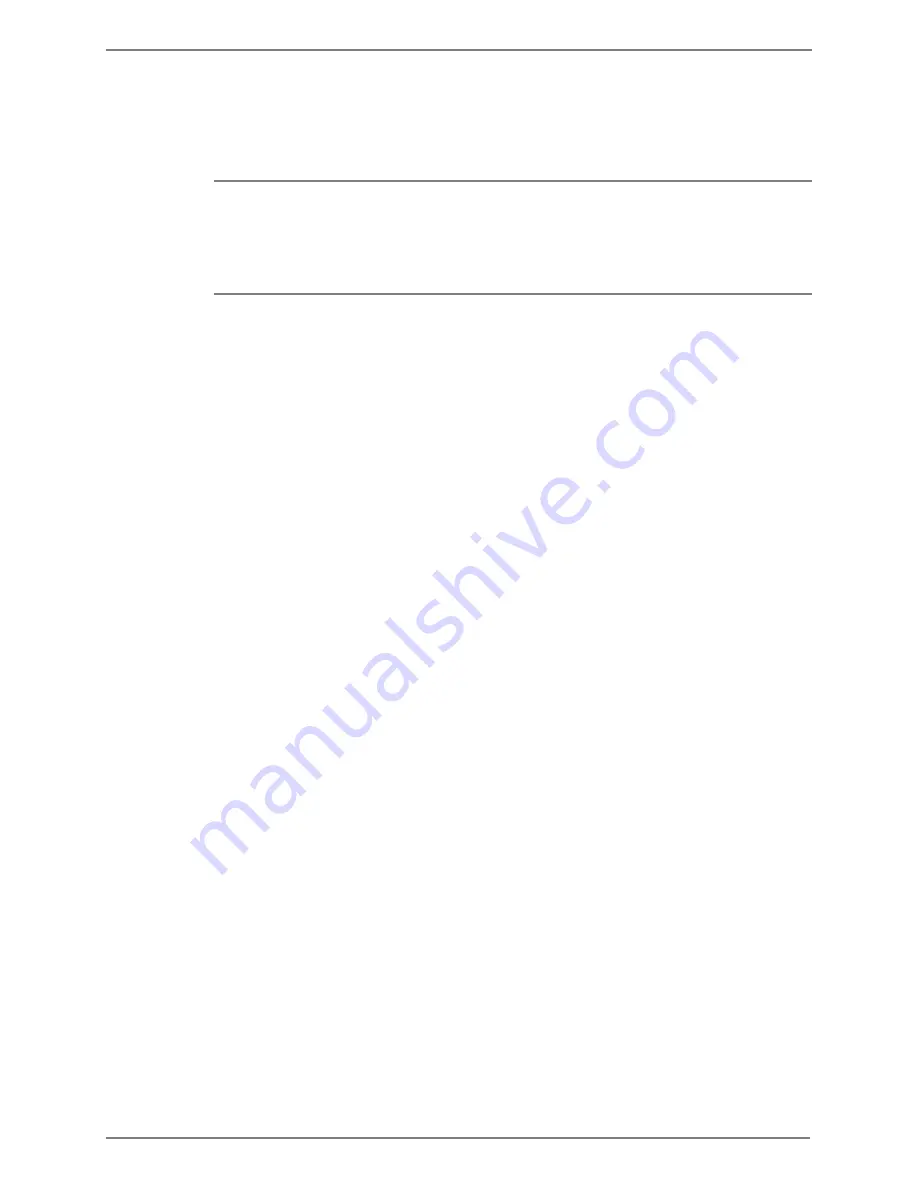
Understanding Phrase Files and Using V-Edit
Using Rhetorex V-Edit
Octel 50 Installation Guide
14-49
Preparing the Phrases for Use with Octel 50
Once you complete creating or editing phrases, use the following procedures to compress
and join the files for use with Octel 50.
In the following procedure, you must specify the name of the phrase file you want to
prepare for use with V-Edit. In this procedure, the SO3-D2.VOX file is used as an
example. To use another file, enter the name of that file instead of SO3-D2.VOX
wherever it is specified. Remember that phrase files SO3-D1.VOX and SO3-ALL.VOX
contain the standard phrases used by Octel 50. Do not create a new file with one of these
names or modify an existing file without verifying the phrase numbers very carefully.
To prepare the phrases for use with Octel 50:
1. Complete the procedure to exit V-Edit.
2. From the \VEDIT directory prompt, type
COMPRESS D2001.LIN D2001.VOX
then press <ENTER>. The file are compressed into .VOX files and the \VEDIT
prompt displays.
3. From the \VEDIT directory prompt type
VJOIN -C 999 -S D2.VOX -D
SO3-D2.VOX -R PHRASE.MAP
then press <ENTER>. Verify that the join file is
d2
_ _ _
.vox, the output file is so3-d2.vox, the last file to be used is d2999, and that the
report will be written to the file phrase.map. If they are correct, press <Y>. If they are
not correct, press <N> and repeat steps 4 through 6. After a few moments, the .VOX
files are joined to make the phrase SO3-D2.VOX and a phrase file listing is written to
the file PHRASE.MAP.
4. From the \VEDIT prompt, type
COPY SO3-D2.VOX C:\CVR
then press
<ENTER>. This replaces the existing SO3-D2.VOX file in the \CVR directory with the
file you modified using the V-Edit.
5. Launch the Octel 50 system and test the new or modified phrases. For information on
launching the Octel 50 system, see the topic, “Starting and Shutting Down Octel 50,”
in Chapter 12, “Maintaining the System.”
6. If you are satisfied with the new or modified phrases, shut down the Octel 50 system.
For information on shutting down the Octel 50 system, see the topic, “Starting and
Shutting Down Octel 50,” in Chapter 12, “Maintaining the System.” The \CVR prompt
displays.
7. From the \CVR prompt, type
CD VEDIT
then press <ENTER>. The \VEDIT prompt
displays.
8. From the \VEDIT prompt, type
DELETE D2*.VOX
, where
D2
specifies the prefix
you used with V-Edit, then press <ENTER>. If you used a different prefix, substitute it
for
D2
in the command. The .VOX files with the specified prefix are deleted.
9. Restart the Octel 50 system. For information on launching the Octel 50 system, see
the topic, “Starting and Shutting Down Octel 50,” in Chapter 12,”Maintaining the
System.”
Содержание Octel 50
Страница 2: ......
Страница 3: ...Octel 50 Installation Guide 585 313 134 Comcode 108503004 101 1840 000 Issue 1 June 1999 ...
Страница 8: ......
Страница 22: ...Determining System Needs Step 3 Consider Additional Hardware Needs OCTEL 50 INSTALLATION GUIDE 2 6 Notes ...
Страница 36: ...Installing the Hardware Step 10 Installing the Sentinel Octel 50 Installation Guide 3 14 Notes ...
Страница 52: ...Running the SMDI Utility Running SMDI as a Standalone Utility Octel 50 Installation Guide 5 4 Notes ...
Страница 180: ...Integrating with an Uninterruptible Power Supply Running UPS Integration Octel 50 Installation Guide 10 4 Notes ...