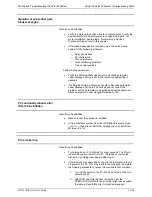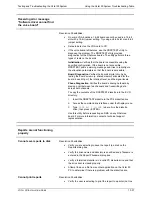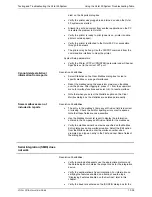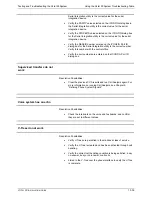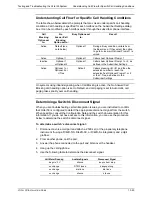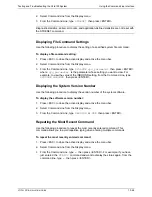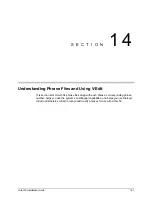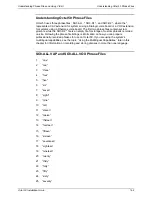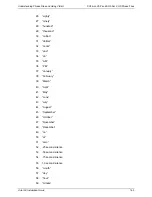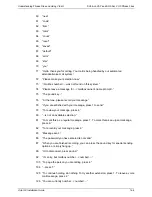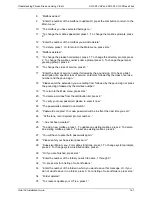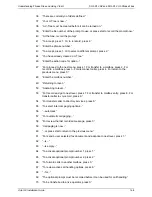Testing and Troubleshooting the Octel 50 System
Using the Command Line Interface
O
CTEL
50 I
NSTALLATION
G
UIDE
13-47
To perform a force system shutdown:
1. Press <ESC> to close the active display and active the menu bar.
2. Select Command Line from the Display menu.
3. From the Command Line, type
FORCE
then press <ENTER>.
Use this command with caution. Current calls are immediately terminated.
Displaying Memory Statistics
Displays the
amount of dynamically allocated memory and the
amount of available
extended memory.
To display memory statistics:
1. Press <ESC> to close the active display and active the menu bar.
2. Select Command Line from the Display menu.
3. From the Command Line, type
MEMSTAT
then press <ENTER>. A message
displays such as:
System heap intact. Dynamic Memory Allocated 153K Memory
Free 1692K
Displaying the Status of System Setup Parameters
Use the following procedure to display the current status of certain system parameters (in
rings, active, event rate, serial count, blanking rate, checkpoint rate, last message, and
message count).
To display the parameters’ status:
1. Press <ESC> to close the active display and active the menu bar.
2. Select Command Line from the Display menu.
3. From the Command Line, type
STATUS
then press <ENTER>. The parameter
settings display in the following format (the numbers displayed are for example
purposes only):
In Rings:
1
Serial Count:
10
Active:
0
Blanking Rate:
30
Event Rate:
40
Checkpoint Rate:
5
Last Message:
1
Message Count:
0
Resetting System Statistics
Use the following procedure to reset system performance and application statistics to
zero. Statistics affected are hourly counts, monthly statistics, calls on each channel, failed
calls on each channel, and application statistics.
To reset system statistics:
1. Press <ESC> to close the active display and active the menu bar.
Содержание Octel 50
Страница 2: ......
Страница 3: ...Octel 50 Installation Guide 585 313 134 Comcode 108503004 101 1840 000 Issue 1 June 1999 ...
Страница 8: ......
Страница 22: ...Determining System Needs Step 3 Consider Additional Hardware Needs OCTEL 50 INSTALLATION GUIDE 2 6 Notes ...
Страница 36: ...Installing the Hardware Step 10 Installing the Sentinel Octel 50 Installation Guide 3 14 Notes ...
Страница 52: ...Running the SMDI Utility Running SMDI as a Standalone Utility Octel 50 Installation Guide 5 4 Notes ...
Страница 180: ...Integrating with an Uninterruptible Power Supply Running UPS Integration Octel 50 Installation Guide 10 4 Notes ...