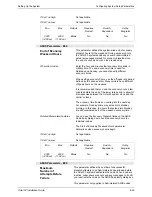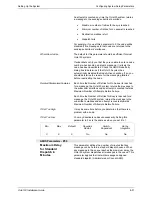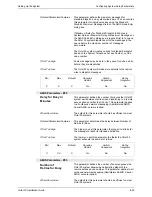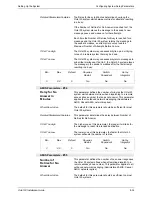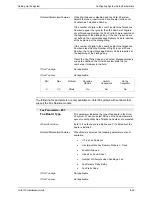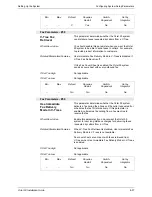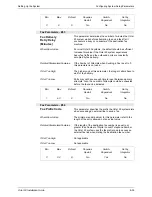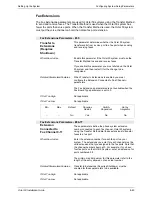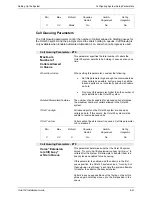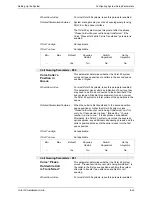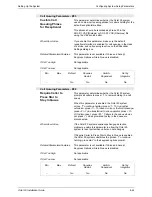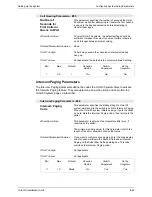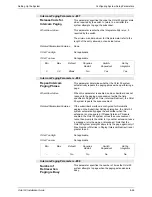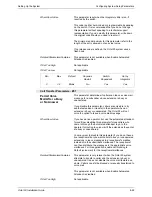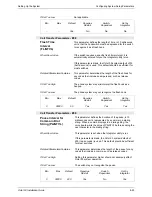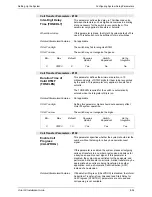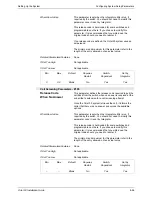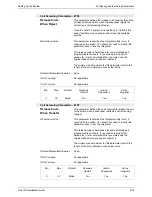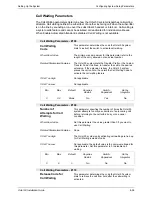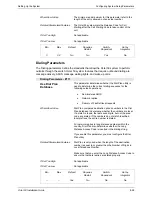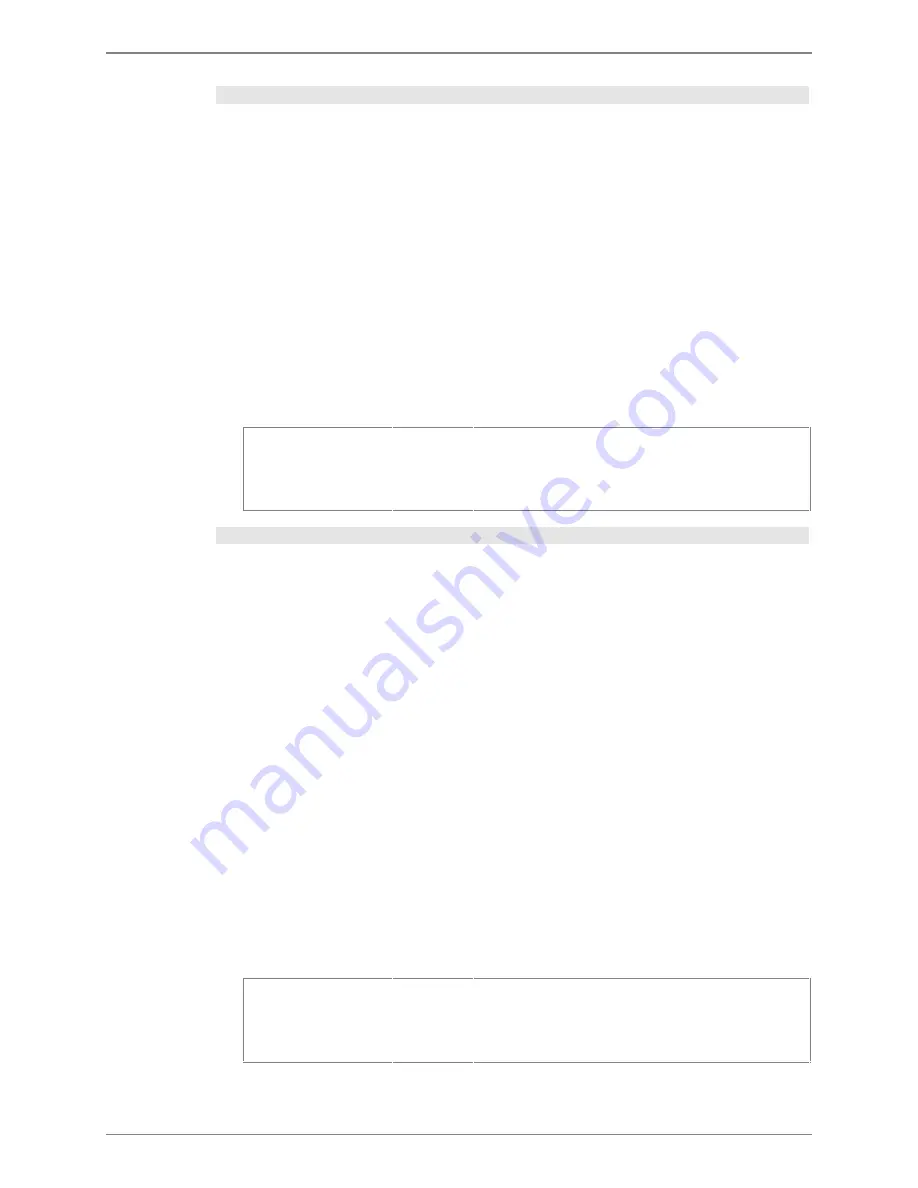
Setting Up the System
Configuring System Setup Parameters
Octel 50 Installation Guide
8-44
Call Queuing Parameters - #83
Custom Call
Queuing Phrase
for Receptionist
This parameter determines whether the Octel 50 system
uses a custom call queuing phrase for callers holding for the
default receptionist mailbox.
This phrase should be recorded as phrase 93 in the
SO3-D1.VAP (Dialogic) or SO3-D1.VOX (Rhetorex) file
using the V-Edit voice editor.
When/How to Use
If you enable this parameter, make sure the default
receptionist mailbox is enabled for call queuing in the class
of service, and call queuing is active on the Subscriber
Settings dialog box.
Related Parameters/Features
This parameter is not available if Voice and Accept
Keypress Options while in Queue is disabled.
If Set Too High
Not applicable.
If Set Too Low
Not applicable.
Min
–
Max
–
Default
No
Requires
Restart
No
Switch-
Dependent
No
Set by
Integrator
No
Call Queuing Parameters - #84
Require Caller to
Press Star to
Stay in Queue
This parameter determines whether the Octel 50 system
prompts all callers to press <*> to remain holding in a call
queue.
When this parameter is enabled, the Octel 50 system
voices,
“To continue holding, press <*>. To try another
extension, press <1>. To leave a voice or fax mail message,
press <2>. To be transferred to a live operator, press <0>.
Or to disconnect, press <#>.” Callers in the queue who do
not press <*> when prompted to stay in the queue are
disconnected.
When/How to Use
If the Octel 50 system experiences hangup detection
problems, enable this parameter to allow the Octel 50
system to reset ports when callers on hold hang up.
If Require Caller to Press Star to Stay in Queue is enabled,
the Octel 50 system substitutes the phrase,
“To continue
holding, press star,” in the keypress options prompt.
Related Parameters/Features
This parameter is not available if Voice and Accept
Keypress Options while in Queue is disabled.
If Set Too High
Not applicable.
If Set Too Low
Not applicable.
Min
–
Max
–
Default
No
Requires
Restart
No
Switch-
Dependent
No
Set by
Integrator
No
Содержание Octel 50
Страница 2: ......
Страница 3: ...Octel 50 Installation Guide 585 313 134 Comcode 108503004 101 1840 000 Issue 1 June 1999 ...
Страница 8: ......
Страница 22: ...Determining System Needs Step 3 Consider Additional Hardware Needs OCTEL 50 INSTALLATION GUIDE 2 6 Notes ...
Страница 36: ...Installing the Hardware Step 10 Installing the Sentinel Octel 50 Installation Guide 3 14 Notes ...
Страница 52: ...Running the SMDI Utility Running SMDI as a Standalone Utility Octel 50 Installation Guide 5 4 Notes ...
Страница 180: ...Integrating with an Uninterruptible Power Supply Running UPS Integration Octel 50 Installation Guide 10 4 Notes ...