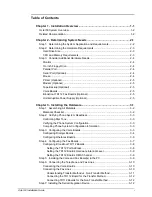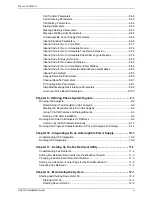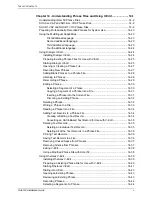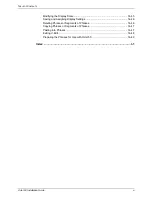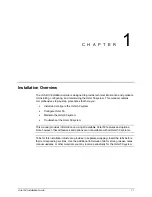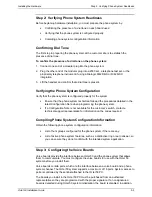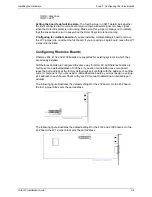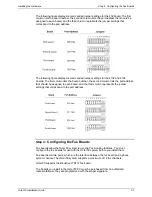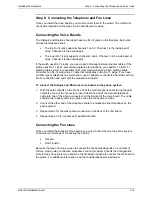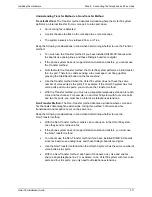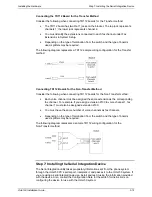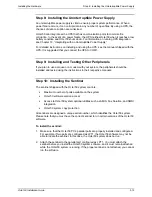Determining System Needs
Step 3: Consider Additional Hardware Needs
O
CTEL
50 I
NSTALLATION
G
UIDE
2-5
Printer (Optional)
A printer can be attached to the Octel 50 PC to produce hard copies (for example,
reports). The printer, which must connect to a parallel port, can be attached to the back of
the system’s sentinel unit.
If you attach a printer to the system’s sentinel, make sure you leave the printer on at all
times and never shut off power to the printer while it is connected to the sentinel. It is
recommended that you disconnect the printer from the sentinel when you are not using it.
Modem (Optional)
A modem may be used for remote diagnostics. Modems with a minimum speed of 9600
bps are recommended. An external modem that can utilize interrupts 10 through 15 is
recommended. It is suggested that you use COM2 for the modem. Contact your
authorized representative for additional information.
Tape Backup (Optional)
A tape backup unit can be used to archive the entire Octel 50 system or a portion of it (for
example, phrase files). Make sure a DOS-compatible tape backup unit is used.
Voice Boards
Dialogic
®
and Rhetorex
®
voice boards are supported for the Octel 50 system. Octel 50
only recognizes a voice board if the EPROM has been programmed to contain the proper
“signature.” If a nonsignatured board is detected during initialization, its ports are
disabled.
Brooktrout TR112 Fax Boards (Optional)
A Brooktrout TR112 fax board may be installed to use the Fax Solution fax mail and fax
retrieval features. Octel 50 only recognizes a fax board if the EPROM has been
programmed to contain the proper “signature.” If a nonsignatured board is detected
during initialization, its ports are disabled.
Call your authorized representative for additional information.
Uninterruptible Power Supply (Optional)
An Uninterruptible Power Supply (UPS) protects the Octel 50 PC from a sudden loss of
power. You must connect the UPS to a serial port if you plan to run UPS integration. It is
suggested that you connect the UPS to COM1.
Call your authorized representative for additional information.
Содержание Octel 50
Страница 2: ......
Страница 3: ...Octel 50 Installation Guide 585 313 134 Comcode 108503004 101 1840 000 Issue 1 June 1999 ...
Страница 8: ......
Страница 22: ...Determining System Needs Step 3 Consider Additional Hardware Needs OCTEL 50 INSTALLATION GUIDE 2 6 Notes ...
Страница 36: ...Installing the Hardware Step 10 Installing the Sentinel Octel 50 Installation Guide 3 14 Notes ...
Страница 52: ...Running the SMDI Utility Running SMDI as a Standalone Utility Octel 50 Installation Guide 5 4 Notes ...
Страница 180: ...Integrating with an Uninterruptible Power Supply Running UPS Integration Octel 50 Installation Guide 10 4 Notes ...