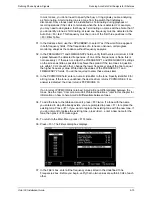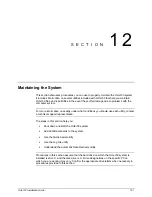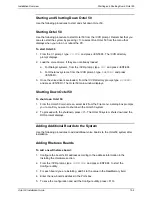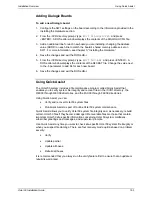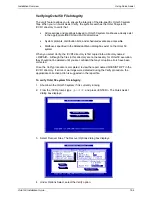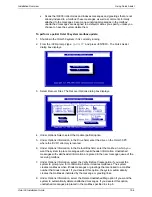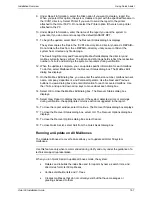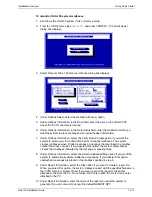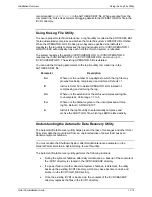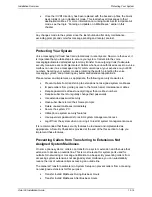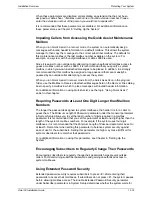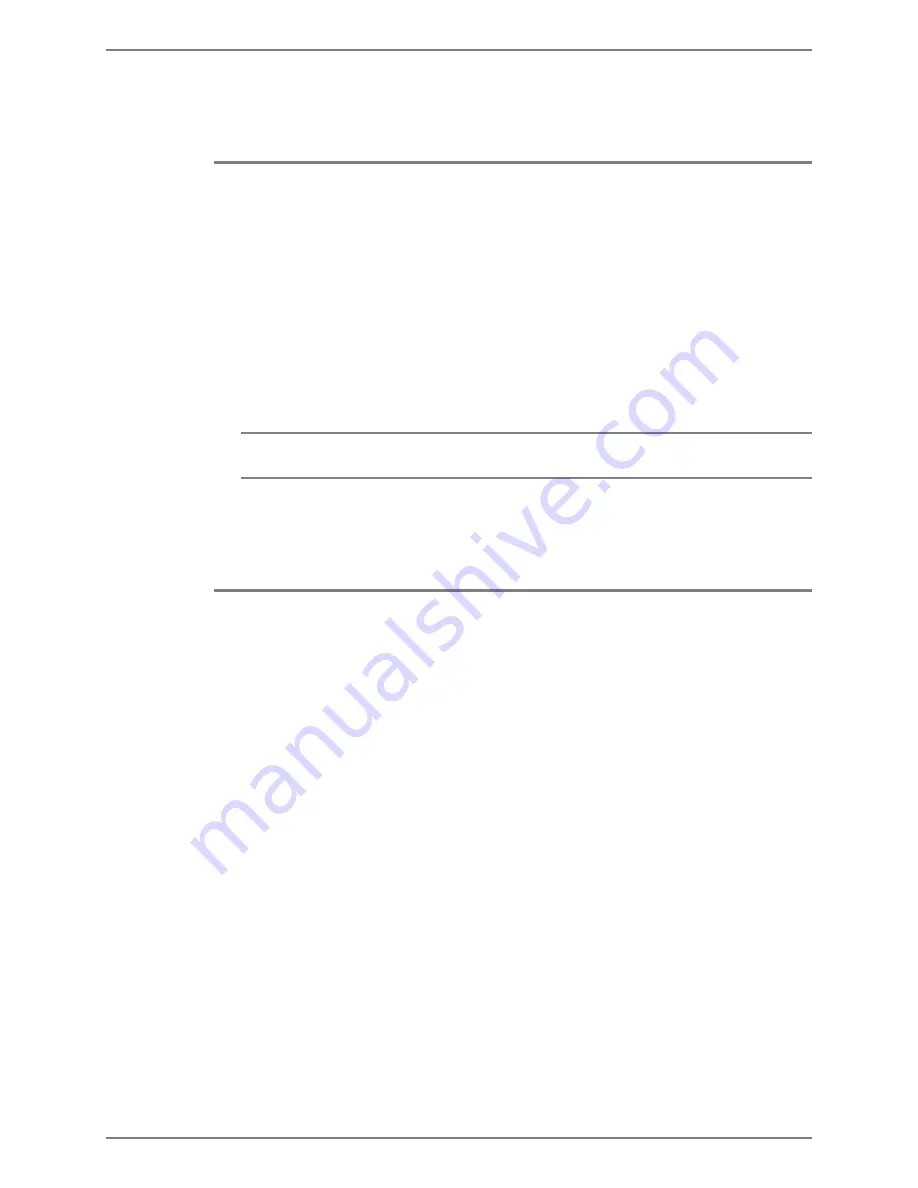
S
ETTING
U
P THE
F
AX
R
ETRIEVAL
U
TILITY
Setting Up a Header or Footer Page for the Brooktrout Board
Octel 50 Installation Guide
11-4
4. Press <ENTER>. The system changes the fax document number to the entered
number.
Setting Up a Header or Footer Page for the Brooktrout Board
Use this procedure to set up the system to automatically fax a cover page with every
document. The cover page displays the number the caller entered as the destination for
the fax and the caller’s extension, if one was entered.
To set up a header or footer page:
1. Verify that the Use a Fax Cover Sheet option is enabled in System Setup. A cover
page is now automatically sent with each fax.
2. If you want to add a logo or header to the top of the cover page, fax the logo or
header into the system, change the name of the fax document to HEADER.TIF, and
save it in the \CVR1 directory.
Regardless of the size and contents of the header and footer files, the system always
prints the information bar immediately after the header.
3. If you want to add a footer or logo to the bottom of the cover page, fax the logo or
footer into the system, change the name of the fax document to FOOTER.TIF, and
save it in the \CVR1 directory.
Activating Fax Retrieval
To activate fax retrieval:
1. Start Octel 50 if it is not already running.
2. Select System Setup from the Options menu. System Setup dialog box displays.
3. Select Change System Setup.
4. Under Fax Parameters, verify that Fax Board Type is not set to None.
5. Under Fax Parameters, verify that V-Tree Fax Retrieval is enabled.
6. Under Fax Parameters, verify that Use a Fax Cover Sheet is enabled.
7. Under Fax Parameters, verify that the Number of Attempts when Sending a Fax is not
set to 0.
8. Press <ESC>. The System Setup dialog box displays.
9.
Select Exit. The Octel 50 main window displays.
Содержание Octel 50
Страница 2: ......
Страница 3: ...Octel 50 Installation Guide 585 313 134 Comcode 108503004 101 1840 000 Issue 1 June 1999 ...
Страница 8: ......
Страница 22: ...Determining System Needs Step 3 Consider Additional Hardware Needs OCTEL 50 INSTALLATION GUIDE 2 6 Notes ...
Страница 36: ...Installing the Hardware Step 10 Installing the Sentinel Octel 50 Installation Guide 3 14 Notes ...
Страница 52: ...Running the SMDI Utility Running SMDI as a Standalone Utility Octel 50 Installation Guide 5 4 Notes ...
Страница 180: ...Integrating with an Uninterruptible Power Supply Running UPS Integration Octel 50 Installation Guide 10 4 Notes ...