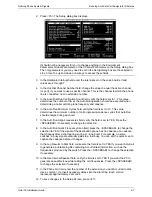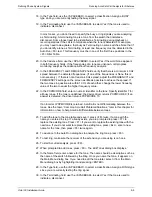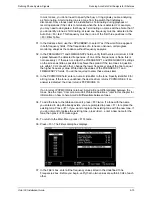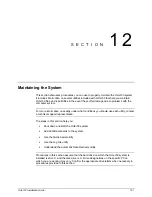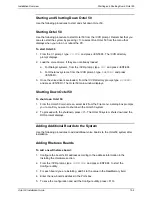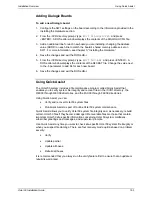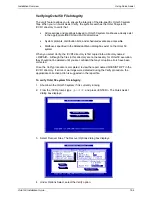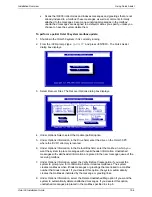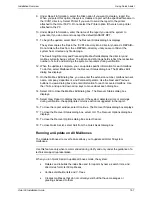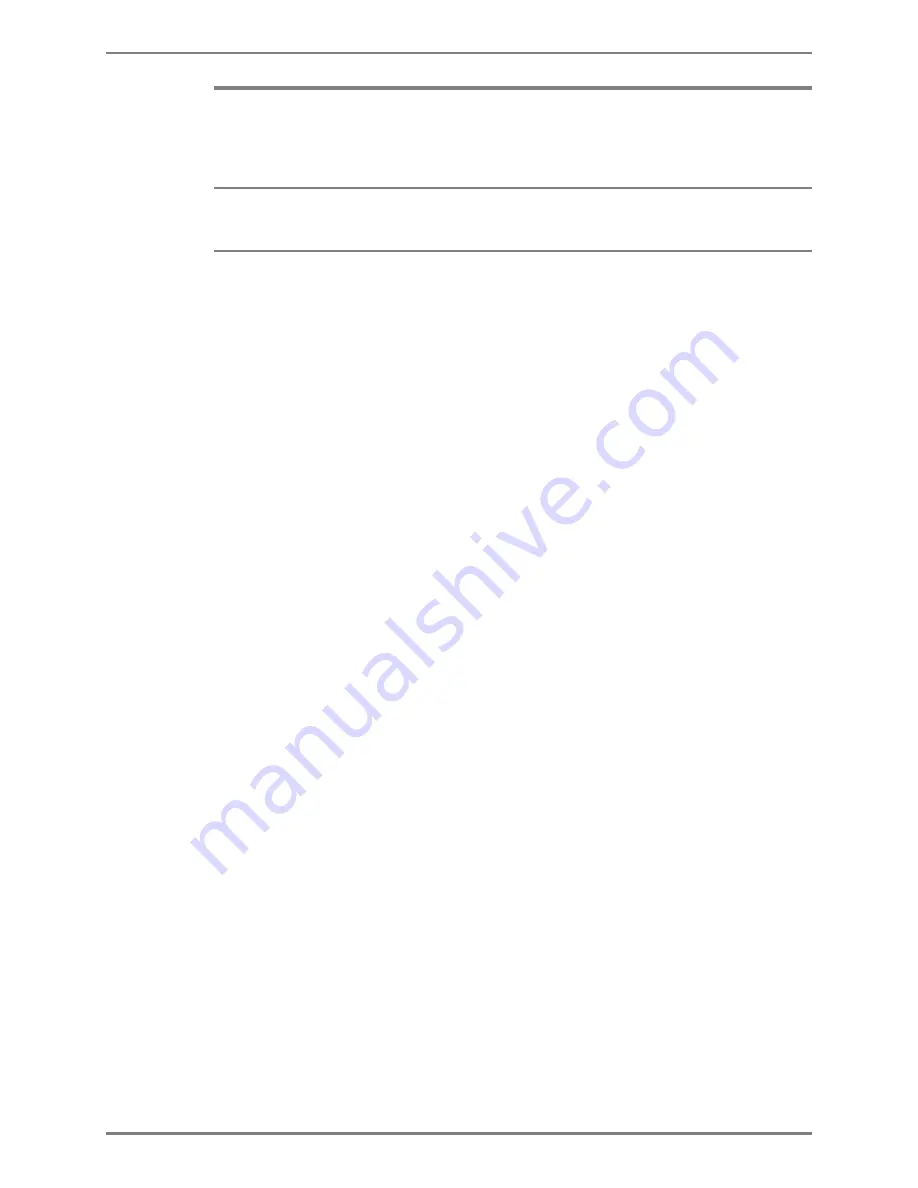
Integrating with an Uninterruptible Power Supply
Running UPS Integration
Octel 50 Installation Guide
10-3
Running UPS Integration
To integrate the UPS with the Octel 50 system, you must rename one of a number of
sample UPS configuration files as UPS.CFG.
To use UPS Integration, the Octel 50 system must on the C:\ drive, as discussed in the
section
Installing the Octel 50 Software
. The system is installed on the C:\ drive on
systems purchased with the Octel 50 system preinstalled.
To integrate a UPS with Octel 50:
1. From the \CVR1 prompt, type
UPSCFG
then press <ENTER>. The following *.CFG
files are extracted:
TAESUNG.CFG
TAESUNG Industries UPS 5500
PCMIGHT.CFG
PC Might 35
VICTRON.CFG
VICTRON MICRO UPS Series
MINMAN.CFG
Minute Man
ALPHA.CFG
Alpha
TRIPLITE.CFG
TRIPLITE
APCTRIP.CFG
American Power Conversion (with Triplite cable)
APC.CFG
American Power Conversion (with APC cable)
2. From the \CVR1 prompt, select the file corresponding to the UPS you installed and
copy it to UPS.CFG. For example, to use the APC.CFG file, type
COPY APC.CFG
UPS.CFG
then press <ENTER>.
3. Open System Setup by selecting System Setup from the Options menu on the Octel
50 main window. The System Setup dialog box displays.
4. Under General Parameters, select Shutdown System After Daily Maintenance
(Parameter #7).
5. Under Uninterruptible Power Supply Parameters, select Enable UPS Integration
(Parameter #126).
6. If in step 5, the Enable UPS Integration parameter was previously disabled, you must
complete the following before continuing to step 7:
a. Select Save System Setup to save the new settings.
b. Select Exit to exit System Setup.
c. Open System Setup by selecting System Setup from the Options menu on the
Octel 50 main window. The System Setup dialog box displays.
7. Under Uninterruptible Power Supply Parameters, in the UPS COM Port field
(Parameter #127), enter the number of the COM port on the Octel 50 PC to which the
UPS is connected. It is suggested that you use COM1 for the UPS.
8. To return to the System Setup dialog box, select OK. The System Setup dialog box
displays.
9. To save System Setup, select Save System Setup.
10. To exit System Setup, select Exit.
Содержание Octel 50
Страница 2: ......
Страница 3: ...Octel 50 Installation Guide 585 313 134 Comcode 108503004 101 1840 000 Issue 1 June 1999 ...
Страница 8: ......
Страница 22: ...Determining System Needs Step 3 Consider Additional Hardware Needs OCTEL 50 INSTALLATION GUIDE 2 6 Notes ...
Страница 36: ...Installing the Hardware Step 10 Installing the Sentinel Octel 50 Installation Guide 3 14 Notes ...
Страница 52: ...Running the SMDI Utility Running SMDI as a Standalone Utility Octel 50 Installation Guide 5 4 Notes ...
Страница 180: ...Integrating with an Uninterruptible Power Supply Running UPS Integration Octel 50 Installation Guide 10 4 Notes ...