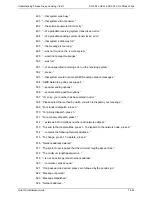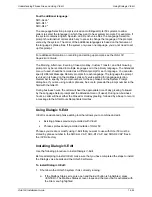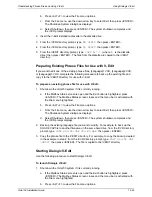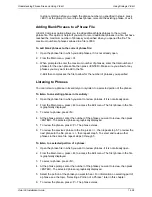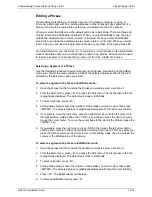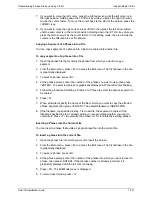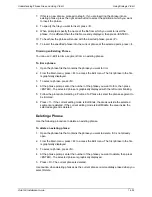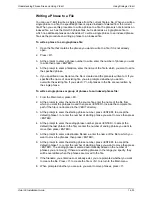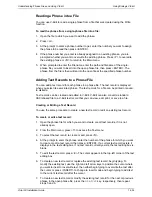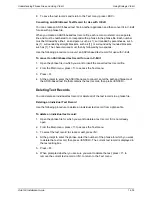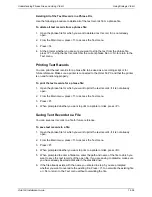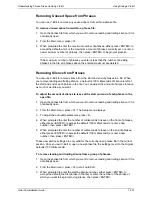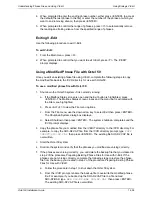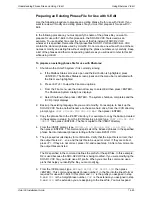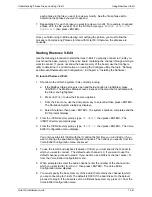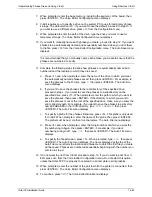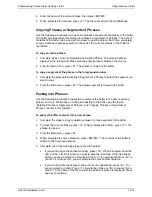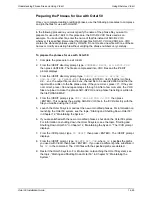Understanding Phrase Files and Using V-Edit
Using Dialogic V-Edit
Octel 50 Installation Guide
14-35
8. To save the text records and return to the Text menu, press <ESC>.
Converting an ASCII-Based Text Record for Use with V-Edit
You can create an ASCII-based text file in another application and then convert it in V-Edit
for use with a phrase file.
When you create an ASCII-based text record file, each record must start on a separate
line and must be numbered to correspond with a phrase in the phrase file. Each number
must be followed by either: an end paren, such as 1); surrounded by parentheses, such
as (1); surrounded by straight brackets, such as [1]; or surrounded by rounded brackets,
such as {1}. The character used must then by followed by two spaces.
Use the following procedure to convert an ASCII-based text record for use with V-Edit.
To convert an ASCII-based text record for use in V-Edit:
1. Open the phrase file in which you want to insert the converted text record file.
2. From the Main menu, press <T> to access the Text menu.
3. Press
<C>.
4. At the prompt to enter the ASCII file name to convert, enter the path and filename of
the ASCII-based text file that contains the text records, then press <ENTER>.
Deleting Text Records
You can delete an individual text record or delete all of the text records in a phrase file.
Deleting an Individual Text Record
Use the following procedure to delete an individual text record from a phrase file.
To delete an individual text record:
1. Open the phrase file for which you want to delete a text record, if it is not already
open.
2. From the Main menu, press <T> to access the Text menu.
3. To select the text record to create or edit, press <N>.
4. At the prompt to enter the phrase, enter the number of the phrase for which you want
to delete the text record, then press <ENTER>. The current text record is displayed in
the text editing box.
5. Press
<D>.
6. When prompted whether you are sure you want to delete the text, press <Y> to
remove the current text record or <N> to return to the Text menu.
Содержание Octel 50
Страница 2: ......
Страница 3: ...Octel 50 Installation Guide 585 313 134 Comcode 108503004 101 1840 000 Issue 1 June 1999 ...
Страница 8: ......
Страница 22: ...Determining System Needs Step 3 Consider Additional Hardware Needs OCTEL 50 INSTALLATION GUIDE 2 6 Notes ...
Страница 36: ...Installing the Hardware Step 10 Installing the Sentinel Octel 50 Installation Guide 3 14 Notes ...
Страница 52: ...Running the SMDI Utility Running SMDI as a Standalone Utility Octel 50 Installation Guide 5 4 Notes ...
Страница 180: ...Integrating with an Uninterruptible Power Supply Running UPS Integration Octel 50 Installation Guide 10 4 Notes ...