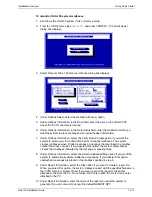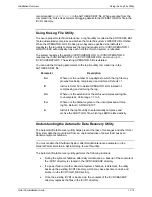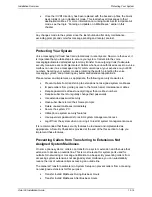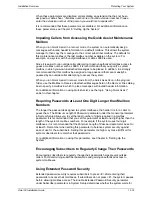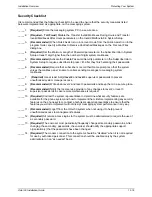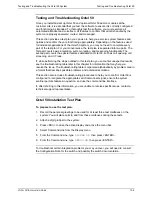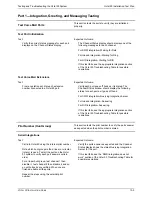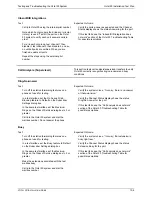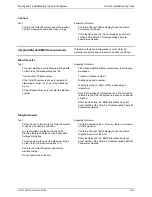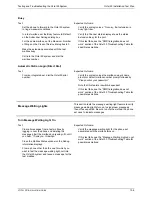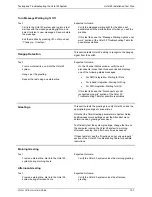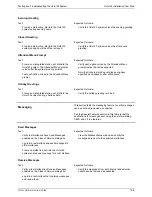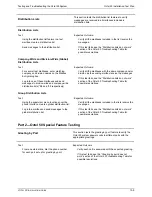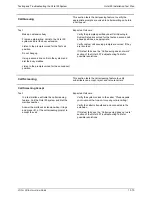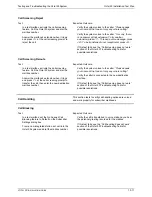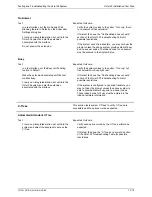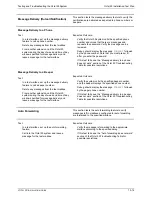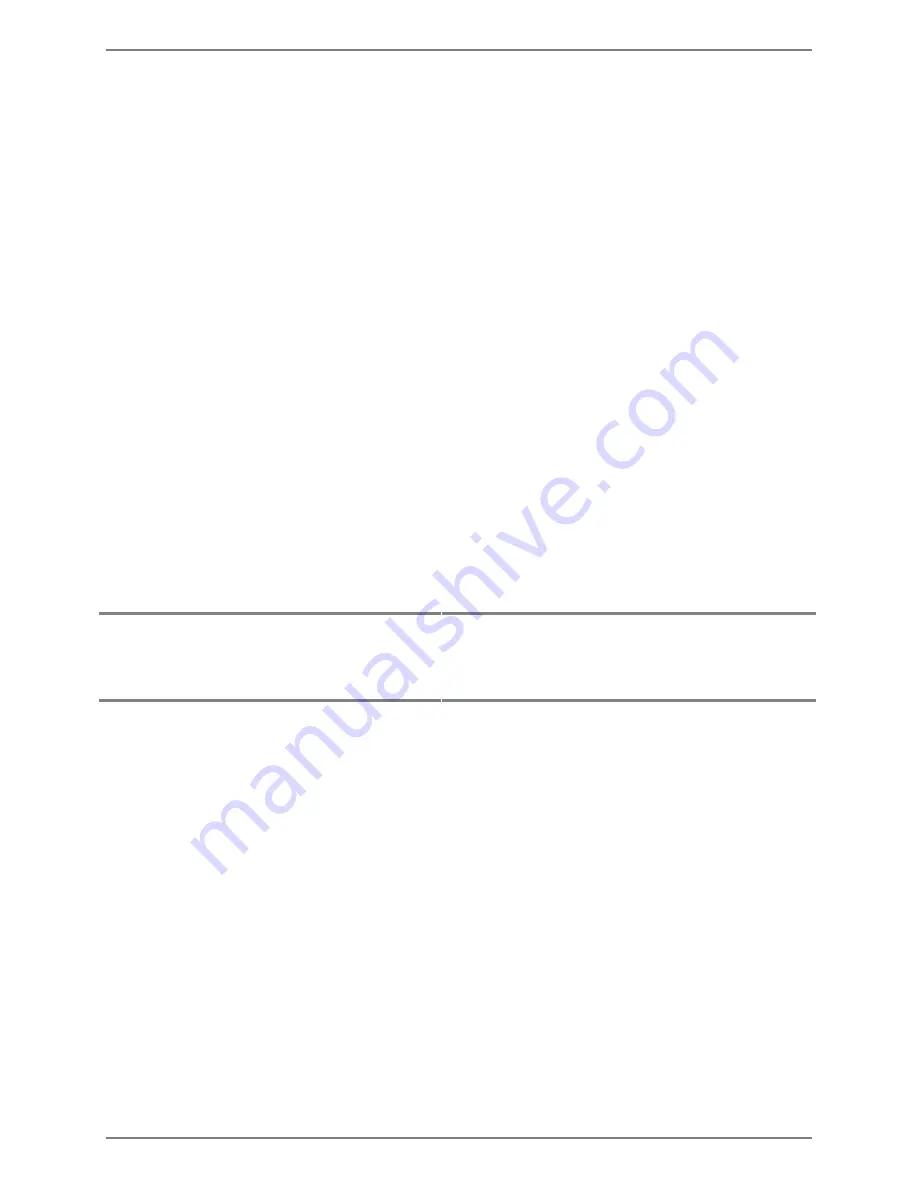
Testing and Troubleshooting the Octel 50 System
Octel 50 Installation Test Plan
O
CTEL
50 I
NSTALLATION
G
UIDE
13-6
Busy
Test:
Set the phone to forward to the Octel 50 system
in ring-no-answer conditions.
In a test mailbox, set the Busy feature to Default
on the Subscriber Settings dialog box.
For the same mailbox, set the Maximum Number
of Rings on the Class of Service dialog box to 0.
Make the extension associated with the test
mailbox busy.
Call into the Octel 50 system and dial the
mailbox number.
Expected Outcome:
Verify the system voices,
“I’m sorry, that extension is
busy right now.”
Verify the Channel status display shows the status
Extension Busy for the port.
If this test fails, see the “SMDI integration does not
work” section of the Octel 50 Troubleshooting Table for
possible resolutions.
Automatic Station Login (Direct Dial)
Test:
From an integrated set, dial the Octel 50 pilot
number.
Expected Outcome:
Verify the system voices the mailbox owner’s name
prompt or default mailbox number prompt followed by,
“
Please enter your password.”
Note that this feature is switch-dependent.
If this test fails, see the “SMDI integration does not
work” section of the Octel 50 Troubleshooting Table for
possible resolutions.
Message Waiting Lights
This section tests the message waiting light feature to verify
message waiting lights turn on to signal new messages
then off as expected. Be sure to note the method the phone
set uses to indicate messages.
Turn Message Waiting Light On
Test:
Clear all messages from a test mailbox by
logging in over the phone and deleting the
messages. Exit the mailbox by pressing <#> until
you hear,
“Thank you. Good-bye.”
Close the Mailbox Status window so the Debug
information displays.
From a phone other than the one for which you
want to test the message waiting light, call into
the Octel 50 system and leave a message for the
test mailbox.
Expected Outcome:
Verify the message waiting light for the phone set
associated with the mailbox turns on.
If this test fails, see the “Message Waiting Lights do not
work” section of the Octel 50 Troubleshooting Table for
possible resolutions.
Содержание Octel 50
Страница 2: ......
Страница 3: ...Octel 50 Installation Guide 585 313 134 Comcode 108503004 101 1840 000 Issue 1 June 1999 ...
Страница 8: ......
Страница 22: ...Determining System Needs Step 3 Consider Additional Hardware Needs OCTEL 50 INSTALLATION GUIDE 2 6 Notes ...
Страница 36: ...Installing the Hardware Step 10 Installing the Sentinel Octel 50 Installation Guide 3 14 Notes ...
Страница 52: ...Running the SMDI Utility Running SMDI as a Standalone Utility Octel 50 Installation Guide 5 4 Notes ...
Страница 180: ...Integrating with an Uninterruptible Power Supply Running UPS Integration Octel 50 Installation Guide 10 4 Notes ...