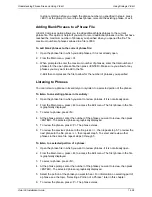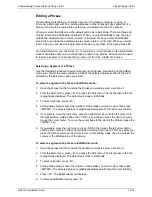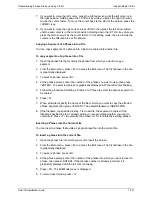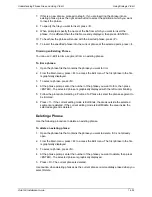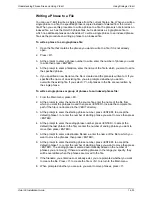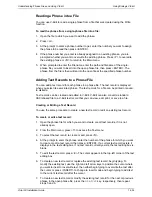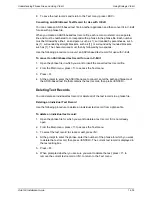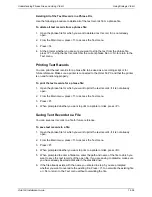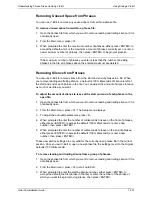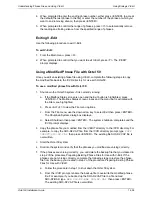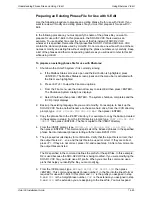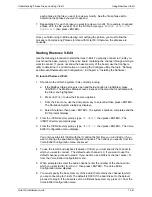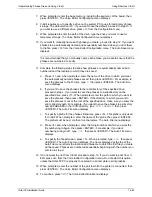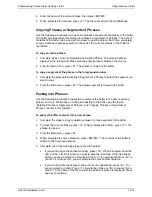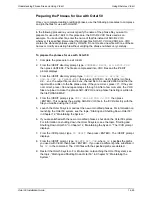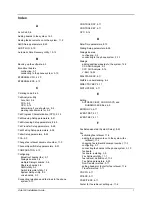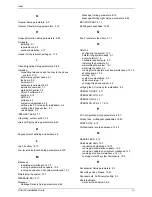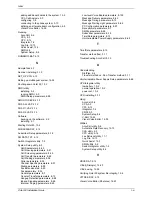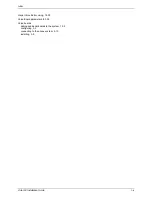Understanding Phrase Files and Using V-Edit
Using Rhetorex V-Edit
Octel 50 Installation Guide
14-42
7. When prompted, enter the base memory, including the segment, of the board, then
press <ENTER>. The Voice Editor Configuration menu displays.
8. V-Edit requires you to specify a drive on the system PC to use for temporary phrase
storage. The default drive is C:. If you want to use the default, proceed to step 10. If
you want to use a different drive, press <1> from the Configuration menu.
9. When prompted to enter the path of the drive, type the drive you want to use for
temporary storage. The Voice Editor Configuration menu displays.
10. If you want to manually name each phrase you create, proceed to step 12. If you want
phrases to be automatically named and sequentially numbered when you write them
to the file, press <6> from the Voice Editor Configuration menu. The Auto Save menu
displays.
It is recommended that you manually name each phrase you create to ensure that the
phrases are numbered correctly.
11. Complete the following steps to define how phrases are automatically named and
numbered and the location to which they are saved:
a. Press <1> and, when prompted, enter the name of the drive to which you want
the automatically named phrases saved, then press <ENTER>. For example, to
save the phrases to the D: drive, type
D
then press <ENTER>. The Auto File
menu displays.
b. If you want to save the phrases to the root directory of the specified drive,
proceed to step c. If you want to save the phrases to a subdirectory on the
specified drive, press <7>. When prompted, enter the path to which you want to
save the phrases, then press <ENTER>. If the directory to which you want to
save the phrases is not at the root of the specified drive, make sure you enter the
entire directory path. For example, if you want to save the phrases to a directory
named PHRASES in the \CVR directory, type
CVR\PHRASES
then press
<ENTER>. The Auto File menu displays.
c. To specify a prefix for the phrases filenames, press <3>. This prefix is only used
for V-Edit When prompted, enter the name of the prefix, then press <ENTER>.
The prefix must be no more than five characters. The Auto File menu displays.
d. Press <4> and, when prompted, enter the 3-digit number at which you want the
file numbering to begin, then press <ENTER>. For example, if you want
numbering to begin at 1, type
001
then press <ENTER>. The Auto File menu
displays.
e. To specify the file extension, press <5>. When prompted, type
LIN
then press
<ENTER>. The Auto File menu displays. The name displayed at the top of the
Auto File menu reflects the location and filename to which the first file you create
will be saved. Phrases are numbered sequentially beginning with the number you
entered in step d.
12. If do not want to print from V-Edit, proceed to step 13. If you do want to print from V-
Edit, press <4> from the Voice Editor Configuration menu. Do not select this option
unless the Octel 50 PC is properly connected to a printer able to print graphics.
13. When prompted, enter the number of the port to which the printer is connected, then
press <ENTER>. The Voice Editor Configuration menu displays.
14. To continue, press <C>. The Voice Editor Main Menu displays.
Содержание Octel 50
Страница 2: ......
Страница 3: ...Octel 50 Installation Guide 585 313 134 Comcode 108503004 101 1840 000 Issue 1 June 1999 ...
Страница 8: ......
Страница 22: ...Determining System Needs Step 3 Consider Additional Hardware Needs OCTEL 50 INSTALLATION GUIDE 2 6 Notes ...
Страница 36: ...Installing the Hardware Step 10 Installing the Sentinel Octel 50 Installation Guide 3 14 Notes ...
Страница 52: ...Running the SMDI Utility Running SMDI as a Standalone Utility Octel 50 Installation Guide 5 4 Notes ...
Страница 180: ...Integrating with an Uninterruptible Power Supply Running UPS Integration Octel 50 Installation Guide 10 4 Notes ...