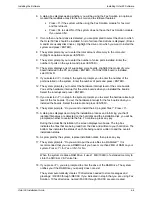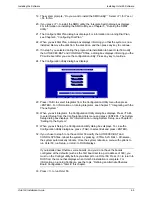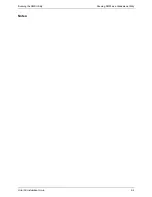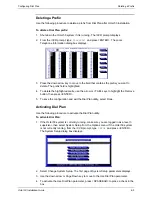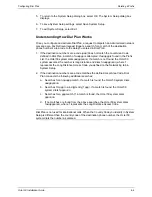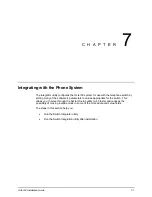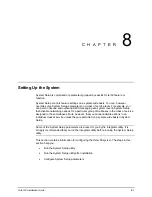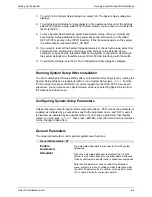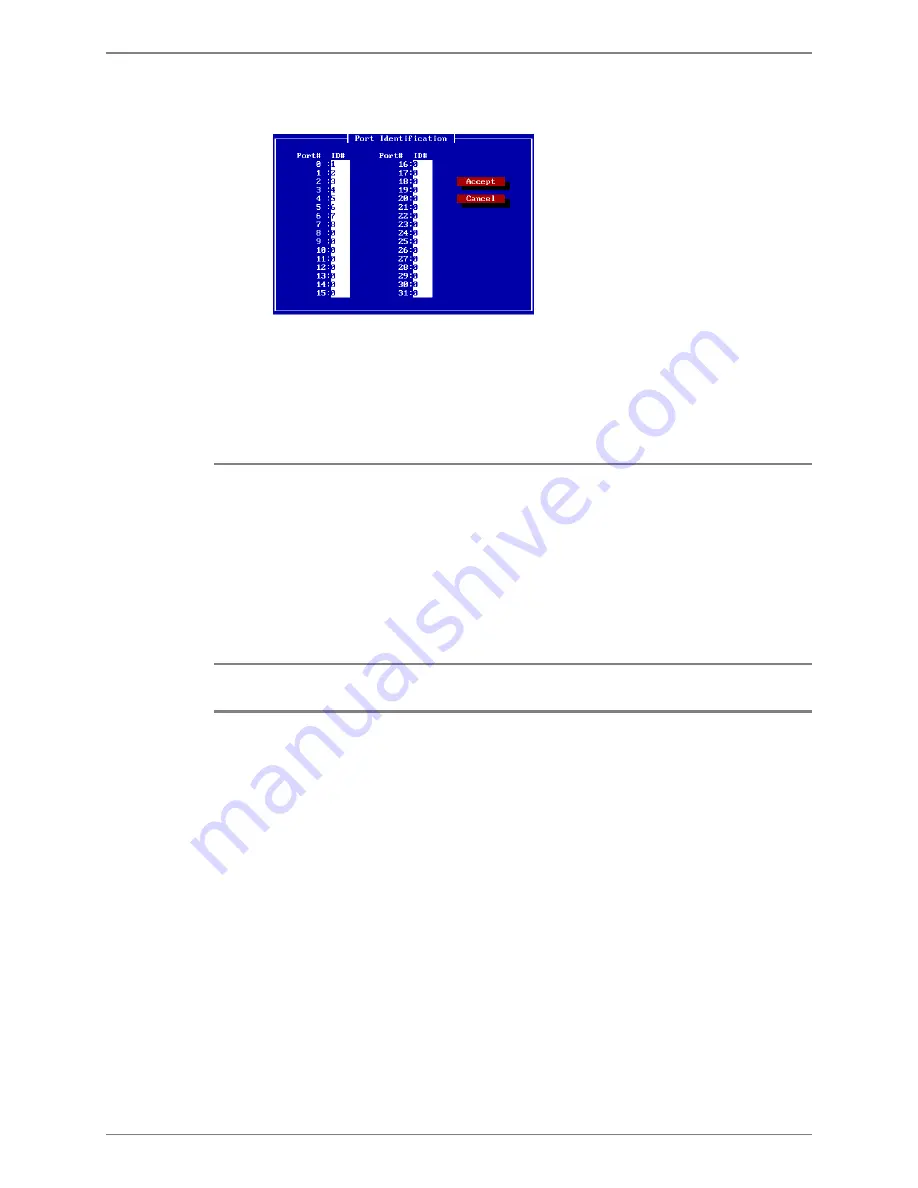
Running the SMDI Utility
Running SMDI as a Standalone Utility
Octel 50 Installation Guide
5-3
13. When you finish entering the values, press <TAB> until the Port IDs button is
highlighted and press <ENTER>. The Port Identification dialog box displays.
14. In the ID # fields, enter the number that corresponds to each Port #.
15. When you finish, press <TAB> to highlight the Accept button and press <ENTER>.
The Integration Configuration dialog box displays.
16. To save the configuration and exit the SMDI utility, press <TAB> until the Save
button is highlighted and press <ENTER>.
WARNING:
You can edit the ICONFIG parameters at any time by typing
ICONFIG
and pressing <ENTER> from the \CVR directory prompt to display the
Integration Configuration screen. However, each time you run ICONFIG,
the following parameters in the .CFG file are overwritten: MWLPRFX,
MWLTIMEOUT, DATAWAIT, DTR, TRS, CTS, and DISPLAY.
Consequently, you must manually edit the .CFG file each time after you
run ICONFIG to restore these parameters’ previous settings. It is
therefore strongly recommended that you record the SI.CFG file settings
for future reference. The name of the .CFG file depends on the type of
SMDI integration. For example, the .CFG file for a generic SMDI
integration is SMDI.CFG.
Running SMDI as a Standalone Utility
You can set up the SMDI integration after you install the Octel 50 system by running SMDI
as a standalone utility.
To run SMDI:
1. Shut down the Octel 50 system if it is running.
2. Place the SMDI disk in the disk drive.
3. From a DOS prompt, type
A:\SWITCH
(where A: is the disk drive) and press
<ENTER>. The Integration Configuration dialog box displays.
4. Complete the steps under the procedure, “Installing the SMDI Utility,” earlier in this
chapter, starting with step 3.
Содержание Octel 50
Страница 2: ......
Страница 3: ...Octel 50 Installation Guide 585 313 134 Comcode 108503004 101 1840 000 Issue 1 June 1999 ...
Страница 8: ......
Страница 22: ...Determining System Needs Step 3 Consider Additional Hardware Needs OCTEL 50 INSTALLATION GUIDE 2 6 Notes ...
Страница 36: ...Installing the Hardware Step 10 Installing the Sentinel Octel 50 Installation Guide 3 14 Notes ...
Страница 52: ...Running the SMDI Utility Running SMDI as a Standalone Utility Octel 50 Installation Guide 5 4 Notes ...
Страница 180: ...Integrating with an Uninterruptible Power Supply Running UPS Integration Octel 50 Installation Guide 10 4 Notes ...