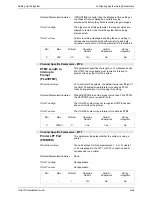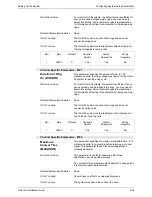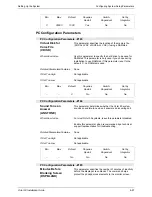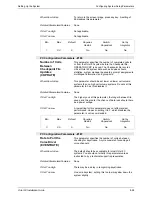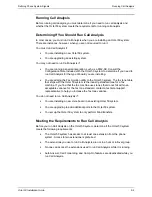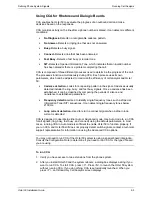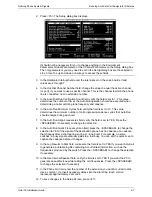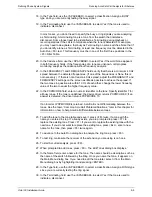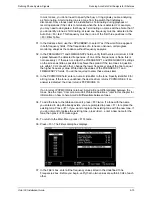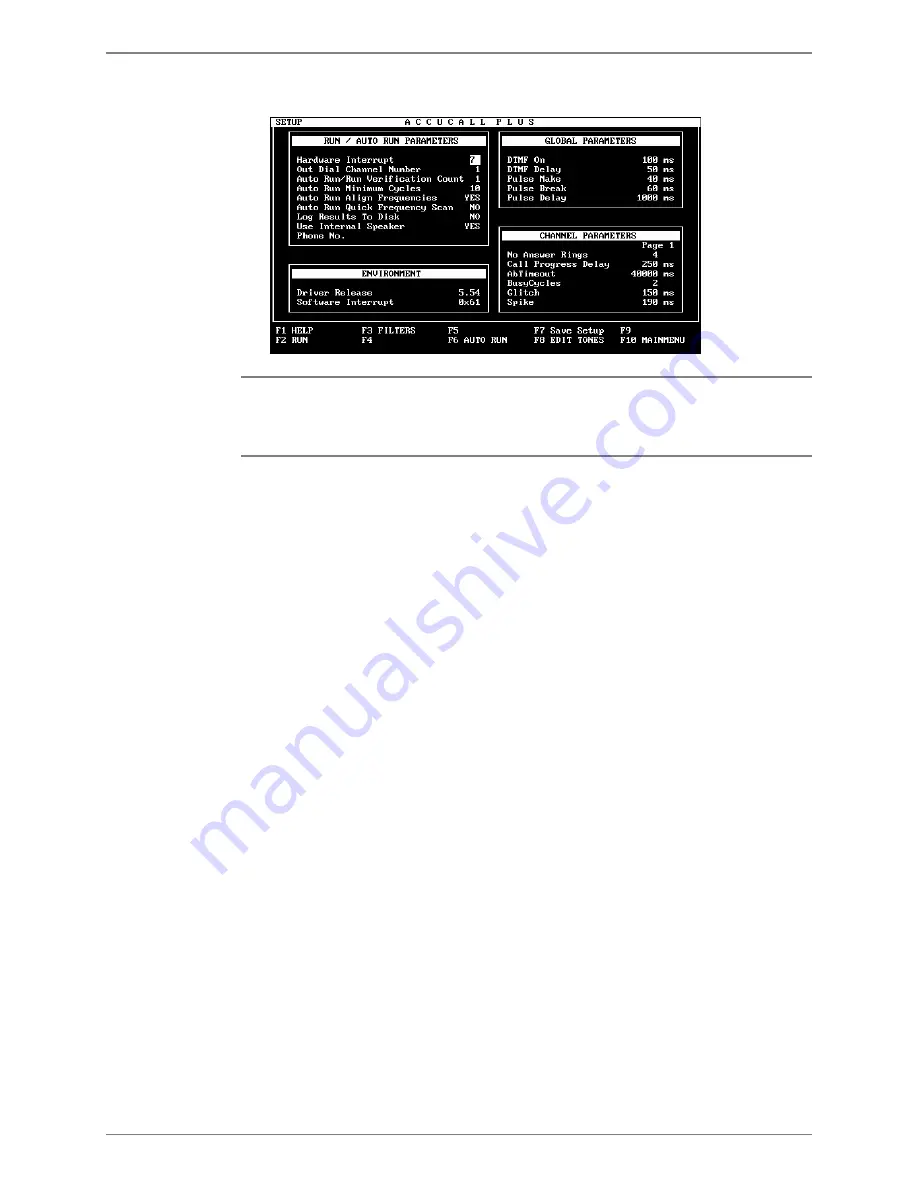
Defining Phone System Signals
Running AccuCall–Call Analysis for Rhetorex
Octel 50 Installation Guide
9-7
2. Press <F5>. The Setup dialog box displays.
It should not be necessary for you to change anything in the Environment
Parameters, Global Parameters, or the Channel Parameters on the Setup dialog box.
The only parameters you may need to edit in the Setup dialog box are those listed in
step 3. Use the up and down arrow keys to access these fields.
3. In the Hardware Interrupt field, enter the interrupt set on the voice boards. Valid
values are 2 through 7.
4. In the Out Dial Channel Number field, change the value to equal the active channel
(or port), if you want to use a specific channel. This is the channel to which the phone
line is connected, not an extension number.
5. In the Auto Run/Run Verification Count field, verify the field is set to 1. This value
determines the number of times the Auto Run operation should be executed when
determining a call-monitoring tone frequency and cadence.
6. In the Auto Run Minimum Cycles field, verify the field is set to 10. This value
determines the minimum number of call progression-cadence cycles that Auto Run
should analyze during each call.
7. In the Auto Run Align Frequencies field, verify the field is set to YES. Press the
<SPACEBAR> if necessary to change the selection.
8. In the Auto Run Quick Frequency Scan field, press the <SPACEBAR> to change the
selection to YES if the signal of the destination phone has no cadence or a cadence
that changes after a short period, such as 1-tone burst. For example, on some
switches, a busy signal eventually yields to a fast busy. You can set the quick scan to
capture the cadence before it changes.
9. In the Log Results to Disk field, make sure the field is set to YES if you want AccuCall
to generate a printable log file containing AccuCall test information, such as the
frequencies produced by the switch. Press the <SPACEBAR> to change the selection
if necessary.
10. In the Use Internal Speaker field, verify the field is set to YES if you want the PC to
generate an audible tone while testing the call frequencies. Press the <SPACEBAR>
to change the selection if necessary.
11. In the Phone No. field, enter the number of the extension you want AccuCall to dial.
Use a comma (,) to insert necessary delays into the dial string. Each comma
represents approximately 2 seconds.
12. To save changes to the Setup Screen, press <F7>.
Содержание Octel 50
Страница 2: ......
Страница 3: ...Octel 50 Installation Guide 585 313 134 Comcode 108503004 101 1840 000 Issue 1 June 1999 ...
Страница 8: ......
Страница 22: ...Determining System Needs Step 3 Consider Additional Hardware Needs OCTEL 50 INSTALLATION GUIDE 2 6 Notes ...
Страница 36: ...Installing the Hardware Step 10 Installing the Sentinel Octel 50 Installation Guide 3 14 Notes ...
Страница 52: ...Running the SMDI Utility Running SMDI as a Standalone Utility Octel 50 Installation Guide 5 4 Notes ...
Страница 180: ...Integrating with an Uninterruptible Power Supply Running UPS Integration Octel 50 Installation Guide 10 4 Notes ...